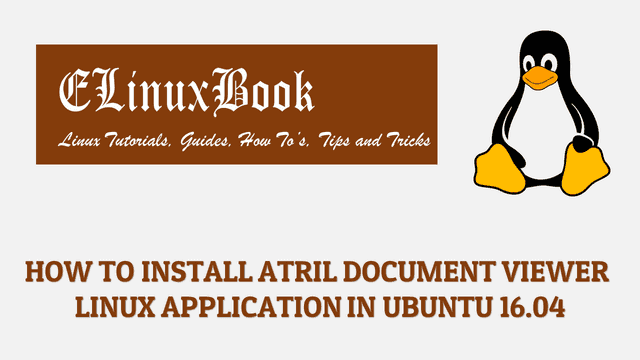HOW TO INSTALL KAZAM SCREEN RECORDER (KAZAM SCREENCASTER) IN UBUNTU 16.04 – A BEST DESKTOP SCREEN RECORDER FOR LINUX

HOW TO INSTALL KAZAM SCREEN RECORDER (KAZAM SCREENCASTER) IN UBUNTU 16.04 – A BEST DESKTOP SCREEN RECORDER FOR LINUX
Introduction
In this article we are going to learn How to install Kazam Screen Recorder (Kazam Screencaster) in Ubuntu 16.04. Kazam is a open source Desktop screen recorder application used to capture your screen activities and save as video format. Kazam screencaster is a light weight application comes with various features like :
- Kazam screen recorder can be used to record your screen activities and save as video format. By using this feature you can create video tutorials, video presentations and so on.
- Can take screenshot of some windows and save as various image formats like .jpeg, .png…etc..
- Use your webcam to record your self. This feature is useful when you want to record your self during giving some speech, presentation…etc…
- You can record your voice by connecting mic.
- Kazam Screencaster is a cross platform application available for major operating systems i.e. Linux, Microsoft Windows, MacOS.
Here we are going to install the latest version of Kazam 1.4.5 in Ubuntu 16.04
Follow the below steps to install Kazam Screen Recorder (Kazam Screencaster) in Ubuntu 16.04 – A Best Desktop Screen Recorder for Linux
Before we start the installation of Kazam Screen recorder package let’s update the packages and repositories of Ubuntu 16.04 using below command.
elinuxbook@ubuntu:~$ sudo apt-get update # Update Packages & Repositories
Hit:1 http://ppa.launchpad.net/wiznote-team/ppa/ubuntu xenial InRelease
Hit:2 http://security.ubuntu.com/ubuntu xenial-security InRelease
Hit:3 http://us.archive.ubuntu.com/ubuntu xenial InRelease
Hit:4 http://us.archive.ubuntu.com/ubuntu xenial-updates InRelease
Hit:5 http://us.archive.ubuntu.com/ubuntu xenial-backports InRelease
Reading package lists... Done
Now let’s go ahead and install Kazam desktop screen recorder package. To install this package we don’t have to install any 3rd party PPA repository as it’s a part of default repository of Ubuntu 16.04. So follow the below command to install the package.
elinuxbook@ubuntu:~$ sudo apt-get install kazam # Install Kazam Screen Recorder Package Reading package lists... Done Building dependency tree Reading state information... Done The following packages were automatically installed and are no longer required: libqt4-opengl libqtwebkit4 Use 'sudo apt autoremove' to remove them. The following additional packages will be installed: gir1.2-keybinder-3.0 gstreamer1.0-libav gstreamer1.0-plugins-ugly gstreamer1.0-plugins-ugly-amr i965-va-driver liba52-0.7.4 libaacs0 libass5 libavcodec-ffmpeg56 libavfilter-ffmpeg5 libavformat-ffmpeg56 libavresample-ffmpeg2 libavutil-ffmpeg54 libbdplus0 libbluray1 libbs2b0 libcrystalhd3 libdvdnav4 libdvdread4 libflite1 libgme0 libgsm1 libkeybinder-3.0-0 libllvm4.0 libmad0 libmodplug1 libmp3lame0 libmpeg2-4 libmpg123-0 libopencore-amrnb0 libopencore-amrwb0 libopencv-core2.4v5 libopencv-imgproc2.4v5 libopenjpeg5 libpostproc-ffmpeg53 libschroedinger-1.0-0 libshine3 libsidplay1v5 libsnappy1v5 libsodium18 libsoxr0 libssh-gcrypt-4 libswresample-ffmpeg1 libswscale-ffmpeg3 libtbb2 libtwolame0 libva1 libvdpau1 libx264-148 libx265-79 libxvidcore4 libzmq5 libzvbi-common libzvbi0 mesa-vdpau-drivers va-driver-all vdpau-driver-all vdpau-va-driver Suggested packages: libbluray-bdj firmware-crystalhd libdvdcss2 sidplay-base libfglrx-amdxvba1 libvdpau-va-gl1 nvidia-vdpau-driver nvidia-legacy-340xx-vdpau-driver The following NEW packages will be installed: gir1.2-keybinder-3.0 gstreamer1.0-libav gstreamer1.0-plugins-ugly gstreamer1.0-plugins-ugly-amr i965-va-driver kazam liba52-0.7.4 libaacs0 libass5 libavcodec-ffmpeg56 libavfilter-ffmpeg5 libavformat-ffmpeg56 libavresample-ffmpeg2 libavutil-ffmpeg54 libbdplus0 libbluray1 libbs2b0 libcrystalhd3 libdvdnav4 libdvdread4 libflite1 libgme0 libgsm1 libkeybinder-3.0-0 libllvm4.0 libmad0 libmodplug1 libmp3lame0 libmpeg2-4 libmpg123-0 libopencore-amrnb0 libopencore-amrwb0 libopencv-core2.4v5 libopencv-imgproc2.4v5 libopenjpeg5 libpostproc-ffmpeg53 libschroedinger-1.0-0 libshine3 libsidplay1v5 libsnappy1v5 libsodium18 libsoxr0 libssh-gcrypt-4 libswresample-ffmpeg1 libswscale-ffmpeg3 libtbb2 libtwolame0 libva1 libvdpau1 libx264-148 libx265-79 libxvidcore4 libzmq5 libzvbi-common libzvbi0 mesa-vdpau-drivers va-driver-all vdpau-driver-all vdpau-va-driver 0 upgraded, 59 newly installed, 0 to remove and 428 not upgraded. Need to get 39.9 MB of archives. After this operation, 147 MB of additional disk space will be used. Do you want to continue? [Y/n] y ---> Enter 'y' to continue the installation
Also Read :
- HOW TO INSTALL FLOWBLADE MOVIE EDITOR (LINUX VIDEO EDITOR) IN UBUNTU 16.04
- HOW TO INSTALL VIDCUTTER V3.5.0 IN UBUNTU 16.04 ŌĆō A VIDEO TRIMMER FREE APPLICATION
- HOW TO INSTALL OPENSHOT VIDEO EDITOR IN UBUNTU 16.04 ŌĆō A OPEN SOURCE VIDEO EDITOR APPLICATION FOR LINUX
- HOW TO INSTALL KDENLIVE IN UBUNTU 16.04 ŌĆō A VIDEO EDITOR APPLICATION
As you can see above we have successfully installed the Kazam desktop screen recorder package, To confirm the same refer the below command.
elinuxbook@ubuntu:~$ sudo dpkg -l kazam # Confirm the installed Package
Desired=Unknown/Install/Remove/Purge/Hold
| Status=Not/Inst/Conf-files/Unpacked/halF-conf/Half-inst/trig-aWait/Trig-pend
|/ Err?=(none)/Reinst-required (Status,Err: uppercase=bad)
||/ Name Version Architecture Description
+++-====================================-=======================-=======================-=============================================================================
ii kazam 1.4.5-2 all screencast and screenshot application created with design in mind
Now to open the application just type the command kazam on shell prompt. Refer the command below.
elinuxbook@ubuntu:~$ kazam # Open the application
After open the Kazam screen recorder (Kazam Screencaster) application you will get the below screen in front of you. Here select the options as per your need. If you want to capture your screen as video format then click on Screencast and click on Capture OR if you want to take snapshot’s then click on Screenshot then click on Capture.

KAZAM SCREEN RECORDER (KAZAM SCREENCASTER)
Once start the screen recording you will get a camera icon on your notification area. Here you will get options like Pause Recording & Stop Recording. Refer the snapshot below.

KAZAM OPTIONS
You can also open the Kazam Screen recorder (Kazam Screencaster) application graphically using search your computer box. Refer the snapshot below.

OPEN KAZAM DESKTOP SCREEN RECORDER APPLICATION GRAPHICALLY
To uninstall the Kazam Desktop screen recorder package use the below command.
elinuxbook@ubuntu:~$ sudo dpkg -r kazam # Uninstall the Package
(Reading database ... 174829 files and directories currently installed.)
Removing kazam (1.4.5-2) ...
Processing triggers for hicolor-icon-theme (0.15-0ubuntu1) ...
Processing triggers for man-db (2.7.5-1) ...
Processing triggers for gnome-menus (3.13.3-6ubuntu3.1) ...
Processing triggers for desktop-file-utils (0.22-1ubuntu5) ...
Processing triggers for bamfdaemon (0.5.3~bzr0+16.04.20160824-0ubuntu1) ...
Rebuilding /usr/share/applications/bamf-2.index...
Processing triggers for mime-support (3.59ubuntu1) ...
This is how we can install Kazam Screen Recorder (Kazam Screencaster) in Ubuntu 16.04 – A Best Desktop screen Recorder for Linux. If you found this article useful then Like us, Share this post on your preferred Social media, Subscribe our Newsletter OR if you have something to say then feel free to comment on the comment box below.