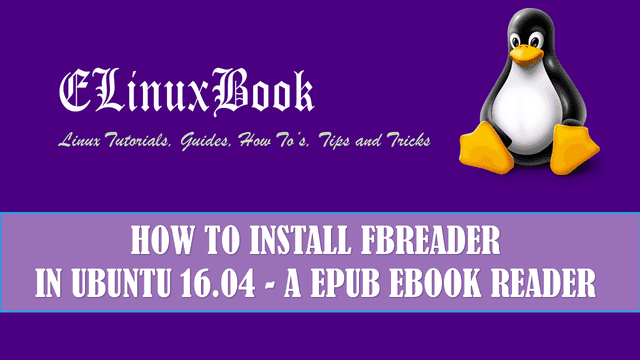HOW TO INSTALL BLEACHBIT FREE SYSTEM CLEANER UTILITY IN UBUNTU 16.04 – A CCLEANER ALTERNATIVE FOR LINUX
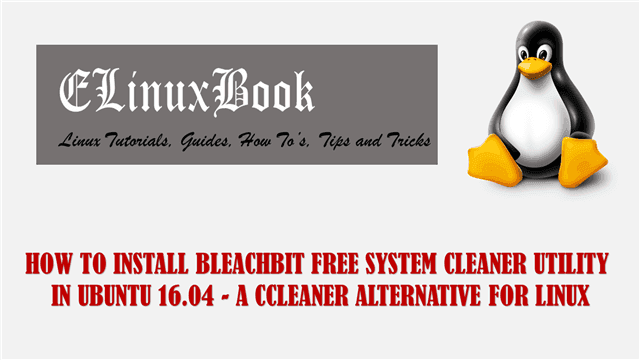
HOW TO INSTALL BLEACHBIT FREE SYSTEM CLEANER UTILITY IN UBUNTU 16.04 – A CCLEANER ALTERNATIVE FOR LINUX
Introduction
In this article we are going to learn How to install bleachbit free system cleaner utility in Ubuntu 16.04. Bleachbit is a open source ccleaner alternative utility for linux related operating system. Bleachbit system cleaner was written using Python programming language and initially released on year 2008 under GNUv3 License. It’s an cross platform application available for all major operating systems i.e. Linux, Microsoft Windows, MacOS.
It’s an nice lightweight application comes with some nice features mentioned below :
- Delete Temporary internet files, Unwanted website cache files, cookies, log files….etc…
- It supports browser’s like Google Chrome, Internet Explorer, Mozilla Firefox and so on to remove unnecessary internet files.
- You can also use the Bleachbit application without installing it as Bleachbit free system cleaner also released a portable version of the application.
- Can be used as a disk cleanup utility and delete unwanted files to free the Disk Space.
- Bleachbit (Ccleaner Alternative) can clean unwanted repository installation files like APT files in Ubuntu and Debian related operating systems and yum files in Redhat and CentOS releted operating systems.
- Improve the system performance by clean the system unused files.
- Can clean Memory unwanted space and SWAP space on linux.
For more information on Bleachbit you can visit the official website Here!
Follow the below steps to install Bleachbit Free System Cleaner (Ccleaner Alternative) in Ubuntu 16.04
Before start the installation of Bleachbit free system cleaner let’s update the packages and repositories in Ubuntu 16.04 using below command.
elinuxbook@ubuntu:~$ sudo apt-get update # Update Packages & Repositories
There are two ways by which you can install Bleachbit free system cleaner utility in Ubuntu 16.04. First one by downloading the .deb package from official website & Second one through default Ubuntu package repository.
Method 1 : Using .deb Package
First download the Bleachbit .deb Package Here!

DOWNLOADING BLEACHBIT DEB PACKAGE
Here I have downloaded the .deb package. Refer the sample output below.
elinuxbook@ubuntu:~$ cd Downloads/
elinuxbook@ubuntu:~/Downloads$ ls
bleachbit_1.12_all_ubuntu1604.deb
Now you can install the Bleachbit .deb package using below command.
elinuxbook@ubuntu:~/Downloads$ sudo dpkg -i bleachbit_1.12_all_ubuntu1604.deb # Install Bleachbit Package via .deb
OR you can directly install the Bleachbit free system cleaner application (Ccleaner Alternative) from Ubuntu default repository. To do so you can refer the below command.
elinuxbook@ubuntu:~$ sudo apt-get install bleachbit # Install Bleachbit System Cleaner via Default Repository Reading package lists... Done Building dependency tree Reading state information... Done The following additional packages will be installed: menu python-cairo python-gobject-2 python-gtk2 python-notify Suggested packages: menu-l10n gksu | kde-runtime | ktsuss python-gobject-2-dbg python-gtk2-doc The following NEW packages will be installed: bleachbit menu python-cairo python-gobject-2 python-gtk2 python-notify 0 upgraded, 6 newly installed, 0 to remove and 345 not upgraded. Need to get 1,499 kB of archives. After this operation, 8,422 kB of additional disk space will be used. Do you want to continue? [Y/n] y ---> Enter "y" to continue the installation
Also Read :
We have successfully installed the Bleachbit System Cleaner package. To confirm the same you can use the below command.
elinuxbook@ubuntu:~$ sudo dpkg -l bleachbit # Confirm the Installed Package
To open the Bleachbit application just type the command bleachbit on shell prompt. Refer the command below.
elinuxbook@ubuntu:~$ bleachbit # Open the Bleachbit free System Cleaner application
After open the application just tick on the required options which you want to clean for eg : APT, Bash History, Firefox cache and cookies files…etc..then click on the button Clean. Refer the snapshot below.

BLEACHBIT SYSTEM CLEANER (CCLEANER ALTERNATIVE)
Then the Bleachbit free System Cleaner application will ask for delete confirmation. Here just click on Delete. Refer the snapshot below.

CLEAN UNWANTED FILES
Bleachbit Package Version :

BLEACHBIT VERSION
You can also open the Bleachbit Ccleaner alternative application graphically using Search your computer box. Refer the snapshot below.

OPEN BLEACHBIT FREE SYSTEM CLEANER (CCLEANER ALTERNATIVE) GRAPHICALLY
You can uninstall the Bleachbit application using below command.
elinuxbook@ubuntu:~$ sudo dpkg -r bleachbit # Uninstall the Bleachbit Package
This is how we can install Bleachbit free system cleaner utility (Ccleaner Alternative) in Ubuntu 16.04. If you found this article useful then Like us, Share this post on your preferred Social media, Subscribe our Newsletter OR if you have something to say then feel free to comment on the comment box below.