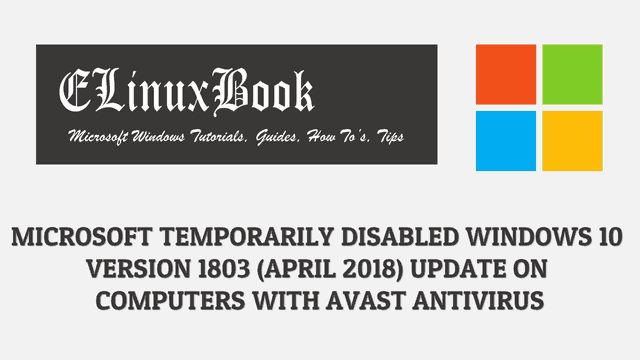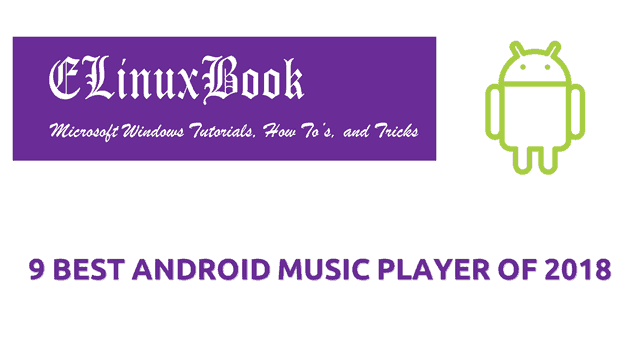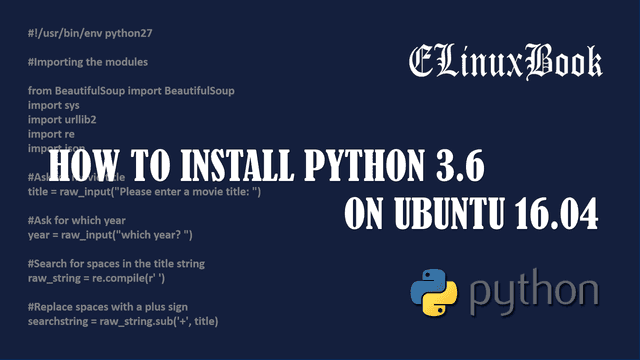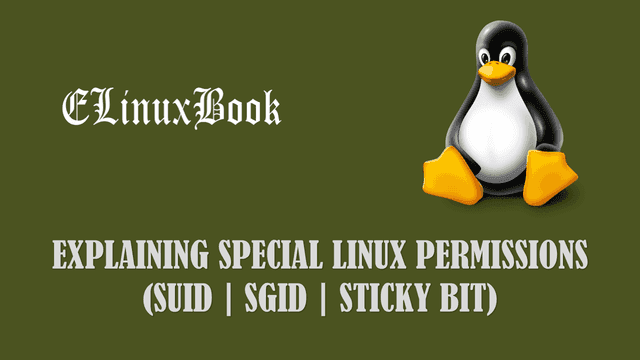WINDOWS 10 APRIL 2018 UPDATE (REDSTONE 4) HAS BEEN RELEASED AND AVAILABLE FOR DOWNLOAD ON 30 APRIL 2018

WINDOWS 10 APRIL 2018 UPDATE (REDSTONE 4) HAS BEEN RELEASED AND AVAILABLE FOR DOWNLOAD ON 30 APRIL 2018
Introduction
As per official announcement of Microsoft, Today Windows 10 April 2018 update will be available for download but this update is only available for those users who want to install it manually. As per schedule the automatic update will roll out on 8 May 2018 for all over the world.
This update was scheduled to release on stating of this month i.e. 10th April 2018 but due to Blue Screen of Death (BSOD) problem the schedule has been delayed. Before the name of April 2018 update was “Creator Update” but now we have new name i.e. Redstone 4 (RS4) With this new update Microsoft has introduced a new version number i.e. Windows 10 version 1803 (Build 17134). So with new release Microsoft also introduced some some new innovative features in windows 10.
So let’s discuss about some major changes in detail :
Timeline :
With the help of this feature your system can go back to past times and access your works. this feature will help you in so many ways like you can access your past worked documents which you have lost or haven’t saved it, some important information you have browsed on internet but at current time you are unable to remember that, in that case you can go to that time through timeline feature and access it.
Let’s take one more example how timeline can help you so that your concept will get more clear. Suppose you were working on some application and due to some reason forgot to complete. In that case just open timeline and go to that day and resume your work. There is a limitation in Timeline feature. You can only go back to past time only up to 30 days. To access the Timeline feature just press the Windows+Tab button on your keyboard.
Focus Assist :
This one of most important and major feature of Windows 10 April 2018 update. Actually we had this feature previously with different name i.e. Quiet Hours but now they changes it’s name to Focus Assist with new features. This feature will help you to focus on the work where you really want to focus. Everyday we are doing so many things at same time like office works, watching movies, social media, Messengers and many more. Due to all these things we are getting distract from the work where we really supposed to focus on. Here Focus Assist feature comes in to play.
You can enable and schedule those options in Focus Assist for which you want get notification while working on some important project or any presentation or something else and rest of the things like Social media notifications, emails…etc.. which distract’s from your work will stop notifying you till you focus assist schedule time is completed and will go to action center. After completion of the schedule Focus assist will turn off automatically and you will get your all other notifications.
Focus Assist has three major options :
Off : This will disable the Focus Assist and you will get all the Notifications.
Priority Only : This option will only send the notifications of those which are listed on Priority list. You can set up your own priority list easily.
Alarm only : This option will hide all notifications and only notify the Alarm.
To access and configure the Focus Assist feature in Windows 10 Right click on any where on Desktop -> Select the option Display Settings -> Focus Assist
So apply the Windows 10 April 2018 update and let’s us know your feedback on comment box below.
If you found this article useful then Like us, Share this post on your preferred Social media, Subscribe our Newsletter OR if you have something to say then feel free to comment on the comment box below.