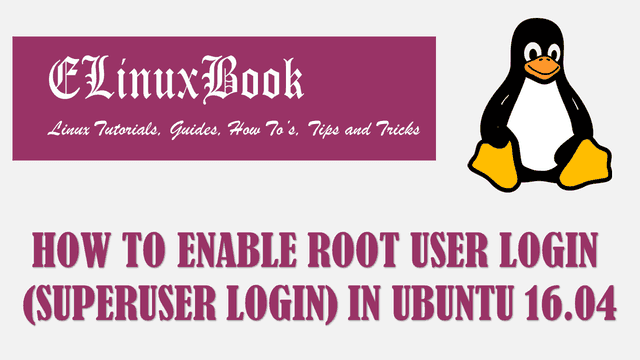HOW TO UPGRADE TO UBUNTU 17.10 (ARTFUL AARDVARK) FROM UBUNTU 16.04 LTS

HOW TO UPGRADE TO UBUNTU 17.10 (ARTFUL AARDVARK) FROM UBUNTU 16.04 LTS
Introduction
In this article we are going to learn How to upgrade to Ubuntu 17.10 (Artful Aardvark) from Ubuntu 16.04 LTS. As you all know that Ubuntu is one the most popular operating system among other Linux distributions. Ubuntu 17.10 Artful Aardvark Final version was released on October 19 2017. Ubuntu 16.04 LTS was the last Long Term Support version and one of the best released version of Ubuntu. You can install the Ubuntu 17.10 by formatting your previous version but if you don’t want to format then you can follow some simple steps to upgrade the older version to Ubuntu 17.10.
Major changes in Ubuntu 17.10 :
- Kernel Version 4.13
- Ubuntu 32 Bit installation ISO image will won’t be available from this version.
- You will find Gnome as a default Desktop Environment instead of Unity Desktop environment.
- Some application’s are upgraded to latest version i.e. Libre Office 5.4, Python 3.6, Latest updated version of Calendar which supports recurring events.
- Network Manager 1.8
- Windows control buttons i.e. Close, Minimize, Maximize has been shifted to Right Side.
- Now the default display driver would be Wayland.
- EXT4 encryption with fscrypt.
- Mesa upgraded to version 17.3
For more information on Ubuntu 17.10 released notes visit the official website Here!
Follow the below steps to upgrade to Ubuntu 17.10 (artful aardvark) from Ubuntu 16.04 LTS
Caution : Please take backup of your all Important Data before start the up-gradation process.
Currently I am using Ubuntu 16.04 LTS. You can check the current version of your installed Ubuntu operating system by using below command.
elinuxbook@ubuntu:~$ lsb_release -a # Check the current installed Ubuntu version No LSB modules are available. Distributor ID: Ubuntu Description: Ubuntu 16.04.2 LTS Release: 16.04 Codename: xenial
So Before start the Up-gradation from Ubuntu 16.04 LTS to Ubuntu 17.04 (artful aardvark) let’s update the packages & repositories of Ubuntu 16.04 using below command.
elinuxbook@ubuntu:~$ sudo apt-get update # Update Packages & Repositories
Hit:1 http://security.ubuntu.com/ubuntu xenial-security InRelease
Hit:2 http://us.archive.ubuntu.com/ubuntu xenial InRelease
Hit:3 http://repo.yandex.ru/yandex-browser/deb beta InRelease
Hit:4 http://us.archive.ubuntu.com/ubuntu xenial-updates InRelease
Hit:5 http://us.archive.ubuntu.com/ubuntu xenial-backports InRelease
Reading package lists... Done
After update the packages & repositories Now run the below command to check for available updates and install required updates related to your current installed OS. This process will take some time as it will download 200+ updates and install all of them. So be patient.
elinuxbook@ubuntu:~$ sudo apt-get dist-upgrade # Install available Updates Reading package lists... Done Building dependency tree Reading state information... Done Calculating upgrade... Done The following packages were automatically installed and are no longer required: libgtkglext1 snap-confine Use 'sudo apt autoremove' to remove them. The following NEW packages will be installed: libdrm-common libinput-bin libllvm5.0 libqmi-glib5 libxfont2 xserver-xorg-legacy-hwe-16.04 The following packages will be upgraded: activity-log-manager apparmor appmenu-qt5 appstream apt apt-transport-https apt-utils bamfdaemon base-files bsdutils compiz compiz-core compiz-gnome compiz-plugins-default coreutils cracklib-runtime desktop-file-utils distro-info-data dnsmasq-base dpkg dpkg-dev friendly-recovery fwupd fwupdate fwupdate-signed . . 244 upgraded, 6 newly installed, 0 to remove and 0 not upgraded. Need to get 149 MB of archives. After this operation, 109 MB of additional disk space will be used. Do you want to continue? [Y/n] y ---> Enter 'y' to continue the installation
During up-gradation process you will get the below message. This message is asking your permission to install required updates and make any changes on your system. So here you have to enter “Y” to continue the Ubuntu 17.10 up gradation process.
Configuration file '/etc/issue'
==> Modified (by you or by a script) since installation.
==> Package distributor has shipped an updated version.
What would you like to do about it ? Your options are:
Y or I : install the package maintainer's version
N or O : keep your currently-installed version
D : show the differences between the versions
Z : start a shell to examine the situation
The default action is to keep your current version.
*** issue (Y/I/N/O/D/Z) [default=N] ? Y ---> Enter 'Y' to continue
After completion of above steps Go to Search your computer box and type Software and click on Software & Updates. Refer the snapshot below.

OPEN SOFTWARE & UPDATES
After open the Software & Updates application go to Updates tab and Head over to Notify me of a new Ubuntu version and Select For any new version from drop down list and then click on Close.

SELECT FOR ANY NEW VERSION
System will ask your sudo password (i.e. root password) to complete the update process. Just enter your sudo password and click on Authenticate. Refer the snapshot below.

ENTER YOUR SUDO PASSWORD
Now enter the below command to start the Update process.
elinuxbook@ubuntu:~$ update-manager
Above command will check for Updates of Ubuntu 16.04 LTS to complete the minimum requirement for Ubuntu 17.10. Here the system will download and install 551.8 MB of updates. So here just click on Install Now. Refer the snapshot below.

INSTALL UPDATES
After completion of above update process you have to Restart the system. So click on Restart Now.

RESTART THE SYSTEM
After restart the system again run the update-manager command to again start the update process. Now you will get a prompt that Ubuntu 17.10 is now available. So just click on Upgrade. Refer the snapshot below.
elinuxbook@ubuntu:~$ update-manager

CLICK ON UPGRADE
Again read the Release Notes and click on Upgrade to start the upgrade process.

RELEASE NOTES
Upgrading Ubuntu 17.10 (Artful Aardvark).

UPGRADING UBUNTU TO VERSION 17.10
After completion of up-gradation process just restart the system.

REBOOT THE SYSTEM
Now to confirm the upgraded version (i.e. Ubuntu 17.10) use the below command.
elinuxbook@ubuntu:~$ lsb_release -a
Refer the snapshot below.

UPGRADED VERSION
This is how we can upgrade to Ubuntu 17.10 (artful aardvark) from Ubuntu 16.04 LTS. If you found this article useful then Like us, Share this post on your preferred Social media, Subscribe our Newsletter OR if you have something to say then feel free to comment on the comment box below.