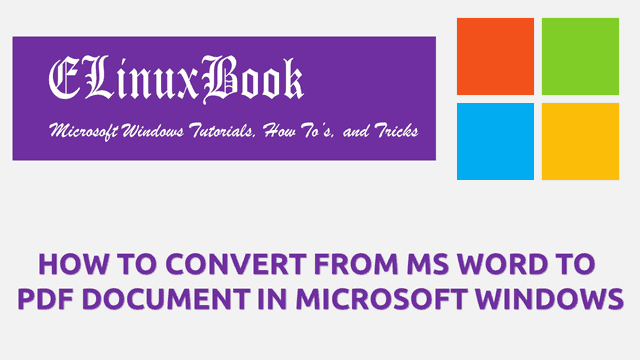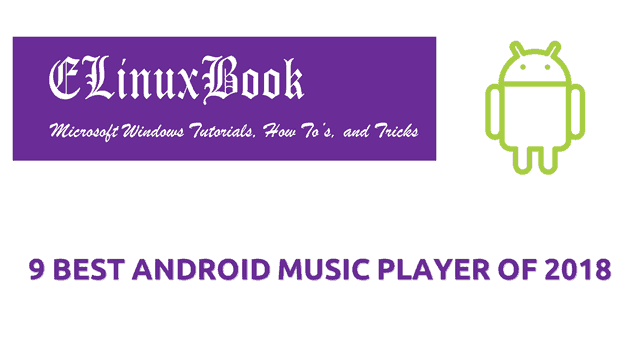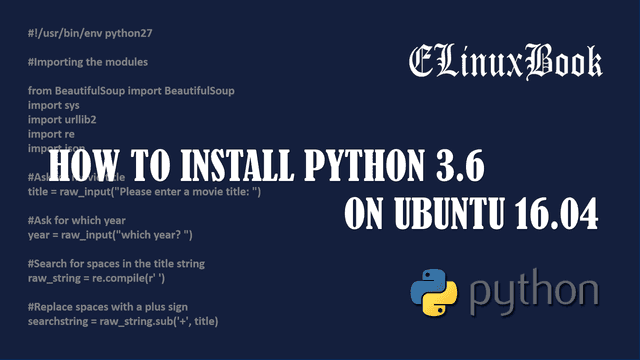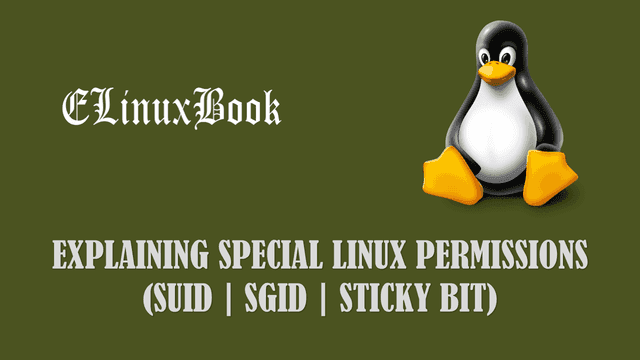HOW TO SHARE A FOLDER (SHARED FOLDER) IN MICROSOFT WINDOWS

HOW TO SHARE A FOLDER (SHARED FOLDER) IN MICROSOFT WINDOWS
Introduction
In this article we are going to learn How to share a folder (shared folder) in Microsoft Windows. Why we should share a folder. Sharing a folder on network help us to transfer data over network. Let’s take a scenario. You are working on a organisation and you have a team of 5 peoples working on same project. As project is a team work, everyone has to place all working files at one place so that each and every member can access all the data. In that case you need to share a folder over network to do the needful. You can share the folder with everyone so that any one can Read and Write data on that and also you can share the folder with specific people. Assign permission’s as per your need like allow Read only permission so that user can only read the data and cannot write or delete it OR allow full permission to Read, Write and Execute the data.
Like that you can use the shared folder in so many ways. You have to follow some simple steps to share a folder (shared folder) in Microsoft Windows.
Follow the below steps to share a folder (shared folder) in Microsoft Windows
Right click on the folder you want share and click on Properties.

SELECT THE PROPERTIES OPTION
Now click on Sharing Tab and then click on Advanced sharing button. Refer the snapshot below.

CLICK ON SHARING TAB
After above step you will get the below window in front of you. Here just tick on Share this folder option and then click on Permissions button to assign required permission. Refer the snapshot below.

TICK ON SHARE THIS FOLDER
Here select appropriate permission’s from permission list i.e. Full control, Change, Read and click on Ok.

ALLOW PERMISSION
After sharing the folder you will able to see the Network access path. Refer the snapshot below.

FOLDER SHARED SUCCESSFULLY
This is how we can share a folder (shared folder) in Microsoft Windows. If you found this article useful then Like us, Share this post on your preferred Social media, Subscribe our Newsletter OR if you have something to say then feel free to comment on the comment box below.