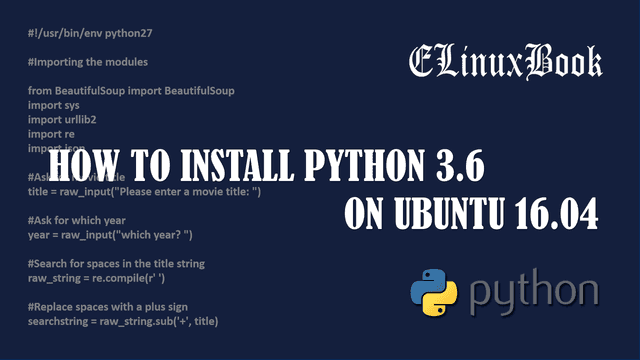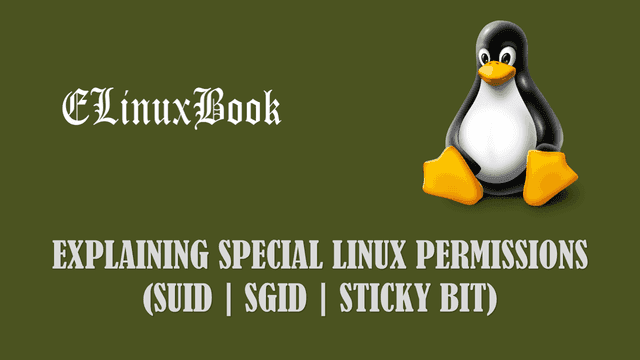HOW TO RESOLVE FREEZE AND HANG ISSUE WITH SOME APPLICATIONS LIKE GOOGLE CHROME DUE TO WINDOWS 10 APRIL 2018 UPDATE
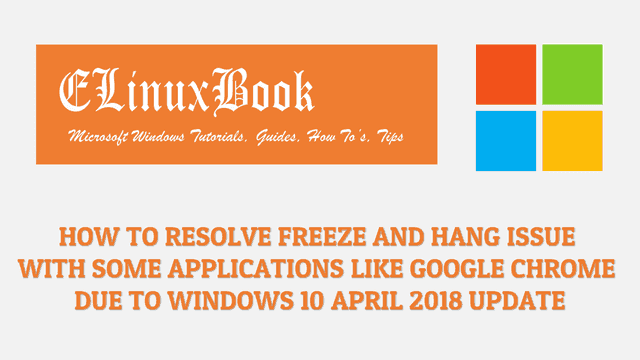
HOW TO RESOLVE FREEZE AND HANG ISSUE WITH SOME APPLICATIONS LIKE GOOGLE CHROME DUE TO WINDOWS 10 APRIL 2018 UPDATE
Introduction
As we all know that Microsoft has released a major update i.e. Windows 10 April 2018 update with code name Redstone 4 on 30 April 2018. This update was only for those users who want to install the patch manually. The worldwide release of this update has been scheduled on 8 May 2018.
Also Read :
After installing this update user’s started to facing compatibility issue with some applications like Google Chrome, Mozilla Firefox. Mozilla Firefox was facing fetal error and against that they released their latest version i.e. Mozilla Firefox 59.0.3 by fixing the bug. Then after one day some users reported that post installing this update google chrome freezes the system with other applications.
Also Read :
Now Microsoft is aware about this issue and they suggested some solution’s on their official forum to solve and overcome from these issue’s. They have mentioned in their forum that there may be some devices and system’s face some freeze issue after installing the Windows 10 version 1803 update. You can refer below solutions as per your devices :
They suggested that if your system hang because of application’s like google chrome don’t just restart the system immediately. Before restart the system try below solutions and keep the restart as a last option.
- If you are using Desktop or Laptop then press the Windows key on your keyboard to wake the screen.
- Press the Hotkey Windows logo key + Ctrl + Shift + B to overcome from the freeze.
- Laptop users can close the lid and reopen it.
- If you are using some devices other then Desktop/Laptop like Tablets, just press the Volume UP and Volume DOWN button three times within 2 seconds to resolve the issue. by doing this you will receive a small beep which is a symbol that windows is refreshing.
These suggestion’s are just for temporary solution. They mentioned in their discussion that on final release which is scheduled on 8 May 2018 they will hopefully fix there bugs.
So follow all above solutions to solve the freeze issue and let us know that if your problem is resolved or not on comment box below. If you found this article useful then Like us, Share this post on your preferred Social media, Subscribe our Newsletter OR if you have something to say then feel free to comment on the comment box below.