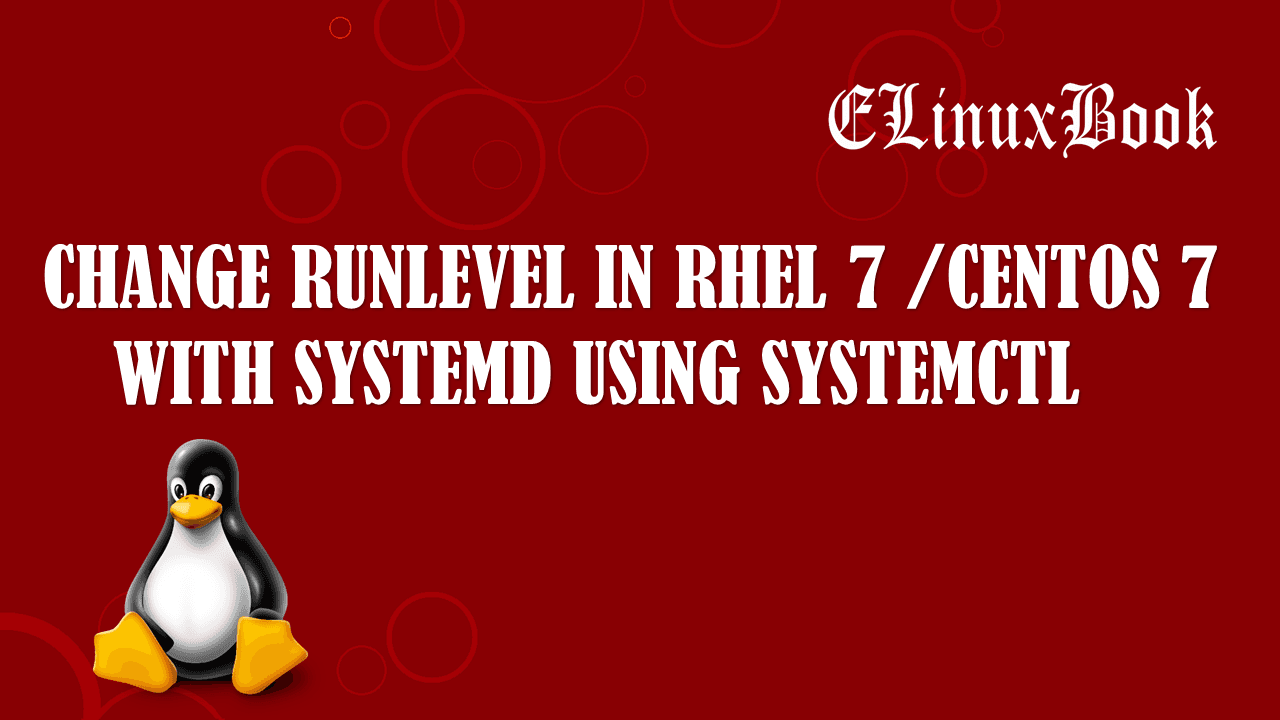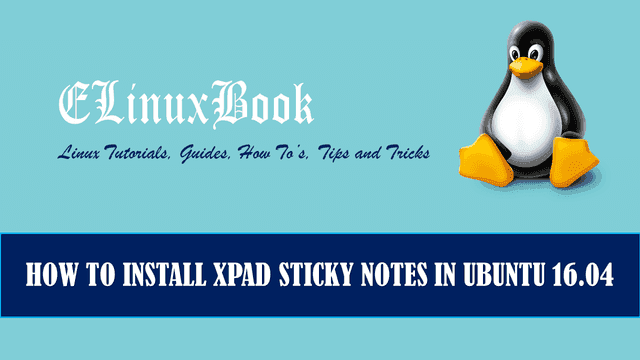RAMBOX – A SINGLE APP FOR ALL FREE MESSAGING APPS (MESSAGING SERVICES) AND FREE EMAIL SERVICES

RAMBOX – A SINGLE APP FOR ALL FREE MESSAGING APPS (MESSAGING SERVICES) AND FREE EMAIL SERVICES
Introduction
In this article we are going to learn How to install Rambox free messaging apps in Ubuntu 16.04. Rambox is a open source application allows to use all major messaging services like whatsapp, telegram…etc.. and free email services like gmail, outlook at one place. This is one of the best app for those people who uses multiple messaging apps and email services on daily basis as without this app you have to install all the required apps manually and have to use it by opening all the apps one by one in separate windows. Rambox messaging services app was developed by Ramiro Saenz and released under GNU GPL v3 license.
Now let’s have look at features of Rambox free messaging apps & free email services :
- Rambox is a cross platform application available for Major operating systems i.e. Linux, Microsoft Windows, MacOS.
- Supports almost all free messaging apps (messaging services) i.e. WeChat, Whatsapp, Yahoo Messenger, Telegram, Facebook Messenger, Zoho Chat and many more and free email services like Zimbra, Zoho Email, Gmail, Yandex Mail and many more.
- Supports multiple languages.
- You can use multiple messengers at once through tabs.
- Rambox messaging services app can start automatically at startup.
- You can set proxy settings in Rambox free messaging apps if you are working on a proxy based internet environment.
Follow the below steps to install Rambox free messaging apps (messaging services) and free email services
So now let’s go ahead and start the installation process of Rambox. Before start the installation let’s update the packages & repositories of Ubuntu 16.04 using below command.
elinuxbook@ubuntu:~$ sudo apt-get update # Update Packages & Repositories
Hit:1 http://security.ubuntu.com/ubuntu xenial-security InRelease
Hit:2 http://ppa.launchpad.net/dhor/myway/ubuntu xenial InRelease
Hit:3 http://us.archive.ubuntu.com/ubuntu xenial InRelease
Hit:4 http://us.archive.ubuntu.com/ubuntu xenial-updates InRelease
Hit:5 http://ppa.launchpad.net/embrosyn/xapps/ubuntu xenial InRelease
Reading package lists... Done
After updating the packages & repositories now we have to download the rambox free messaging apps from official website. So use the below command to download the same.
elinuxbook@ubuntu:~$ wget https://github.com/saenzramiro/rambox/releases/download/0.5.13/Rambox_0.5.13-x64.deb --2017-12-18 09:16:01-- https://github.com/saenzramiro/rambox/releases/download/0.5.13/Rambox_0.5.13-x64.deb Resolving github.com (github.com)... 192.30.255.113, 192.30.255.112 Connecting to github.com (github.com)|192.30.255.113|:443... connected. . . HTTP request sent, awaiting response... 200 OK Length: 44292744 (42M) [application/octet-stream] Saving to: ‘Rambox_0.5.13-x64.deb’ Rambox_0.5.13-x64.deb 100%[=====================================================================================>] 42.24M 19.3KB/s in 19m 38s 2017-12-18 09:35:42 (36.7 KB/s) - ‘Rambox_0.5.13-x64.deb’ saved [44292744/44292744]
Here I have already downloaded the Rambox messaging services deb package. Refer the output below.
elinuxbook@ubuntu:~$ ls -l Rambox_0.5.13-x64.deb # Downloaded Package
-rw-rw-r-- 1 elinuxbook elinuxbook 44292744 Oct 4 15:45 Rambox_0.5.13-x64.deb
Also Read :
- HOW TO INSTALL SKYPE ONLINE CHAT (SKYPE LIVE CHAT) APP IN UBUNTU 16.04
- HOW TO INSTALL PIDGIN MESSENGER IN UBUNTU 16.04 – A FREE MESSENGER APP FOR LINUX
- HOW TO INSTALL TELEGRAM MESSENGER APP (TELEGRAM DESKTOP) IN UBUNTU 16.04
Now we are ready to install the Rambox free email services package. So let’s go ahead and install the same using below command.
elinuxbook@ubuntu:~$ sudo dpkg -i Rambox_0.5.13-x64.deb # Install the rambox messaging services Package
[sudo] password for elinuxbook:
Selecting previously unselected package rambox.
(Reading database ... 212472 files and directories currently installed.)
Preparing to unpack Rambox_0.5.13-x64.deb ...
Unpacking rambox (0.5.13-108) ...
dpkg: dependency problems prevent configuration of rambox:
rambox depends on libappindicator1; however:
Package libappindicator1 is not installed.
dpkg: error processing package rambox (--install):
dependency problems - leaving unconfigured
Processing triggers for gnome-menus (3.13.3-6ubuntu3.1) ...
Processing triggers for desktop-file-utils (0.22-1ubuntu5) ...
Processing triggers for bamfdaemon (0.5.3~bzr0+16.04.20160824-0ubuntu1) ...
Rebuilding /usr/share/applications/bamf-2.index...
Processing triggers for mime-support (3.59ubuntu1) ...
Processing triggers for hicolor-icon-theme (0.15-0ubuntu1) ...
Errors were encountered while processing:
rambox
As you can see above the Rambox free messaging apps package asking for some dependencies to complete the installation process. So after installing the package just run the below command to install all required dependencies.
elinuxbook@ubuntu:~$ sudo apt-get install -f # Install all required dependencies
[sudo] password for elinuxbook:
Reading package lists... Done
Building dependency tree
Reading state information... Done
Correcting dependencies... Done
The following additional packages will be installed:
libappindicator1 libindicator7
The following NEW packages will be installed:
libappindicator1 libindicator7
0 upgraded, 2 newly installed, 0 to remove and 255 not upgraded.
.
.
Unpacking libappindicator1 (12.10.1+16.04.20170215-0ubuntu1) ...
Processing triggers for libc-bin (2.23-0ubuntu9) ...
Setting up libindicator7 (12.10.2+16.04.20151208-0ubuntu1) ...
Setting up libappindicator1 (12.10.1+16.04.20170215-0ubuntu1) ...
Setting up rambox (0.5.13-108) ...
Processing triggers for libc-bin (2.23-0ubuntu9) ...
As you can see above we have successfully installed the Rambox messaging services app with all required dependencies. Now to confirm the same refer the below command.
elinuxbook@ubuntu:~$ sudo dpkg -l rambox # Confirm the installed Package
Desired=Unknown/Install/Remove/Purge/Hold
| Status=Not/Inst/Conf-files/Unpacked/halF-conf/Half-inst/trig-aWait/Trig-pend
|/ Err?=(none)/Reinst-required (Status,Err: uppercase=bad)
||/ Name Version Architecture Description
+++-====================================-=======================-=======================-=============================================================================
ii rambox 0.5.13-108 amd64
Now to open the application just type the command rambox on shell prompt.
elinuxbook@ubuntu:~$ rambox # Open the rambox free messaging apps

RAMBOX FREE MESSAGING APPS (MESSAGING SERVICES)
Snap : 2

RAMBOX FREE EMAIL SERVICES
Application Version :

RAMBOX APPLICATION VERSION
You can also open the Rambox free email services application graphically using Search your computer box. Refer the snapshot below.

OPEN RAMBOX APPLICATION GRAPHICALLY
To uninstall the Rambox free email services package use the below command.
elinuxbook@ubuntu:~$ sudo dpkg -r rambox # Uninstall the Rambox Package
(Reading database ... 212566 files and directories currently installed.)
Removing rambox (0.5.13-108) ...
Processing triggers for hicolor-icon-theme (0.15-0ubuntu1) ...
Processing triggers for gnome-menus (3.13.3-6ubuntu3.1) ...
Processing triggers for desktop-file-utils (0.22-1ubuntu5) ...
Processing triggers for bamfdaemon (0.5.3~bzr0+16.04.20160824-0ubuntu1) ...
Rebuilding /usr/share/applications/bamf-2.index...
Processing triggers for mime-support (3.59ubuntu1) ...
This is how we can install Rambox free messaging apps (messaging services) and free email services in Ubuntu 16.04. If you found this article useful then Like us, Share this post on your preferred Social media, Subscribe our Newsletter OR if you have something to say then feel free to comment on the comment box below.