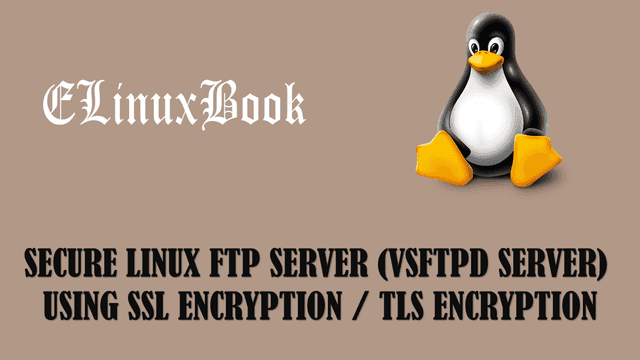SETUP NETDATA FOR REAL TIME PERFORMANCE MONITOR IN LINUX SYSTEM
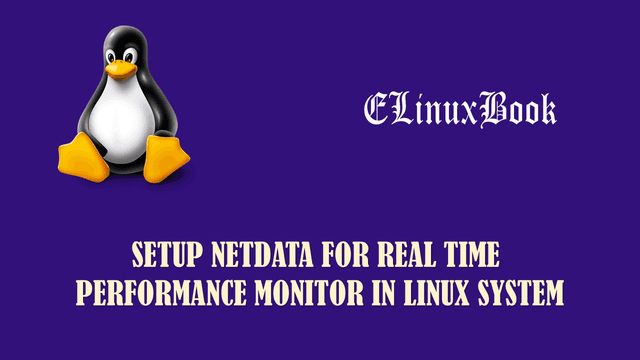
NETDATA FOR REAL TIME PERFORMANCE MONITOR
Introduction
Netdata is nothing but a nice daemon used to real time performance monitor of linux systems. Performance Monitor in the sense Hardware Monitoring (like Disk Usage, Memory Usage, RAID usage, LVM usage, SWAP memory Usage, Kernel performance and so on.), Network Monitoring (Eg : Bandwidth Usage, Network link up and down status, PING status and so on.), System process like number of started and stoped services and daemons and its utilization, SNMP devices and so on. We have so many tools to check all these things (eg : fdisk, ps, top, free, ping, netstat…etc.) in linux but netdata provides us all the required and mendatory features in a single place.
You can install this tool on almost all linux distros but here we are going to see how to install netdata on CentOS/Redhat Linux System. Configuration steps of netdata is so easy and doesn’t takes much time.
So let’s have look at the steps below to install and configure netdata real time performace monitor tool in linux.
Follow the below steps to Install Netdata – Real Time Performance Monitor Tool in Linux

NETDATA FOR REAL TIME PERFORMANCE MONITOR
Step : 1 Install Required Packages
First we need to install required packages and it’s dependencies of Netdata.
Required Packages are :
autoconf , git, curl, automake, gcc, libmnl-devel, libuuid-devel, lm_sensors, make, MySQL-python, nc, pkgconfig, zlib-devel, python, python-psycopg2, PyYAML, psmisc
Refer the Sample output for install required packages.
# Install Required Packages
[root@localhost ~]# yum -y install autoconf git curl automake gcc libmnl-devel libuuid-devel lm_sensors make MySQL-python nc pkgconfig zlib-devel python python-psycopg2 PyYAML psmisc
Loaded plugins: fastestmirror, refresh-packagekit, security
Setting up Install Process
Loading mirror speeds from cached hostfile
* base: centos.mirror.net.in
* epel: ftp.riken.jp
* extras: mirror.tadu.vn
* updates: centos.mirror.net.in
Package curl-7.19.7-52.el6.x86_64 already installed and latest version
Package gcc-4.4.7-17.el6.x86_64 already installed and latest version
Package 1:make-3.81-23.el6.x86_64 already installed and latest version
Package 1:pkgconfig-0.23-9.1.el6.x86_64 already installed and latest version
Package psmisc-22.6-19.el6_5.x86_64 already installed and latest version
Resolving Dependencies
--> Running transaction check
---> Package MySQL-python.x86_64 0:1.2.3-0.3.c1.1.el6 will be installed
---> Package PyYAML.x86_64 0:3.10-3.1.el6 will be installed
--> Processing Dependency: libyaml-0.so.2()(64bit) for package: PyYAML-3.10-3.1.el6.x86_64
---> Package autoconf.noarch 0:2.63-5.1.el6 will be installed
.
.
.
.
Verifying : python-libs-2.6.6-64.el6.x86_64 24/26
Verifying : python-2.6.6-64.el6.x86_64 25/26
Verifying : libblkid-2.17.2-12.24.el6.x86_64 26/26
Installed:
MySQL-python.x86_64 0:1.2.3-0.3.c1.1.el6 PyYAML.x86_64 0:3.10-3.1.el6 autoconf.noarch 0:2.63-5.1.el6 automake.noarch 0:1.11.1-4.el6
git.x86_64 0:1.7.1-4.el6_7.1 libmnl-devel.x86_64 0:1.0.2-3.el6 libuuid-devel.x86_64 0:2.17.2-12.24.el6_8.1 lm_sensors.x86_64 0:3.1.1-17.el6
nc.x86_64 0:1.84-24.el6 python-psycopg2.x86_64 0:2.0.14-2.el6 zlib-devel.x86_64 0:1.2.3-29.el6
Dependency Installed:
libmnl.x86_64 0:1.0.2-3.el6 libyaml.x86_64 0:0.1.3-4.el6_6 perl-Error.noarch 1:0.17015-4.el6 perl-Git.noarch 0:1.7.1-4.el6_7.1 postgresql-libs.x86_64 0:8.4.20-6.el6
Updated:
python.x86_64 0:2.6.6-66.el6_8
Dependency Updated:
libblkid.x86_64 0:2.17.2-12.24.el6_8.1 libuuid.x86_64 0:2.17.2-12.24.el6_8.1 python-libs.x86_64 0:2.6.6-66.el6_8 util-linux-ng.x86_64 0:2.17.2-12.24.el6_8.1
Complete!
Also Read :
- HOW TO PROTECT GRUB2 BOOTLOADER WITH PASSWORD IN RHEL/CENTOS 7
- STEP BY STEP INSTALLATION OF CENTOS 7 WITH SCREENSHOTS
Step : 2 Clone the Netdata from git
All required packages and it’s dependencies are installed successfully. on our next step we have to clone the netdata from git, so follow the below output to do the same.
[root@localhost ~]# git clone https://github.com/firehol/netdata.git --depth=1 # Clone the Netdata from git
Initialized empty Git repository in /root/netdata/.git/
remote: Counting objects: 1704, done.
remote: Compressing objects: 100% (1313/1313), done.
remote: Total 1704 (delta 1016), reused 755 (delta 369), pack-reused 0
Receiving objects: 100% (1704/1704), 3.82 MiB | 12 KiB/s, done.
Resolving deltas: 100% (1016/1016), done.
Step : 3 Install the Package
Once cloning completed then you will found a directory called netdata on you current directory, So change the directory to netdata. Follow the sample output below.
[root@localhost ~]# ls
anaconda-ks.cfg Desktop Documents Downloads install.log install.log.syslog Music netdata Pictures Public Templates Videos
[root@localhost ~]# cd netdata
Now install the Netdata by running the script file i.e. netdata-installer.sh
During installation it will ask to press ENTER to continue the installation process, So press ENTER there.
[root@localhost netdata]# ./netdata-installer.sh # Start Netdata Installation
^
|.-. .-. .-. .-. . netdata
| '-' '-' '-' '-' real-time performance monitoring, done right!
+----+-----+-----+-----+-----+-----+-----+-----+-----+-----+-----+-----+--->
You are about to build and install netdata to your system.
It will be installed at these locations:
- the daemon at /usr/sbin/netdata
- config files in /etc/netdata
- web files in /usr/share/netdata
- plugins in /usr/libexec/netdata
- cache files in /var/cache/netdata
- db files in /var/lib/netdata
- log files in /var/log/netdata
- pid file at /var/run/netdata.pid
- logrotate file at /etc/logrotate.d/netdata
This installer allows you to change the installation path.
Press Control-C and run the same command with --help for help.
Press ENTER to build and install netdata to your system >
Once netdata installation process completed then you will able to see a scree something like this as shown on the output below. The default port used by netdata real time performance monitor tool is 19999.
Step : 4 Access Netdata Web Access
So now you can access the Netdata Real Time Performance Monitor tool by URL http://localhost:19999 OR http://Your_IP Address:19999.
So many other details we can able to found on the below output i.e.
- /usr/sbin/netdata – To start the Netdata Service
- killall netdata – To stop the Netdata Service
To Uninstall Netdata go to Netdata directory that we have previously cloned from git on Step 2 then run below command.
./netdata-uninstaller.sh # To Uninstall Netdata
To Uninstall Netdata go to Netdata directory
./netdata-updater.sh # To Update Netdata
Follow the sample output below.
netdata by default listens on all IPs on port 19999, so you can access it with: http://this.machine.ip:19999/ # Access Netdata Web Access To stop netdata, just kill it, with: killall netdata # Stop Netdata To start it, just run it: /usr/sbin/netdata # Start Netdata Service Uninstall script generated: ./netdata-uninstaller.sh Update script generated : ./netdata-updater.sh netdata-updater.sh can work from cron. It will trigger an email from cron only if it fails (it does not print anything if it can update netdata). Run this to automatically check and install netdata updates once per day: ln -s /root/netdata/netdata-updater.sh /etc/cron.daily/netdata-updater.sh --- We are done! --- ^ |.-. .-. .-. .-. .-. . netdata .-. .- | '-' '-' '-' '-' '-' is installed and running now! -' '-' +----+-----+-----+-----+-----+-----+-----+-----+-----+-----+-----+-----+---> enjoy real-time performance and health monitoring...
Snapshot :

NETDATA FOR REAL TIME PERFORMANCE MONITOR-WEB-ACCESS
For more advance configuration you can edit and configure main configuration file of netdata. Refer the command below.
[root@localhost netdata]# nano /etc/netdata/netdata.conf # Edit main configuration file of Netdata
You can Stop the Linux Firewall i.e. iptables or can bypass the netdata port
[root@localhost ~]# /etc/init.d/iptables stop # Stop IPTables Service
iptables: Setting chains to policy ACCEPT: filter [ OK ]
iptables: Flushing firewall rules: [ OK ]
iptables: Unloading modules: [ OK ]
So This is how we can Setup Netdata for real time performance monitor in linux system. If you found this article then Like Us, Follow Us or Subscribe us for more Latest Linux Tutorials, guides and News directly in to your Email ID.