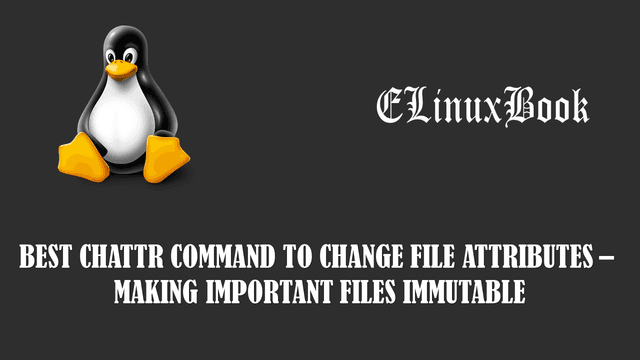HOW TO MOUNT AND UNMOUNT LINUX FILE SYSTEM

HOW TO MOUNT AND UNMOUNT LINUX FILE SYSTEM
Introduction
In this article we are going to learn How to mount and unmount Linux file system. In Linux operating system after create a fresh partition we have to format that partition with some file system eg: ext2, ext3, ext4 and so on and then Mount that file system (Partition) on a directory to use that partition and to store data on that partition.
There are two types of file system mounting we have in Linux. one is Temporary mounting & other one is Permanent mounting. Here I am going to explain both type of mounting in this article. So let’s get started.
Here I have a partition i.e /dev/sdb1 which I am going to mount on a directory.
elinuxbook@ubuntu:~$ sudo fdisk -l | grep /dev/sdb1
/dev/sdb1 2048 8390655 8388608 4G 83 Linux
Mount a File System (Partition) [Temporary Mounting]
What is Temporary Mounting of File System ?
Ans : Temporary mounting of file system is something that will unmount automatically after reboot the system.
So to mount a file system (Partition) we need a directory. So first create a directory using below command. Here I am going to create a directory named mydata.
elinuxbook@ubuntu:~$ mkdir mydata # Create a Directory
My partition is formatted with ext3 file system and ready for mounting. So let’s mount the file system using mount command. Refer the below command.
elinuxbook@ubuntu:~$ sudo mount /dev/sdb1 mydata/ # Mount a File System
We have successfully mounted the file system using mount command. To confirm the same you can use the df -h command. Refer the command below.
elinuxbook@ubuntu:~$ df -h | grep mydata # Confirm the mounted file system
/dev/sdb1 3.9G 8.2M 3.7G 1% /home/elinuxbook/mydata
OR you can also use mount command to check mounted file system. Refer the command below.
elinuxbook@ubuntu:~$ mount | grep /dev/sdb1 # Confirm the mounted file system
/dev/sdb1 on /home/elinuxbook/mydata type ext3 (rw,relatime,data=ordered)
Unmount Linux File System
To unmount the file system use the below command.
elinuxbook@ubuntu:~$ sudo umount mydata/ # Unmount the File System
Also Read :
- USEFUL LINUX FDISK COMMAND WITH EXAMPLES ŌĆō A LINUX DISK PARTITION TOOL
- BEST USEFUL LINUX DF COMMAND WITH EXAMPLES
- BEST LINUX DU COMMAND WITH EXAMPLES
- COMPLETE UNIX COMMANDS AND BASIC LINUX COMMANDS WITH EXAMPLES FOR BEGINNERS
Permanent Mounting
Above I explained How to do temporary mounting of a file system. Now to mount the file system permanently you have to edit a file called /etc/fstab. So edit the file using below command.
elinuxbook@ubuntu:~$ sudo nano /etc/fstab # Edit the /etc/fstab file
After edit the file add the below line in to that file and save it.
/dev/sdb1 /home/elinuxbook/mydata ext3 defaults 0 0
Explanation of above line :
- /dev/sdb1 : Partition Name
- /home/elinuxbook/mydata : Mount Directory
- ext3 : File System
- defaults : Permission
- 0 : For dump Backup
- 0 : For FSCK check
To Unmount Permanent File System just edit the /etc/fstab file and remove the line which we added on above step. Then to refresh the file system table run the below command.
elinuxbook@ubuntu:~$ mount -a # Refresh the File System Table
This is how we can Mount and Unmount Linux File System. If you found this article useful then Like us, Share this post on your preferred Social media, Subscribe our Newsletter OR if you have something to say then feel free to comment on the comment box below.