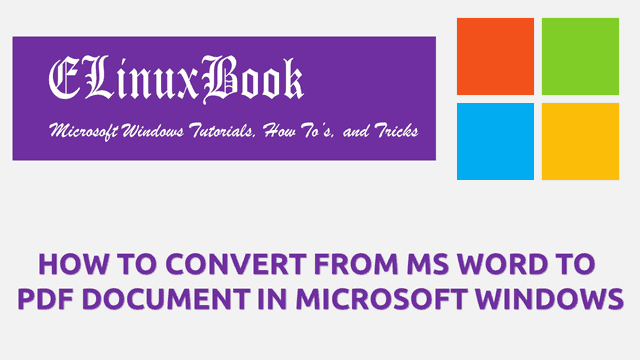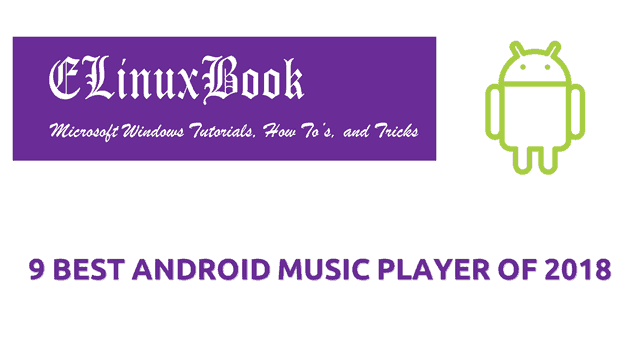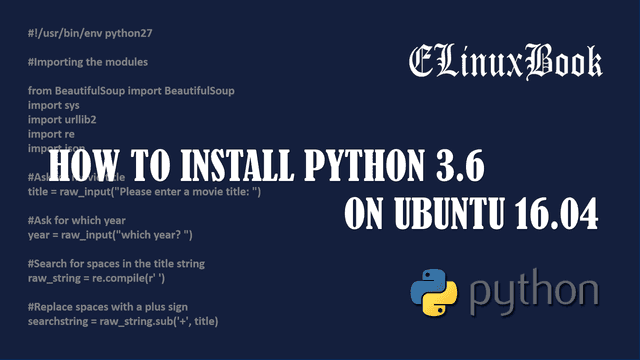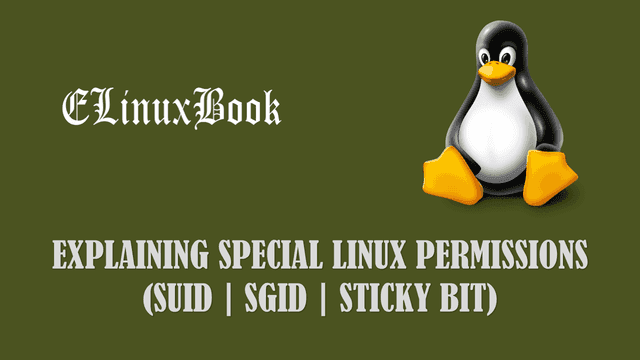HOW TO MAP NETWORK DRIVE IN MICROSOFT WINDOWS

HOW TO MAP NETWORK DRIVE IN MICROSOFT WINDOWS
Introduction
In this article we are going to learn How to map network drive in Microsoft windows. Now you might thinking that what is Network Drive ? Let me explain you. In computer language Drive means Partitions i.e. C Drive, D Drive which can be used to store data. As we all know that there are two type of drive we are normally using in Microsoft Windows i.e. Local drive and Network drive.
The difference between these two drives are the Local drives are located on physical system for example In personal/official computer we creates partitions like Local Disk C, Local Disk D but network drives are stored on different system and we can access them from another system over network. This is possible when both of the system’s are in same network. The benefit of Network drive is you don’t have to access the network shared folder by manually entering the path each time. Creating Network drives are very simple. In this article i will show you how to do that. So let’s get started.
Follow the below steps to map network drive in Microsoft windows
So to Map network drive in Microsoft Windows first access your network shares that you want to map. To do so Just click on WIN+R keys on your keyboard to open the Run dialogue box. Then enter the Path of the Shared Folder. Here in my case It’s \\192.168.0.103\Important Data. Refer the snapshot below.

OPEN RUN DIALOGUE BOX
After above step the shared folder window will open in front of you. Just click on the address bar of the window and copy the path. Refer the snapshot below.

COPY THE SHARED FOLDER PATH
Now right click on Computer icon (Available on Desktop) and click on Map Network Drive.

SELECT MAP NETWORK DRIVE
After above step the Map Network Drive window will open in front of you. Here just paste the path you have copied on previous step on Folder field. Select the drive letter that you want to assign to the Network drive from Drive drop down list then Tick on Reconnect at Logon option So that the network drive will connect automatically when next time you login your system. Then click on Finish.

ENTER THE SHARED FOLDER PATH
We have successfully Map Network Drive. Now to check the same just open the Computer and you will see a Drive with Network symbol and your assigned drive letter. Refer the snapshot below.

CHECKING THE MAPPED NETWORK DRIVE
This is how we can map network drive in Microsoft windows. If you found this article useful then Like us, Share this post on your preferred Social media, Subscribe our Newsletter OR if you have something to say then feel free to comment on the comment box below.