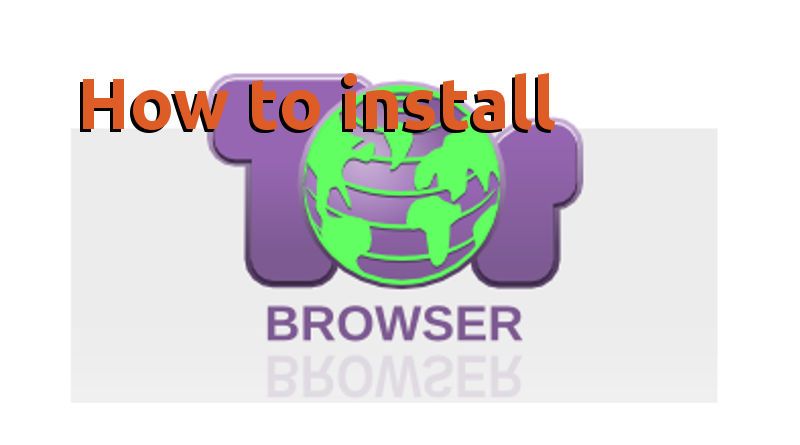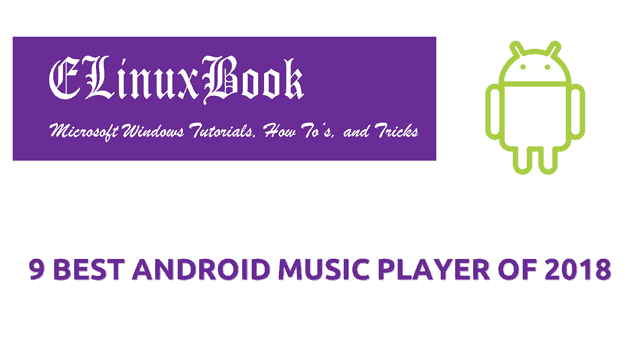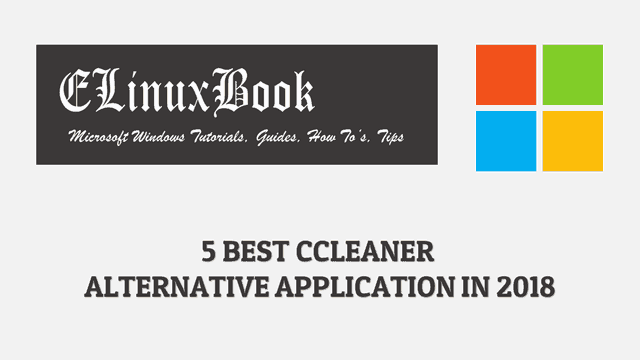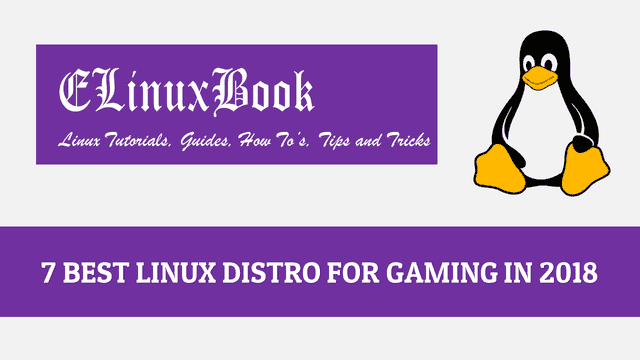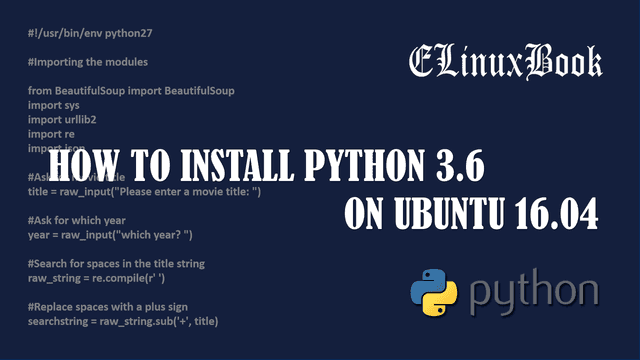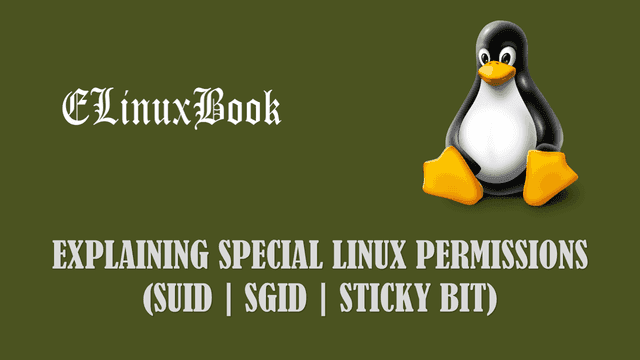HOW TO INSTALL YED GRAPH EDITOR (BLOCK DIAGRAM MAKER) IN UBUNTU 16.04 – A FREE VISIO ALTERNATIVE FOR LINUX

HOW TO INSTALL YED GRAPH EDITOR (BLOCK DIAGRAM MAKER) IN UBUNTU 16.04 – A FREE VISIO ALTERNATIVE FOR LINUX
Introduction
In this article we are going to learn How to install yed graph editor (block diagram maker) in Ubuntu 16.04. Yed is a open source diagran creator software and a free visio alternative developed by yWorks GmbH using Java programming language and released under Freeware license. It’s an nice light weight application and consumes less memory even if you are creating large diagrams or editing large diagrams.
Now let’s have a look at features of yed graph editor (block diagram maker) :
- It’s an cross platform application available for major operating systems i.e. Linux, Microsoft Windows, MacOS.
- Yed graph editor can be used to create different type of diagrams i.e. Circuit diagrams, block diagrams, network diagrams, flowcharts…etc…
- The application is designed such a way that you can easily create diagrams.
- You can import your data in to the application from different file formats like .xml, excel.
- Can design different kind of graphics i.e. Vector Graphic & Bitmap graphic.
- Yed graph editor free visio alternative can export designed graphics in different file formats i.e. pdf, jpg, swf, png..etc..
For more information & features of yed graph editor you can visit the official website.
Follow the below steps to install yed graph editor (block diagram maker) in Ubuntu 16.04 – A free visio alternative for Linux
Before start the installation of yed graph editor (block diagram maker) let’s update the packages & repositories of Ubuntu 16.04 using below command.
elinuxbook@ubuntu:~$ sudo apt-get update # Update Packages & Repositories
Hit:1 http://packages.microsoft.com/repos/vscode stable InRelease
Hit:2 http://ppa.launchpad.net/nilarimogard/webupd8/ubuntu xenial InRelease
Hit:3 http://security.ubuntu.com/ubuntu xenial-security InRelease
Hit:4 http://us.archive.ubuntu.com/ubuntu xenial InRelease
Hit:5 http://us.archive.ubuntu.com/ubuntu xenial-updates InRelease
Hit:6 http://us.archive.ubuntu.com/ubuntu xenial-backports InRelease
Reading package lists... Done
After updating the packages & repositories now we have to download the yed free visio alternative installation script from official website. So use the below command to download the same.
elinuxbook@ubuntu:~$ wget http://www.yworks.com/resources/yed/demo/yEd-3.17.2_64-bit_setup.sh # Download the Package
--2018-01-15 08:07:00-- http://www.yworks.com/resources/yed/demo/yEd-3.17.2_64-bit_setup.sh
Resolving www.yworks.com (www.yworks.com)... 217.160.0.52, 2001:8d8:100f:f000::217
Connecting to www.yworks.com (www.yworks.com)|217.160.0.52|:80... connected.
HTTP request sent, awaiting response... 200 OK
Length: 90078546 (86M) [application/x-sh]
Saving to: ŌĆśyEd-3.17.2_64-bit_setup.shŌĆÖ
yEd-3.17.2_64-bit_setup.sh 100%[=====================================================================================>] 85.91M 553KB/s in 2m 30s
2018-01-15 08:09:30 (588 KB/s) - ŌĆśyEd-3.17.2_64-bit_setup.shŌĆÖ saved [90078546/90078546]
As you can see below I have already downloaded the yed graph editor package but it doesn’t have execute permission. Without execute permission we can’t install it.
elinuxbook@ubuntu:~$ ls -l yEd-3.17.2_64-bit_setup.sh # Downloaded Package
-rw-rw-r-- 1 elinuxbook elinuxbook 90078546 Nov 24 02:01 yEd-3.17.2_64-bit_setup.sh
To give execute permission to the downloaded package use the below command.
elinuxbook@ubuntu:~$ chmod +x yEd-3.17.2_64-bit_setup.sh # Give execute permission
Now use the below command to start the installation of yed free visio alternative app.
elinuxbook@ubuntu:~$ sudo ./yEd-3.17.2_64-bit_setup.sh # Start the Installation
After run the above command the yed graph editor (block diagram maker) installation wizard will get start. Refer the snapshot below. Here just click on Next.

START YED GRAPH EDITOR APP INSTALLATION
Accept the license agreement.

ACCEPT THE LICENSE AGREEMENT
Now you can set the installation directory for yed free visio alternative. Here I am going with the default path. So click on Next.

SET INSTALLATION DIRECTORY
Also Read :
- HOW TO INSTALL DIA DIAGRAM EDITOR (DIA EDITOR) IN UBUNTU 16.04 ŌĆō A OPEN SOURCE VISIO ALTERNATIVE FOR LINUX
- HOW TO INSTALL BLENDER 3D ANIMATION SOFTWARE IN UBUNTU 16.04 ŌĆō A BEST 3D GRAPHIC DESIGN APPLICATION FOR LINUX
The below step will create Symlinks for binary files. Refer the snapshot below. Click on Next.

CREATE SYMLINKS FOR BINARY FILES
Tick on create a desktop icon and the click on Next.
CREATE DESKTOP ICON
Click on Finish to complete the yed graph editor (block diagram maker) package installation.

FINISH THE YED FREE VISIO ALTERNATIVE INSTALLATION
We have successfully completed the Yed app installation. Now use the below command to open the yed free visio alternative app.
elinuxbook@ubuntu:~$ yEd # Open the Application

YED GRAPH EDITOR (BLOCK DIAGRAM MAKER)
You can also open the application graphically using Search your computer box. Refer the snapshot below.

OPEN THE YED GRAPH EDITOR (BLOCK DIAGRAM MAKER) GRAPHICALLY
This is how we can install yed graph editor (block diagram maker) in Ubuntu 16.04 – A free visio alternative for Linux. If you found this article useful then Like us, Share this post on your preferred Social media, Subscribe our Newsletter OR if you have something to say then feel free to comment on the comment box below.