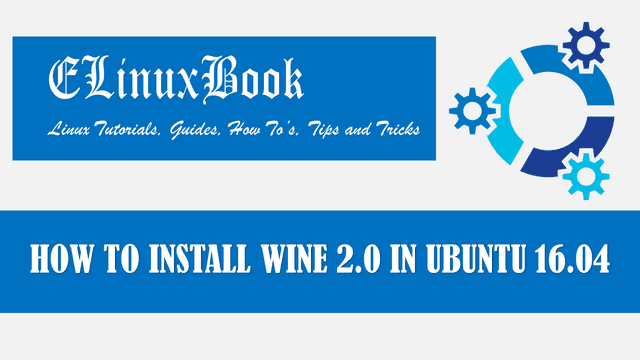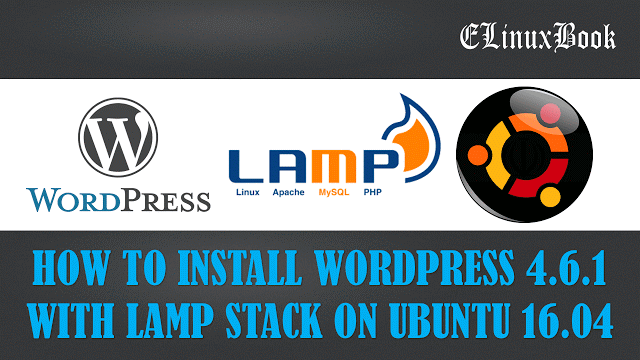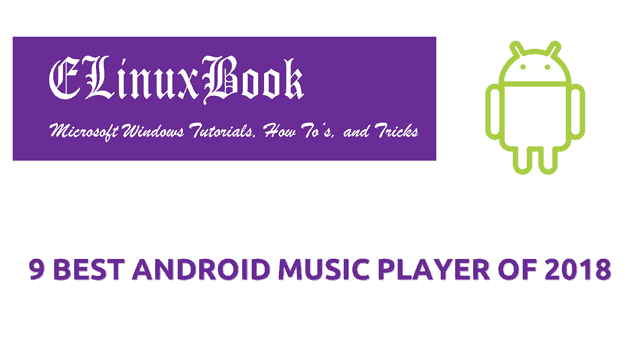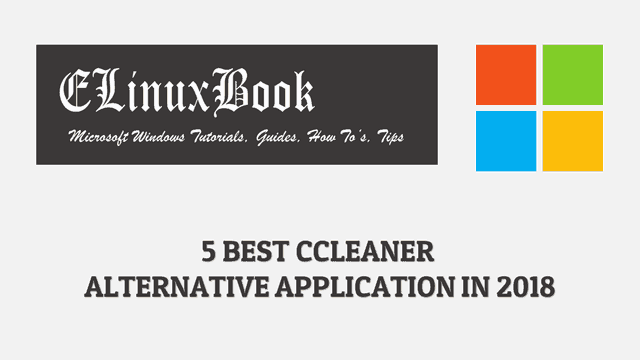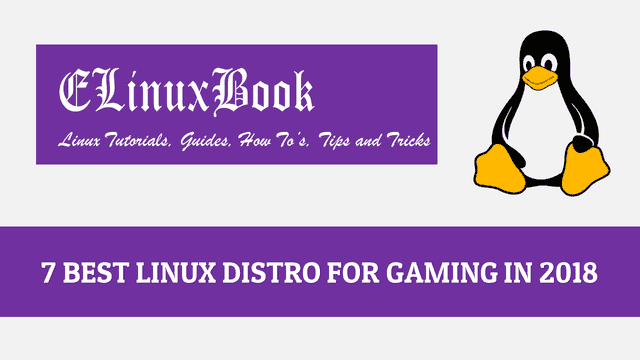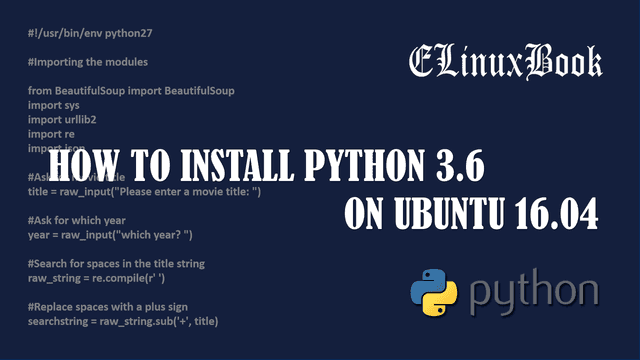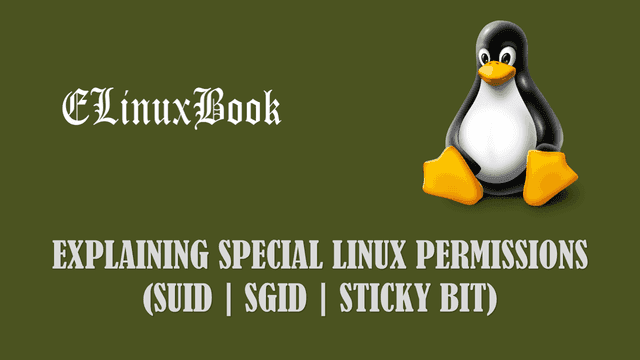HOW TO INSTALL XPAD STICKY NOTES IN UBUNTU 16.04
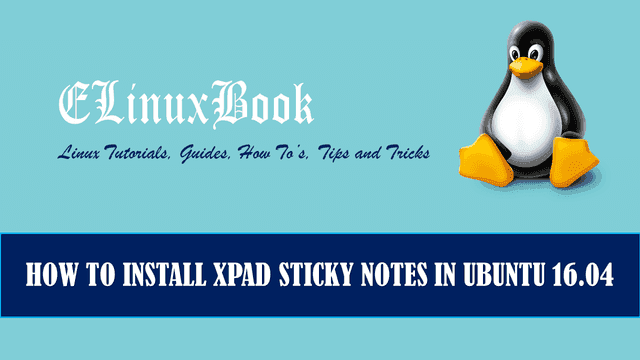
HOW TO INSTALL XPAD STICKY NOTES IN UBUNTU 16.04
Introduction
In this article we are going to learn How to install xpad sticky notes in Ubuntu 16.04. xpad is a sticky notes GNOME application which you can use to write those things which you have to remember like any tasks, any scheduled meeting, appointments, pending works which needs to be completed or something else which is very important. after installed the xpad application you can found it sticked to your desktop. xpad is an open source light weight application released under GPLv3 License. You can add any number of sticky notes and you don’t need to save the entered data in xpad as it will save it automatically. This application is available for Linux and MacOS.
Follow the below steps to install xpad sticky notes in Ubuntu 16.04
Before we start the installation of xpad sticky notes, let’s update the packages and repositories of Ubuntu 16.04. To do so refer the below command.
elinuxbook@ubuntu:~$ sudo apt-get update # Update the packages & Repositories
After installing the packages and repositories let’s go ahead and install xpad sticky notes using below command.
elinuxbook@ubuntu:~$ sudo apt-get install xpad # Install xpad application
Reading package lists... Done
Building dependency tree
Reading state information... Done
The following NEW packages will be installed:
xpad
0 upgraded, 1 newly installed, 0 to remove and 537 not upgraded.
Need to get 102 kB of archives.
After this operation, 670 kB of additional disk space will be used.
Get:1 http://us.archive.ubuntu.com/ubuntu xenial/universe i386 xpad i386 4.5.0-0ubuntu1 [102 kB]
Fetched 102 kB in 2s (43.1 kB/s)
Selecting previously unselected package xpad.
(Reading database ... 179154 files and directories currently installed.)
Preparing to unpack .../xpad_4.5.0-0ubuntu1_i386.deb ...
Unpacking xpad (4.5.0-0ubuntu1) ...
Processing triggers for man-db (2.7.5-1) ...
Processing triggers for hicolor-icon-theme (0.15-0ubuntu1) ...
Processing triggers for gnome-menus (3.13.3-6ubuntu3) ...
Processing triggers for desktop-file-utils (0.22-1ubuntu5) ...
Processing triggers for bamfdaemon (0.5.3~bzr0+16.04.20160415-0ubuntu1) ...
Rebuilding /usr/share/applications/bamf-2.index...
Processing triggers for mime-support (3.59ubuntu1) ...
Setting up xpad (4.5.0-0ubuntu1) ...
Also Read :
- HOW TO INSTALL CODE BLOCKS 16.01 IN UBUNTU 16.04
- HOW TO INSTALL ATOM TEXT EDITOR IN UBUNTU 16.04
- HOW TO INSTALL SUBLIME TEXT EDITOR (SUBLIME TEXT 3) IN UBUNTU 16.04
As you can see above we have successfully installed the xpad sticky notes. To confirm the installed package you can refer the below command.
elinuxbook@ubuntu:~$ sudo dpkg -l xpad # Confirm the installed package
[sudo] password for elinuxbook:
Desired=Unknown/Install/Remove/Purge/Hold
| Status=Not/Inst/Conf-files/Unpacked/halF-conf/Half-inst/trig-aWait/Trig-pend
|/ Err?=(none)/Reinst-required (Status,Err: uppercase=bad)
||/ Name Version Architecture Description
+++-====================================-=======================-=======================-=============================================================================
rc xpad 4.5.0-0ubuntu1 i386 sticky note application for X
Now to open the xpad sticky notes application just type the command xpad on shell prompt. Refer the command below.
elinuxbook@ubuntu:~$ xpad # Open the xpad sticky notes application
After open the xpad application first you will get the below screen.
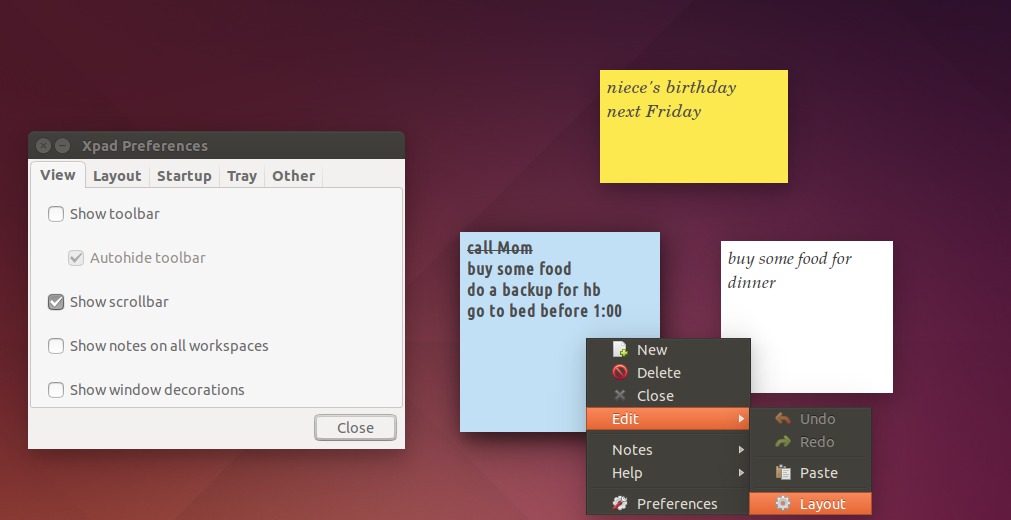
FIRST SCREEN OF XPAD STICKY NOTES
Snap :
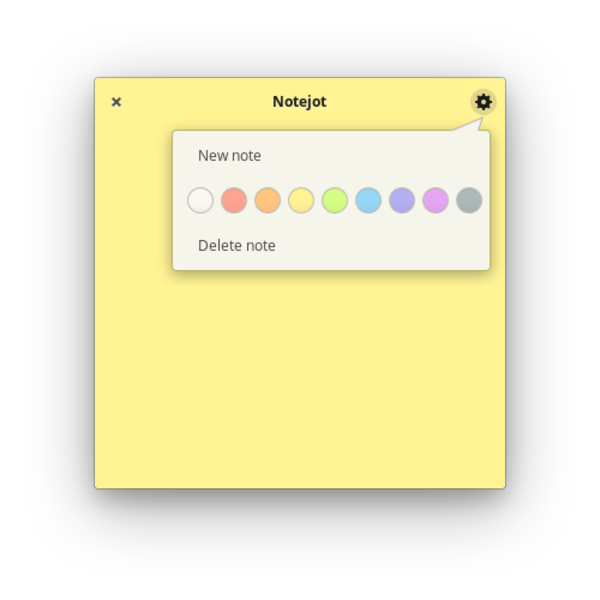
XPAD APPLICATION
You can also open the xpad sticky notes application graphically through search package manager. Refer the snapshot below.
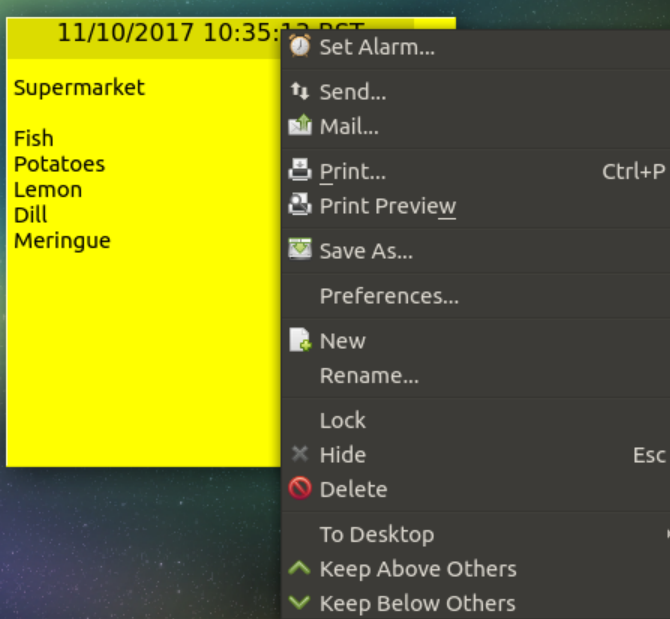
OPEN XPAD STICKY NOTES GRAPHICALLY
To uninstall the application you can use the below command.
elinuxbook@ubuntu:~$ sudo dpkg -r xpad # Uninstall the application
(Reading database ... 179230 files and directories currently installed.)
Removing xpad (4.5.0-0ubuntu1) ...
Processing triggers for gnome-menus (3.13.3-6ubuntu3) ...
Processing triggers for desktop-file-utils (0.22-1ubuntu5) ...
Processing triggers for bamfdaemon (0.5.3~bzr0+16.04.20160415-0ubuntu1) ...
Rebuilding /usr/share/applications/bamf-2.index...
Processing triggers for mime-support (3.59ubuntu1) ...
Processing triggers for hicolor-icon-theme (0.15-0ubuntu1) ...
Processing triggers for man-db (2.7.5-1) ...
This is how we can install xpad sticky notes in Ubuntu 16.04. If you found this article useful then Like Us, Share Us, Subscribe our Newsletter OR if you have something to say then feel free to comment on the comment box below.