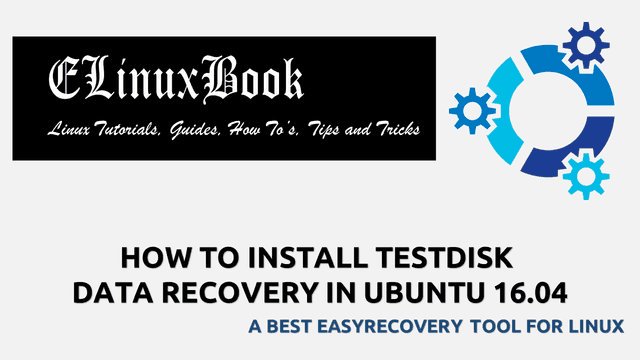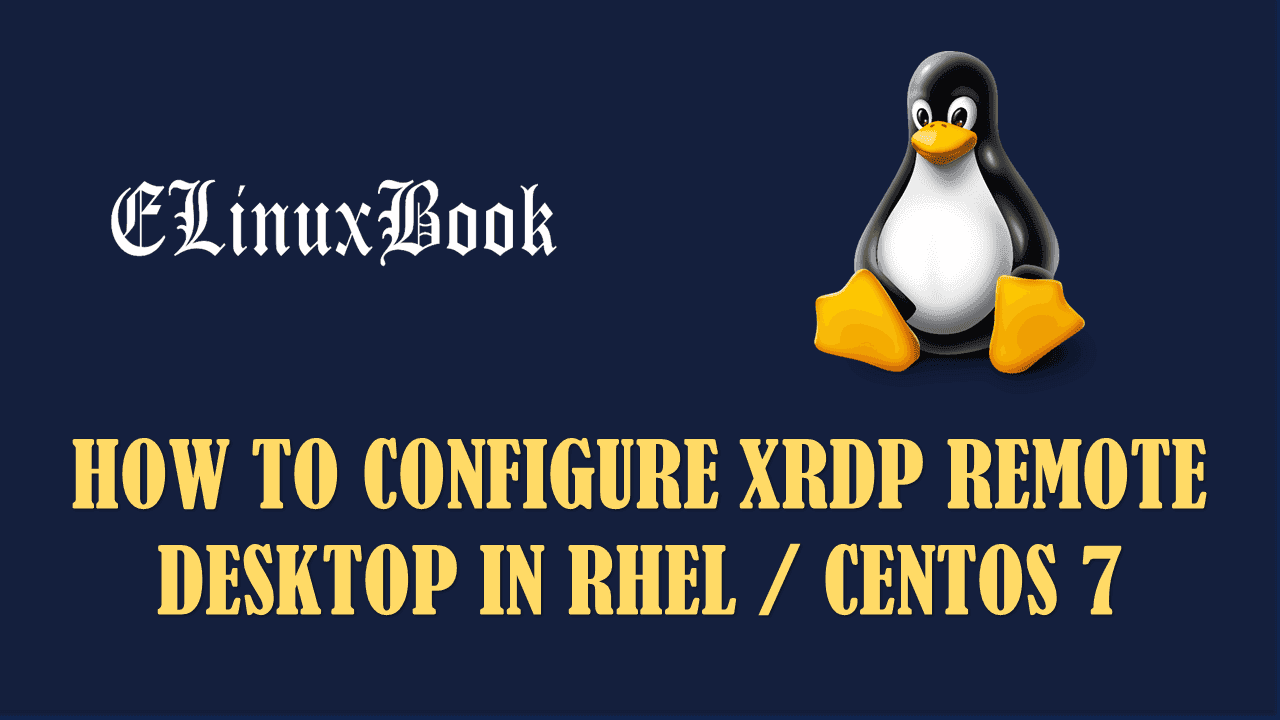HOW TO INSTALL XOURNAL BEST NOTE TAKING SOFTWARE IN UBUNTU 16.04

HOW TO INSTALL XOURNAL BEST NOTE TAKING SOFTWARE IN UBUNTU 16.04
Introduction
In this article we are going to learn How to install Xournal best note taking software in Ubuntu 16.04. Xournal is a open source note taking application for Linux operating system. It’s an small light weight application comes with some nice useful features. Xournal note taking software was initially developed by Denis Auroux and released under GNU GPLv2 license, Hence it’s completely free for use.
Now let’s have a look at features of Xournal best note taking software :
- Xournal comes with various drawing tools like Ruler, eraser, Rectangle selection tool, Hand tool, Lasso selection tool and many more.
- Print the created data. You can also print or export the documents in PDF format.
- The best advantage of Xournal note taking software is you can annotate to a PDF files.
- Undo & Redo your changes.
- Choose fonts, colors and change text size as per your need to format the texts.
- You can use and add multiple Layers and Pages during the task and can use backgrounds as per your need.
- You can change the size of the paper using paper size option.
- So many official patches are available to extend the feature of this app and also for fix bugs.
For more information and features of Xournal you can visit the official website.
Follow the below steps to install Xournal best note taking software in Ubuntu 16.04
Before we start the installation of Xournal best note taking software let’s update the Packages & Repositories of Ubuntu 16.04 using below command.
elinuxbook@ubuntu:~$ sudo apt-get update # Update Packages & Repositories
Hit:1 http://security.ubuntu.com/ubuntu xenial-security InRelease
Hit:2 http://us.archive.ubuntu.com/ubuntu xenial InRelease
Hit:3 http://us.archive.ubuntu.com/ubuntu xenial-updates InRelease
Hit:4 http://us.archive.ubuntu.com/ubuntu xenial-backports InRelease
Reading package lists... Done
After updating the packages & repositories now we are ready to install the Xournal app. To do so we don’t have to install any 3rd party PPA repository as it’s a part of default repository of Ubuntu 16.04. So to install the same use the below command.
elinuxbook@ubuntu:~$ sudo apt-get install xournal # Install Xournal Package Reading package lists... Done Building dependency tree Reading state information... Done The following additional packages will be installed: libglade2-0 libgnomecanvas2-0 libgnomecanvas2-common The following NEW packages will be installed: libglade2-0 libgnomecanvas2-0 libgnomecanvas2-common xournal 0 upgraded, 4 newly installed, 0 to remove and 254 not upgraded. Need to get 403 kB of archives. After this operation, 1,666 kB of additional disk space will be used. Do you want to continue? [Y/n] y ---> Enter 'y' to continue the installation
As you can see above we have successfully installed the Xournal best note taking software. Now to confirm the same use the below command.
elinuxbook@ubuntu:~$ sudo dpkg -l xournal # Confirm the installed Package
Desired=Unknown/Install/Remove/Purge/Hold
| Status=Not/Inst/Conf-files/Unpacked/halF-conf/Half-inst/trig-aWait/Trig-pend
|/ Err?=(none)/Reinst-required (Status,Err: uppercase=bad)
||/ Name Version Architecture Description
+++-====================================-=======================-=======================-=============================================================================
ii xournal 1:0.4.8-1 amd64 GTK+ Application for note taking
Now to open the application just type the command xournal on shell prompt. Refer the command below.
elinuxbook@ubuntu:~$ xournal # Open the Application

XOURNAL BEST NOTE TAKING SOFTWARE
Application Version :

XOURNAL APPLICATION VERSION
Also Read :
- HOW TO INSTALL WIZNOTE FREE NOTE TAKING SOFTWARE IN UBUNTU 16.04 – A BEST ALTERNATIVE TO EVERNOTE
- HOW TO INSTALL BOOSTNOTE MARKDOWN NOTE TAKING SOFTWARE IN UBUNTU 16.04 – A BEST OPEN SOURCE NOTE TAKING APP FOR LINUX
- HOW TO INSTALL STANDARD NOTES ENCRYPTED NOTES APP IN UBUNTU 16.04
- HOW TO INSTALL WHATEVER EVERNOTE CLIENT (EVERNOTE DESKTOP CLIENT) IN UBUNTU 16.04 – A BEST ALTERNATIVE TO EVERNOTE APP
You can also open the Xournal best note taking software graphically using Search your computer box. Refer the snapshot below.

OPEN XOURNAL NOTE TAKING SOFTWARE GRAPHICALLY
To uninstall the Xournal package use the below command.
elinuxbook@ubuntu:~$ sudo dpkg -r xournal # Uninstall the Package
(Reading database ... 209439 files and directories currently installed.)
Removing xournal (1:0.4.8-1) ...
Processing triggers for hicolor-icon-theme (0.15-0ubuntu1) ...
Processing triggers for man-db (2.7.5-1) ...
Processing triggers for gnome-menus (3.13.3-6ubuntu3.1) ...
Processing triggers for desktop-file-utils (0.22-1ubuntu5) ...
Processing triggers for bamfdaemon (0.5.3~bzr0+16.04.20160824-0ubuntu1) ...
Rebuilding /usr/share/applications/bamf-2.index...
Processing triggers for mime-support (3.59ubuntu1) ...
Processing triggers for shared-mime-info (1.5-2ubuntu0.1) ...
This is how we can install Xournal best note taking software in Ubuntu 16.04. If you found this article useful then Like us, Share this post on your preferred Social media, Subscribe our Newsletter OR if you have something to say then feel free to comment on the comment box below.