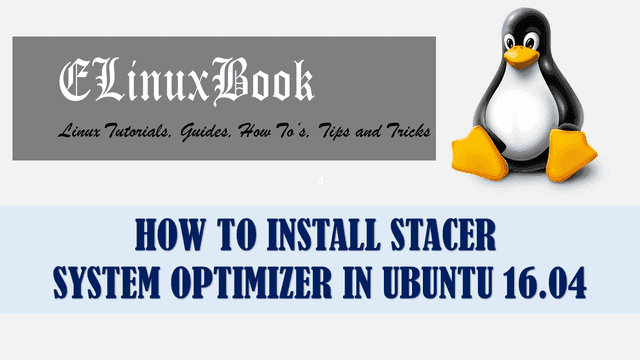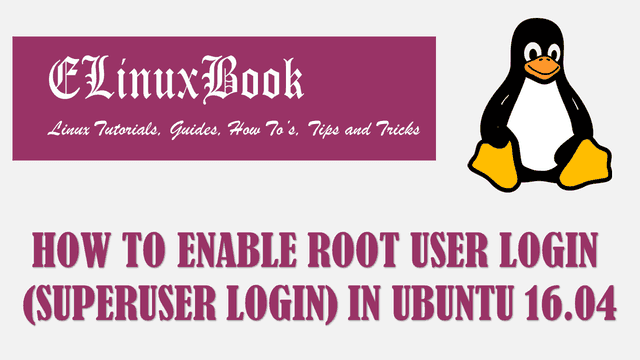HOW TO INSTALL XED TEXT EDITOR (XED EDITOR) IN UBUNTU 16.04

HOW TO INSTALL XED TEXT EDITOR (XED EDITOR) IN UBUNTU 16.04
Introduction
In this article we are going to learn How to install xed text editor in Ubuntu 16.04. Xed is a open source simple GUI text editor application like gedit. you can consider this application as a nice alternative of gedit text editor. xed editor is an nice lightweight and user friendly text editor application comes with various features listed below :
- Automatically highlights the syntax.
- Shows the Word Counts of any document.
- Undo & Redo features are available for any changes.
- You can edit the remote files using xed text editor.
- Automatically checks the spelling mistakes.
- Edit multiple files at a time by using tabs.
- Print documents.
- xed editor can be used to search from any phrase/word & can replace it.
- Capable to edit/read UTF-8 encoding texts.
- Get more features by installing plugins.
Follow the below steps to install xed text editor (xed editor) in Ubuntu 16.04
Before start the installation of xed text editor we have to install the official PPA repository for that as it’s not a part of default repository of Ubuntu 16.04. So to install the PPA repository use the below command.
elinuxbook@ubuntu:~$ sudo add-apt-repository ppa:embrosyn/xapps # Install PPA Repository
[sudo] password for elinuxbook:
A new fancy thing is on the block. It's called X-Apps: a bunch of GTK3 DE-agnostic applications that are not so tightly tied to a particular distribution/DE as their ancestors (forkees) might be, developed by the Linux Mint crew:
* pix (image management application based on gThumb)
* xed (text editor based on Pluma),
* xplayer (media player based on Totem),
.
.
gpg: keyring `/tmp/tmp5wsm9rd7/secring.gpg' created
gpg: keyring `/tmp/tmp5wsm9rd7/pubring.gpg' created
gpg: requesting key 66DFE684 from hkp server keyserver.ubuntu.com
gpg: /tmp/tmp5wsm9rd7/trustdb.gpg: trustdb created
gpg: key 66DFE684: public key "Launchpad PPA for embrosyn" imported
gpg: Total number processed: 1
gpg: imported: 1 (RSA: 1)
OK
After installing the PPA repository let’s update the packages & repositories of Ubuntu 16.04 using below command to take effect.
elinuxbook@ubuntu:~$ sudo apt-get update # Update Packages & Repositories
Hit:1 http://security.ubuntu.com/ubuntu xenial-security InRelease
Hit:2 http://ppa.launchpad.net/atareao/telegram/ubuntu xenial InRelease
Hit:3 http://us.archive.ubuntu.com/ubuntu xenial InRelease
Hit:4 http://ppa.launchpad.net/dhor/myway/ubuntu xenial InRelease
Hit:5 http://us.archive.ubuntu.com/ubuntu xenial-updates InRelease
Hit:6 http://ppa.launchpad.net/embrosyn/xapps/ubuntu xenial InRelease
Hit:7 http://us.archive.ubuntu.com/ubuntu xenial-backports InRelease
Hit:8 http://ppa.launchpad.net/mhsabbagh/greenproject/ubuntu xenial InRelease
Reading package lists... Done
Now we are ready to install the xed text editor package. So let’s go ahead and install the same using below command.
elinuxbook@ubuntu:~$ sudo apt-get install xed # Install xed editor Package Reading package lists... Done Building dependency tree Reading state information... Done The following additional packages will be installed: fonts-lato gist hddtemp inxi javascript-common libjs-jquery libruby2.3 lm-sensors mesa-utils rake ruby ruby-did-you-mean ruby-json ruby-minitest ruby-net-telnet ruby-power-assert ruby-test-unit ruby2.3 rubygems-integration xapps-common xed-common Suggested packages: ksensors apache2 | lighttpd | httpd fancontrol sensord read-edid i2c-tools ri ruby-dev bundler The following NEW packages will be installed: fonts-lato gist hddtemp inxi javascript-common libjs-jquery libruby2.3 lm-sensors mesa-utils rake ruby ruby-did-you-mean ruby-json ruby-minitest ruby-net-telnet ruby-power-assert ruby-test-unit ruby2.3 rubygems-integration xapps-common xed xed-common 0 upgraded, 22 newly installed, 0 to remove and 252 not upgraded. Need to get 8,579 kB of archives. After this operation, 40.7 MB of additional disk space will be used. Do you want to continue? [Y/n] y ---> Enter 'y' to continue the installation
Also Read :
- HOW TO INSTALL BLESS HEX EDITOR (HEXADECIMAL EDITOR) IN UBUNTU 16.04 ŌĆō A BEST HEX EDITOR FOR LINUX
- HOW TO INSTALL NOTEPAD++ CODE EDITOR IN UBUNTU 16.04
- HOW TO INSTALL LEAFPAD LINUX TEXT EDITOR IN UBUNTU 16.04
- HOW TO INSTALL RETEXT RESTRUCTUREDTEXT EDITOR IN UBUNTU 16.04 ŌĆō A MARKDOWN EDITOR FOR LINUX
As you can see above we have successfully installed the xed editor package. To confirm the same refer the below command.
elinuxbook@ubuntu:~$ sudo dpkg -l xed # Confirm the installed Package
Desired=Unknown/Install/Remove/Purge/Hold
| Status=Not/Inst/Conf-files/Unpacked/halF-conf/Half-inst/trig-aWait/Trig-pend
|/ Err?=(none)/Reinst-required (Status,Err: uppercase=bad)
||/ Name Version Architecture Description
+++-====================================-=======================-=======================-=============================================================================
ii xed 1.6.3-1~xenial0 amd64 Text editor
Now to open the application just type the command xed on shell prompt. Refer the command below.
elinuxbook@ubuntu:~$ xed # Open the xed editor application

XED TEXT EDITOR
Application Version :

XED APPLICATION VERSION
You can also open the xed text editor application graphically using Search your computer box. Refer the snapshot below.

OPEN XED EDITOR APPLICATION GRAPHICALLY
To uninstall the application use the below command.
elinuxbook@ubuntu:~$ sudo dpkg -r xed # Uninstall the xed text editor application
(Reading database ... 214039 files and directories currently installed.)
Removing xed (1.6.3-1~xenial0) ...
Processing triggers for man-db (2.7.5-1) ...
Processing triggers for gnome-menus (3.13.3-6ubuntu3.1) ...
Processing triggers for desktop-file-utils (0.22-1ubuntu5) ...
Processing triggers for bamfdaemon (0.5.3~bzr0+16.04.20160824-0ubuntu1) ...
Rebuilding /usr/share/applications/bamf-2.index...
Processing triggers for mime-support (3.59ubuntu1) ...
This is how we can install xed text editor (xed editor) in Ubuntu 16.04. If you found this article useful then Like us, Share this post on your preferred Social media, Subscribe our Newsletter OR if you have something to say then feel free to comment on the comment box below.