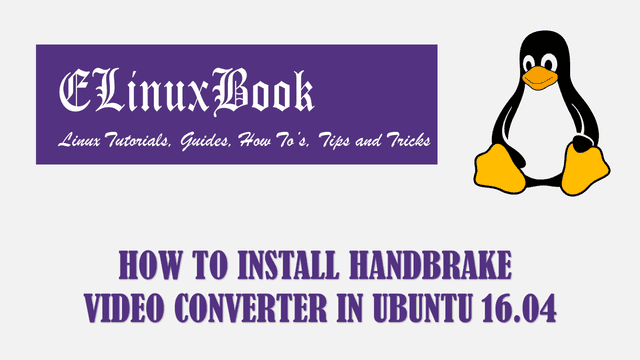HOW TO INSTALL XDM DOWNLOAD MANAGER (XTREME DOWNLOAD MANAGER) IN UBUNTU 16.04

HOW TO INSTALL XDM DOWNLOAD MANAGER (XTREME DOWNLOAD MANAGER) IN UBUNTU 16.04
Introduction
In this article we are going to learn How to install XDM Download Manager (Xtreme Download Manager) in Ubuntu 16.04. XDM download manager is a open source application used to download data from internet. It’s and alternative to IDM (Internet Download Manager). The benefit of this application is it’s boost the downloading speed as compared to any other downloading application. XDM download manager was written in Java programming language and released under GNU GPLv3 License. XDM download manager is a nice light weight application comes with various features mentioned below :
Features :
- XDM is a cross platform application available for major operating systems i.e. Microsoft Windows, Linux, MacOS.
- Supports almost all major web related protocols i.e. HTTP, HTTPS, FTP…etc…for downloading.
- Schedule download.
- XDM download manager (xtreme download manager) also supports proxy based settings. for example If you are working on a proxy based internet environment then you can set your proxy server, port and proxy authentication details to make the application download on your environment.
- Set setting to shutdown the system automatically post downloading.
- It’s happens sometime when downloading get halts due to some issue like network/internet disconnection. In that case XDM download manager pause the downloading and will resume the download after recover the internet connection.
- Capable to download videos from online video sharing websites like youtube. You will get a download button of XDM above the video to download the same.
- Supports on almost all web browsers.
- Automatically scan’s the downloaded files for virus before save that on the system.
You can download the latest version of XDM Download Manager package from official website Here!
Follow the below steps to install XDM Download Manager (xtreme download manager) in Ubuntu 16.04
Before start the installation we have to install official PPA repository for XDM download manager as it’s not a part of default repository of Ubuntu 16.04. So to install the PPA repository use the below command.
elinuxbook@ubuntu:~$ sudo add-apt-repository ppa:noobslab/apps # Install PPA Repository
[sudo] password for elinuxbook:
This PPA Contains Applications for Ubuntu/Linux Mint from different sources but debianized by http://www.NoobsLab.com
More info: https://launchpad.net/~noobslab/+archive/ubuntu/apps
Press [ENTER] to continue or ctrl-c to cancel adding it
gpg: keyring `/tmp/tmpdvng7ru6/secring.gpg' created
gpg: keyring `/tmp/tmpdvng7ru6/pubring.gpg' created
gpg: requesting key F59EAE4D from hkp server keyserver.ubuntu.com
gpg: /tmp/tmpdvng7ru6/trustdb.gpg: trustdb created
gpg: key F59EAE4D: public key "Launchpad PPA for NoobsLab" imported
gpg: no ultimately trusted keys found
gpg: Total number processed: 1
gpg: imported: 1 (RSA: 1)
OK
After installing the PPA repository let’s update the packages & repositories of Ubuntu 16.04 using below command to take effect.
elinuxbook@ubuntu:~$ sudo apt-get update # Update Packages & Repositories
Hit:1 http://security.ubuntu.com/ubuntu xenial-security InRelease
Hit:2 http://ppa.launchpad.net/alessandro-strada/ppa/ubuntu xenial InRelease
Hit:3 http://ppa.launchpad.net/noobslab/apps/ubuntu xenial InRelease
Hit:4 http://us.archive.ubuntu.com/ubuntu xenial InRelease
Hit:5 http://us.archive.ubuntu.com/ubuntu xenial-updates InRelease
Hit:6 http://us.archive.ubuntu.com/ubuntu xenial-backports InRelease
Reading package lists... Done
Now let’s go ahead and install the XDM download manager (xtreme download manager) package using below command.
elinuxbook@ubuntu:~$ sudo apt-get install xdman-downloader # Install XDM Package
Reading package lists... Done
Building dependency tree
Reading state information... Done
The following NEW packages will be installed:
xdman-downloader
0 upgraded, 1 newly installed, 0 to remove and 231 not upgraded.
Need to get 63.6 MB of archives.
After this operation, 257 MB of additional disk space will be used.
Get:1 http://ppa.launchpad.net/noobslab/apps/ubuntu xenial/main amd64 xdman-downloader all 6.0~xenial~Noobslab.com [63.6 MB]
Fetched 63.6 MB in 3min 24s (312 kB/s)
Selecting previously unselected package xdman-downloader.
(Reading database ... 208508 files and directories currently installed.)
Preparing to unpack .../xdman-downloader_6.0~xenial~Noobslab.com_all.deb ...
Unpacking xdman-downloader (6.0~xenial~Noobslab.com) ...
Processing triggers for gnome-menus (3.13.3-6ubuntu3.1) ...
Processing triggers for desktop-file-utils (0.22-1ubuntu5) ...
Processing triggers for bamfdaemon (0.5.3~bzr0+16.04.20160824-0ubuntu1) ...
Rebuilding /usr/share/applications/bamf-2.index...
Processing triggers for mime-support (3.59ubuntu1) ...
Setting up xdman-downloader (6.0~xenial~Noobslab.com) ...
keep visit on www.NoobsLab.com
As you can see above we have successfully installed the XDM download manager package. To confirm the same refer the below command.
elinuxbook@ubuntu:~$ sudo dpkg -l xdman-downloader # Confirm the installed Package
Desired=Unknown/Install/Remove/Purge/Hold
| Status=Not/Inst/Conf-files/Unpacked/halF-conf/Half-inst/trig-aWait/Trig-pend
|/ Err?=(none)/Reinst-required (Status,Err: uppercase=bad)
||/ Name Version Architecture Description
+++-====================================-=======================-=======================-=============================================================================
ii xdman-downloader 6.0~xenial~Noobslab.com all Powerful download accelerator and video downloader based on Java
Now to open the application just type the command xdman on shell prompt. Refer the command below.
elinuxbook@ubuntu:~$ xdman

XDM DOWNLOAD MANAGER (XTREME DOWNLOAD MANAGER)
XDM Package Version :

XDM PACKAGE VERSION
You can also open the XDM application using search your computer box. Refer the snapshot below.

OPEN XTREME DOWNLOAD MANAGER GRAPHICALLY
To uninstall the application use the below command.
elinuxbook@ubuntu:~$ sudo dpkg -r xdman-downloader # Open the XDM application
(Reading database ... 210060 files and directories currently installed.)
Removing xdman-downloader (6.0~xenial~Noobslab.com) ...
Processing triggers for gnome-menus (3.13.3-6ubuntu3.1) ...
Processing triggers for desktop-file-utils (0.22-1ubuntu5) ...
Processing triggers for bamfdaemon (0.5.3~bzr0+16.04.20160824-0ubuntu1) ...
Rebuilding /usr/share/applications/bamf-2.index...
Processing triggers for mime-support (3.59ubuntu1) ...
This is how we can install XDM Download Manager (Xtreme Download Manager) in Ubuntu 16.04. If you found this article useful then Like us, Share this post on your preferred Social media, Subscribe our Newsletter OR if you have something to say then feel free to comment on the comment box below.