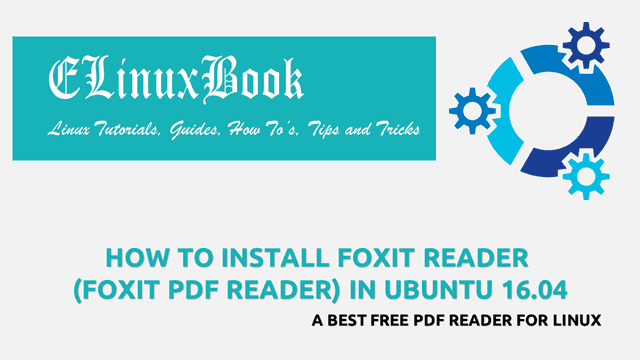HOW TO INSTALL WIRESHARK NETWORK ANALYZER IN UBUNTU 16.04 – A BEST NETWORK TRAFFIC ANALYZER FOR LINUX

HOW TO INSTALL WIRESHARK NETWORK ANALYZER IN UBUNTU 16.04 – A BEST NETWORK TRAFFIC ANALYZER FOR LINUX
Introduction
In this article we are going to learn How to install Wireshark network analyzer in Ubuntu 16.04. Wireshark is a network traffic analyzer application used to collect networking live data like sending and receiving packets, daily bandwidth usage..etc..and shows the data in highly informative manner. In all small and large organisations you will find a network traffic analyzer application which helps network administrator not only to troubleshooting the network related errors but also provides a nice platform to analyze the complete network from a single location. Wireshark network analyzer is a nice light weight application comes with various features mentioned below :
- Wireshark network traffic analyzer application is a open source cross platform application comes for major operating systems i.e. Linux, MIcrosoft Windows, MacOS.
- Analyzes both wired & wireless live network data with exact statistics.
- Official Plugins are available to get more features as per your need and requirement.
- You can set different color code for different send and receive packets for quick identification.
- You can add multiple network cards in wireshark network analyzer application to capture network data.
- It allows to save captured network data for future reference.
In short wireshark network analyzer is a nice tool with complete network traffic analyze features and a recommended tool for use. Wireshark was developed by Gerald Combs on year 1998 using C & C++ programming language and released under GNU GPL license.
Follow the below steps to install Wireshark network analyzer in Ubuntu 16.04 – A Best Network traffic analyzer for Linux
Before start the installation of Wireshark network analyzer we have to install the official PPA repository for that as it’s not a part of default repository of Ubuntu 16.04. So to install the PPA repository use the below command.
elinuxbook@ubuntu:~$ sudo add-apt-repository ppa:wireshark-dev/stable # Install PPA Repository
Latest stable Wireshark releases back-ported from Debian package versions.
Back-porting script is available at https://github.com/rbalint/pkg-wireshark-ubuntu-ppa
From Ubuntu 16.04 you also need to enable "universe" repository, see:
http://askubuntu.com/questions/148638/how-do-i-enable-the-universe-repository
More info: https://launchpad.net/~wireshark-dev/+archive/ubuntu/stable
Press [ENTER] to continue or ctrl-c to cancel adding it
gpg: keyring `/tmp/tmphd0sx8go/secring.gpg' created
gpg: keyring `/tmp/tmphd0sx8go/pubring.gpg' created
gpg: requesting key 14ECA0F0 from hkp server keyserver.ubuntu.com
gpg: /tmp/tmphd0sx8go/trustdb.gpg: trustdb created
gpg: key 14ECA0F0: public key "Launchpad PPA for Wireshark Developers" imported
gpg: Total number processed: 1
gpg: imported: 1 (RSA: 1)
OK
After installing the PPA repository let’s update the packages and repositories of Ubuntu 16.04 to take effect.
elinuxbook@ubuntu:~$ sudo apt-get update # Update Packages & Repositories
Also Read :
- SETUP NETDATA FOR REAL TIME PERFORMANCE MONITOR IN LINUX SYSTEM
- STEP BY STEP NAGIOS CORE 4.3 INSTALLATION ON REDHAT/CENTOS/FEDORA
Now we are ready to install the Wireshark network analyzer package. So let’s go ahead and install the same using below command.
elinuxbook@ubuntu:~$ sudo apt-get install wireshark # Install Wireshark network traffic analyzer Package Reading package lists... Done Building dependency tree Reading state information... Done The following packages were automatically installed and are no longer required: atril-common fonts-mathjax libatrildocument3 libatrilview3 libcaja-extension1 libjavascriptcoregtk-1.0-0 libjs-mathjax libmate-desktop-2-17 libwebkitgtk-1.0-0 libwebkitgtk-1.0-common mate-desktop-common Use 'sudo apt autoremove' to remove them. The following additional packages will be installed: geoip-database-extra javascript-common libc-ares2 libjs-openlayers libnghttp2-14 libnl-route-3-200 libsmi2ldbl libsnappy1v5 libspandsp2 libssh-gcrypt-4 libwireshark-data libwireshark10 libwiretap7 libwscodecs1 libwsutil8 wireshark-common wireshark-qt Suggested packages: apache2 | lighttpd | httpd snmp-mibs-downloader wireshark-doc The following NEW packages will be installed: geoip-database-extra javascript-common libc-ares2 libjs-openlayers libnghttp2-14 libnl-route-3-200 libsmi2ldbl libsnappy1v5 libspandsp2 libssh-gcrypt-4 libwireshark-data libwireshark10 libwiretap7 libwscodecs1 libwsutil8 wireshark wireshark-common wireshark-qt 0 upgraded, 18 newly installed, 0 to remove and 216 not upgraded. Need to get 32.2 MB of archives. After this operation, 141 MB of additional disk space will be used. Do you want to continue? [Y/n] y ---> Enter 'y' to continue the installation
Note : During installation you will get a message for Configuration of wireshark-common and will ask for Yes or No to continue the installation. Here you just have to select and press enter on Yes. Refer the snapshot below.

CLICK ON YES TO CONTINUE
As you can see above we have successfully installed the Wireshark network traffic analyzer package. To confirm the same refer the below command.
elinuxbook@ubuntu:~$ sudo dpkg -l wireshark # Confirm the installed Package
Desired=Unknown/Install/Remove/Purge/Hold
| Status=Not/Inst/Conf-files/Unpacked/halF-conf/Half-inst/trig-aWait/Trig-pend
|/ Err?=(none)/Reinst-required (Status,Err: uppercase=bad)
||/ Name Version Architecture Description
+++-====================================-=======================-=======================-=============================================================================
ii wireshark 2.4.2-1~xenial1 amd64 network traffic analyzer - meta-package
Now to open the application just type the command wireshark on shell prompt. Refer the command below.
elinuxbook@ubuntu:~$ wireshark # Open the Wireshark network analyzer application

WIRESHARK NETWORK ANALYZER APPLICATION
Wireshark application version :

WIRESHARK APPLICATION VERSION
You can also open the Wireshark network traffic analyzer using Search your computer box. Refer the snapshot below.

OPEN WIRESHARK NETWORK TRAFFIC ANALYZER GRAPHICALLY
To uninstall the Wireshark network analyzer application use the below command.
elinuxbook@ubuntu:~$ sudo dpkg -r wireshark # Uninstall the Wireshark application
(Reading database ... 251375 files and directories currently installed.)
Removing wireshark (2.4.2-1~xenial1) ...
This is how we can install Wireshark network analyzer in Ubuntu 16.04 – A Best Network traffic analyzer for Linux. If you found this article useful then Like us, Share this post on your preferred Social media, Subscribe our Newsletter OR if you have something to say then feel free to comment on the comment box below.