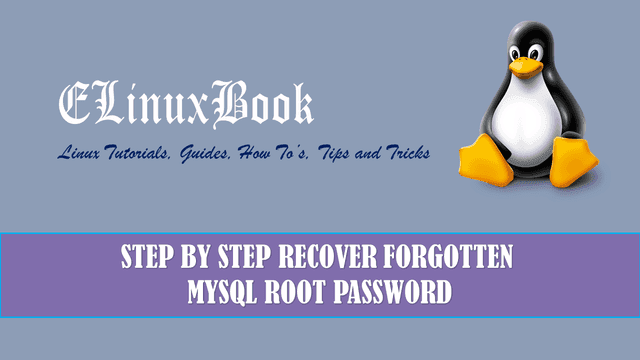HOW TO INSTALL VLC MEDIA PLAYER IN REDHAT/CENTOS

HOW TO INSTALL VLC MEDIA PLAYER IN REDHAT/CENTOS
Introduction
In this article we are going to learn how to install vlc media player in Redhat & CentOS Linux distros. As we all know that VLC media player (also referred as VideoLAN Client) is a Universal Player is used as a media player and supports almost all for types of video and audio formats (eg : .mkv, .avi, .mp4, .mp3, .vob…etc..). VLC Media Player is a open source media player is a cross platform application available for almost all operating systems (Microsoft Windows, Linux, Mac OS, Chrome OS). it’s also available for mobile devices (Android, Windows, IPhone). VLC application is written c and c++ programming language and was first invented on year 1991 under GNU Lesser General Public License. So let’s have a look at installation steps of VLC Media Player in Linux.
Follow the below steps to Install VLC Media Player in Redhat/CentOS :
VLC Media Player not comes under default repository of Redhat and CentOS. so we have to install it through 3rd party repositories. EPEL (Extra Packages for Enterprise Linux) is a repository invented by Fedora can be used to install additional packages which is not comes under default redhat and centos repositories.
So to install and enable epel-release repository refer the below command.
[root@localhost ~]# yum -y install epel-release # Install epel-release Repository
Loaded plugins: fastestmirror, refresh-packagekit, security
Loading mirror speeds from cached hostfile
* base: mirror.vbctv.in
* extras: mirror.vbctv.in
* updates: mirror.vbctv.in
Setting up Install Process
Resolving Dependencies
--> Running transaction check
---> Package epel-release.noarch 0:6-8 will be installed
--> Finished Dependency Resolution
Dependencies Resolved
===================================================================================================================================
Package Arch Version Repository Size
===================================================================================================================================
Installing:
epel-release noarch 6-8 extras 14 k
Transaction Summary
===================================================================================================================================
Install 1 Package(s)
Total download size: 14 k
Installed size: 22 k
Downloading Packages:
epel-release-6-8.noarch.rpm | 14 kB 00:00
warning: rpmts_HdrFromFdno: Header V3 RSA/SHA1 Signature, key ID c105b9de: NOKEY
Retrieving key from file:///etc/pki/rpm-gpg/RPM-GPG-KEY-CentOS-6
Importing GPG key 0xC105B9DE:
Userid : CentOS-6 Key (CentOS 6 Official Signing Key) <centos-6-key@centos.org>
Package: centos-release-6-5.el6.centos.11.1.x86_64 (@anaconda-CentOS-201311272149.x86_64/6.5)
From : /etc/pki/rpm-gpg/RPM-GPG-KEY-CentOS-6
Running rpm_check_debug
Running Transaction Test
Transaction Test Succeeded
Running Transaction
Installing : epel-release-6-8.noarch 1/1
Verifying : epel-release-6-8.noarch 1/1
Installed:
epel-release.noarch 0:6-8
Complete!
Now we have to install nux-dextop rpm repository where we can the get the VLC Media Player package. nux-dextop repository is a repository particularly made for multimedia packages like, mplayer media player, vlc media player, shutter screenshot tool…etc…
So follow the below command to install nux-dextop package.
[root@localhost ~]# rpm -Uvh http://li.nux.ro/download/nux/dextop/el6/x86_64/nux-dextop-release-0-2.el6.nux.noarch.rpm Retrieving http://li.nux.ro/download/nux/dextop/el6/x86_64/nux-dextop-release-0-2.el6.nux.noarch.rpm warning: /var/tmp/rpm-tmp.kNbvqx: Header V4 RSA/SHA1 Signature, key ID 85c6cd8a: NOKEY Preparing... ########################################### [100%] 1:nux-dextop-release ########################################### [100%]
Also Read :
- HOW TO INSTALL WEBMIN WITH SSL IN LINUX ŌĆō A WEB INTERFACE TO CONFIGURE LINUX
- HOW TO INSTALL ORACLE VM VIRTUALBOX IN UBUNTU 16.04
- HOW TO INSTALL PYTHON 3.6 ON UBUNTU 16.04
After complete the installation of all required packages we are now ready for vlc media player installation. Let’s first check the available VLC package details. To do so you can use the below command.
[root@localhost ~]# yum info vlc # Checking available VLC Media Player Package details
Loaded plugins: fastestmirror, refresh-packagekit, security
Loading mirror speeds from cached hostfile
* base: mirror.vbctv.in
* epel: mirror01.idc.hinet.net
* extras: mirror.vbctv.in
* nux-dextop: li.nux.ro
* updates: mirror.vbctv.in
Installed Packages
Name : vlc
Arch : x86_64
Version : 2.1.6
Release : 2.el6.nux
Size : 3.9 M
Repo : installed
From repo : nux-dextop
Summary : The cross-platform open-source multimedia framework, player and server
URL : http://www.videolan.org
License : GPLv2+
Description : VLC media player is a highly portable multimedia player and multimedia framework
: capable of reading most audio and video formats as well as DVDs, Audio CDs VCDs,
: and various streaming protocols.
: It can also be used as a media converter or a server to stream in uni-cast or
: multi-cast in IPv4 or IPv6 on networks.
Now install the VLC media player using yum command.
[root@localhost ~]# yum -y install vlc # Install VLC Media Player
Confirm the installed package using below command.
[root@localhost ~]# rpm -qa | grep vlc vlc-core-2.1.6-2.el6.nux.x86_64 vlc-2.1.6-2.el6.nux.x86_64
Now we can open the vlc media player by using vlc command. You cannot open the VLC in root login. I tried to open the VLC in root login and I got the below message.
[root@localhost ~]# vlc VLC is not supposed to be run as root. Sorry. If you need to use real-time priorities and/or privileged TCP ports you can use vlc-wrapper (make sure it is Set-UID root and cannot be run by non-trusted users first).
So Here I logged in as a user elinuxbook and I am going to open the VLC in that.
[elinuxbook@localhost ~]$ whoami
elinuxbook
[elinuxbook@localhost ~]$ vlc # Open VLC
Snap : 1

VLC Media Player Snap 1
Snap : 2

VLC Media Player Snap 2
You can open VLC Media Player Graphically. Refer the Snapshot below.
Snap : 3

Open VLC Media Player Graphically
So This is how we can install VLC media player in Redhat/CentOS. If you found this article useful then Like Us, Share Us, Subscribe our Newsletter OR if you have something to say then feel free to comment on the comment box below.