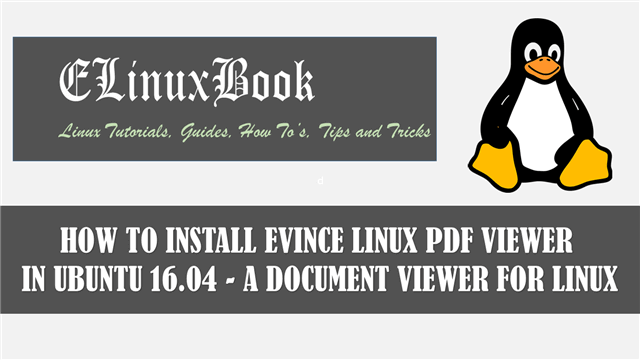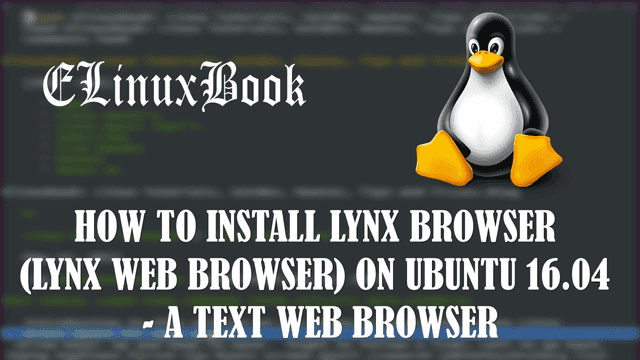HOW TO INSTALL VIVALDI BROWSER IN UBUNTU 16.04 – A BEST WEB BROWSER FOR LINUX

HOW TO INSTALL VIVALDI BROWSER IN UBUNTU 16.04 – A BEST WEB BROWSER FOR LINUX
Introduction
In this article we are going learn How to install Vivaldi browser in Ubuntu 16.04. Vivaldi is a open source internet web browser used to browse internet & intranet websites. This application was developed using C++ programming language and released under Freeware license. It’s an best light weight user friendly application comes with various features mentioned below :
- Vivaldi Browser is a cross platform application comes for major operating systems i.e. Linux, Microsoft Windows, MacOS.
- Add you favorite websites to bookmark for later use.
- You can use keyboard shortcuts to quickly access the functions of Vivaldi Browser.
- Vivaldi application is available in almost 53+ languages.
- Open multiple web browsers at a time using tabs. You can restore accidentally closed tabs.
- During browsing if you like to note some terms then you can use the notes option of the browser and also can link that term to that website from where you taken that term for reference purpose.
- Check Browsing History
- Can change/update the theme of the Vivaldi Browser.
Follow the below steps to install Vivaldi browser in Ubuntu 16.04 – A Best web browser for Linux
First we have to download the Vivaldi browser package from official website. So use the below command to download the same.
elinuxbook@ubuntu:~$ wget https://downloads.vivaldi.com/stable/vivaldi-stable_1.13.1008.34-1_amd64.deb --2017-12-07 08:01:38-- https://downloads.vivaldi.com/stable/vivaldi-stable_1.13.1008.34-1_amd64.deb Resolving downloads.vivaldi.com (downloads.vivaldi.com)... 151.139.104.122 Connecting to downloads.vivaldi.com (downloads.vivaldi.com)|151.139.104.122|:443... connected. HTTP request sent, awaiting response... 200 OK Length: 49259224 (47M) [application/vnd.debian.binary-package] Saving to: ‘vivaldi-stable_1.13.1008.34-1_amd64.deb’ vivaldi-stable_1.13.1008.34-1_amd64.deb 100%[=====================================================================================>] 46.98M 356KB/s in 28m 13s d 2017-12-07 08:30:01 (28.4 KB/s) - ‘vivaldi-stable_1.13.1008.34-1_amd64.deb’ saved [49259224/49259224]
Here I have already downloaded the .deb package. Refer the output below.
elinuxbook@ubuntu:~$ ls -l vivaldi-stable_1.13.1008.34-1_amd64.deb # Downloaded Package
-rw-rw-r-- 1 elinuxbook elinuxbook 49259224 Dec 1 02:32 vivaldi-stable_1.13.1008.34-1_amd64.deb
Before we start the installation of Vivaldi browser package let’s update packages & repositories of Ubuntu 16.04 using below command.
elinuxbook@ubuntu:~$ sudo apt-get update # Update Packages & Repositories
Get:1 http://security.ubuntu.com/ubuntu xenial-security InRelease [102 kB]
Hit:2 http://us.archive.ubuntu.com/ubuntu xenial InRelease
Hit:3 http://us.archive.ubuntu.com/ubuntu xenial-updates InRelease
Hit:4 http://us.archive.ubuntu.com/ubuntu xenial-backports InRelease
Fetched 102 kB in 3s (31.0 kB/s)
Reading package lists... Done
Also Read :
- HOW TO INSTALL LYNX BROWSER (LYNX WEB BROWSER) ON UBUNTU 16.04 – A TEXT WEB BROWSER
- HOW TO INSTALL DILLO WEB BROWSER (DILLO BROWSER) IN UBUNTU 16.04 – A FREE BROWSER FOR LINUX
- HOW TO INSTALL TOR BROWSER IN UBUNTU 16.04
- HOW TO INSTALL GOOGLE CHROME IN UBUNTU 16.04
After update the packages & repositories now we are ready to install the Vivaldi web browser package. So let’s go ahead and install the same using below command.
elinuxbook@ubuntu:~$ sudo dpkg -i vivaldi-stable_1.13.1008.34-1_amd64.deb # Install the Vivaldi Package
[sudo] password for elinuxbook:
Selecting previously unselected package vivaldi-stable.
(Reading database ... 174198 files and directories currently installed.)
Preparing to unpack vivaldi-stable_1.13.1008.34-1_amd64.deb ...
Unpacking vivaldi-stable (1.13.1008.34-1) ...
Setting up vivaldi-stable (1.13.1008.34-1) ...
update-alternatives: using /usr/bin/vivaldi-stable to provide /usr/bin/x-www-browser (x-www-browser) in auto mode
update-alternatives: using /usr/bin/vivaldi-stable to provide /usr/bin/gnome-www-browser (gnome-www-browser) in auto mode
update-alternatives: using /usr/bin/vivaldi-stable to provide /usr/bin/vivaldi (vivaldi) in auto mode
Processing triggers for gnome-menus (3.13.3-6ubuntu3.1) ...
Processing triggers for desktop-file-utils (0.22-1ubuntu5) ...
Processing triggers for bamfdaemon (0.5.3~bzr0+16.04.20160824-0ubuntu1) ...
Rebuilding /usr/share/applications/bamf-2.index...
Processing triggers for mime-support (3.59ubuntu1) ...
As you can see above we have successfully installed the Vivaldi browser package. Now to open the application just type the command vivaldi on shell prompt. Refer the command below.
elinuxbook@ubuntu:~$ vivaldi # Open the Vivaldi browser application

VIVALDI BROWSER APPLICATION
You can also open the Vivaldi web browser application graphically using Search your computer box. Refer the snapshot below.

OPEN VIVALDI WEB BROWSER APPLICATION GRAPHICALLY
This is how we can install Vivaldi browser in Ubuntu 16.04 – A Best web browser for Linux. If you found this article useful then Like us, Share this post on your preferred Social media, Subscribe our Newsletter OR if you have something to say then feel free to comment on the comment box below.