HOW TO INSTALL VISUAL STUDIO CODE LINUX EDITOR IN UBUNTU 16.04 – A BEST SOURCE CODE EDITOR FOR LINUX
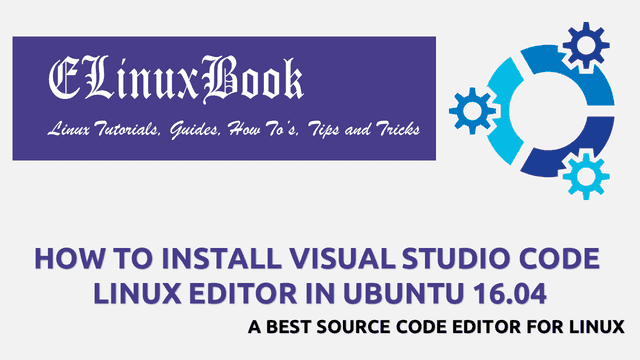
HOW TO INSTALL VISUAL STUDIO CODE LINUX EDITOR IN UBUNTU 16.04 – A BEST SOURCE CODE EDITOR FOR LINUX
Introduction
In this article we are going to learn How to install visual studio code Linux editor in Ubuntu 16.04. visual studio code is a source code editor application developed by Microsoft. It’s an open source application mainly developed for coding programming languages. visual studio code is written in JavaScript programming language and one of the preferred app for software developers.
Now let’s have a look at features of visual studio code Linux editor :
- Visual studio code source code editor is a cross platform application available for major operating systems i.e. Linux, Microsoft Windows, MacOS.
- Syntax Highlighting.
- Auto complete of programming Language codes.
- Install available official extensions to extend features of visual studio code Linux editor.
- Support various programming languages i.e. HTML, PHP, C++, C, Powershell, SQL, Perl, Python and many more.
- Can be used to debug various programming languages i.e. PHP, C#, Python…etc…
- Available in almost all major languages i.e. Japanese, Chinese, English…etc…
For more information and features of visual studio code app you can visit the official website.
Follow the below steps to install visual studio code Linux editor in Ubuntu 16.04 – A Best source code editor for Linux
We should always update the packages & repositories of Ubuntu 16.04 before start the installation of any package. So before start the installation of visual studio code Linux editor let’s update the packages and repositories of Ubuntu 16.04 using below command.
elinuxbook@ubuntu:~$ sudo apt-get update # Update Packages & Repositories
Get:1 http://packages.microsoft.com/repos/vscode stable InRelease [2,801 B]
Hit:2 http://security.ubuntu.com/ubuntu xenial-security InRelease
Get:3 http://packages.microsoft.com/repos/vscode stable/main amd64 Packages [35.9 kB]
Hit:4 http://us.archive.ubuntu.com/ubuntu xenial InRelease
Hit:5 http://us.archive.ubuntu.com/ubuntu xenial-updates InRelease
Get:6 http://us.archive.ubuntu.com/ubuntu xenial-backports InRelease [102 kB]
Fetched 141 kB in 2s (49.6 kB/s)
Reading package lists... Done
After updating the Packages & Repositories now we have to download the visual studio code source code editor package from it’s official website. So to download the same use the below command.
elinuxbook@ubuntu:~$ wget https://az764295.vo.msecnd.net/stable/0759f77bb8d86658bc935a10a64f6182c5a1eeba/code_1.19.1-1513676564_amd64.deb --2018-01-09 08:17:46-- https://az764295.vo.msecnd.net/stable/0759f77bb8d86658bc935a10a64f6182c5a1eeba/code_1.19.1-1513676564_amd64.deb Resolving az764295.vo.msecnd.net (az764295.vo.msecnd.net)... 117.18.232.200, 2606:2800:147:120f:30c:1ba0:fc6:265a Connecting to az764295.vo.msecnd.net (az764295.vo.msecnd.net)|117.18.232.200|:443... connected. HTTP request sent, awaiting response... 200 OK Length: 45385688 (43M) [application/x-debian-package] Saving to: ŌĆścode_1.19.1-1513676564_amd64.debŌĆÖ code_1.19.1-1513676564_amd64.deb 100%[=====================================================================================>] 43.28M 604KB/s in 74s 2018-01-09 08:19:01 (596 KB/s) - ŌĆścode_1.19.1-1513676564_amd64.debŌĆÖ saved [45385688/45385688]
OR you can click on below button to download the visual studio code Package.
As you can see below I have already downloaded the visual studio code Linux editor .deb package. Refer the output below.
elinuxbook@ubuntu:~$ ls -l code_1.19.1-1513676564_amd64.deb # Downloaded Package
-rw-rw-r-- 1 elinuxbook elinuxbook 45385688 Dec 19 02:03 code_1.19.1-1513676564_amd64.deb
Now we are ready to install the visual studio code package. So let’s go ahead and install the same using below command.
elinuxbook@ubuntu:~$ sudo dpkg -i code_1.19.1-1513676564_amd64.deb # Install the visual studio code Package
Selecting previously unselected package code.
(Reading database ... 174502 files and directories currently installed.)
Preparing to unpack code_1.19.1-1513676564_amd64.deb ...
Unpacking code (1.19.1-1513676564) ...
Setting up code (1.19.1-1513676564) ...
Processing triggers for gnome-menus (3.13.3-6ubuntu3.1) ...
Processing triggers for desktop-file-utils (0.22-1ubuntu5) ...
Processing triggers for bamfdaemon (0.5.3~bzr0+16.04.20160824-0ubuntu1) ...
Rebuilding /usr/share/applications/bamf-2.index...
Processing triggers for mime-support (3.59ubuntu1) ...
Also Read :
- HOW TO INSTALL XED TEXT EDITOR (XED EDITOR) IN UBUNTU 16.04
- HOW TO INSTALL KATE EDITOR (KATE TEXT EDITOR) IN UBUNTU 16.04 ŌĆō A BEST LINUX TEXT EDITOR
- HOW TO INSTALL LEAFPAD LINUX TEXT EDITOR IN UBUNTU 16.04
- HOW TO INSTALL SCITE TEXT EDITOR (SCINTILLA BASED TEXT EDITOR) IN UBUNTU 16.04
As you can see above we have successfully installed the visual studio code source code editor package. To confirm the same refer the below command.
elinuxbook@ubuntu:~$ sudo dpkg -l code # Confirm the installed Package
Desired=Unknown/Install/Remove/Purge/Hold
| Status=Not/Inst/Conf-files/Unpacked/halF-conf/Half-inst/trig-aWait/Trig-pend
|/ Err?=(none)/Reinst-required (Status,Err: uppercase=bad)
||/ Name Version Architecture Description
+++-====================================-=======================-=======================-=============================================================================
ii code 1.19.1-1513676564 amd64 Code editing. Redefined.
Now to open the application just type the command code on shell prompt. Refer the command below.
elinuxbook@ubuntu:~$ code # Open the visual studio code application
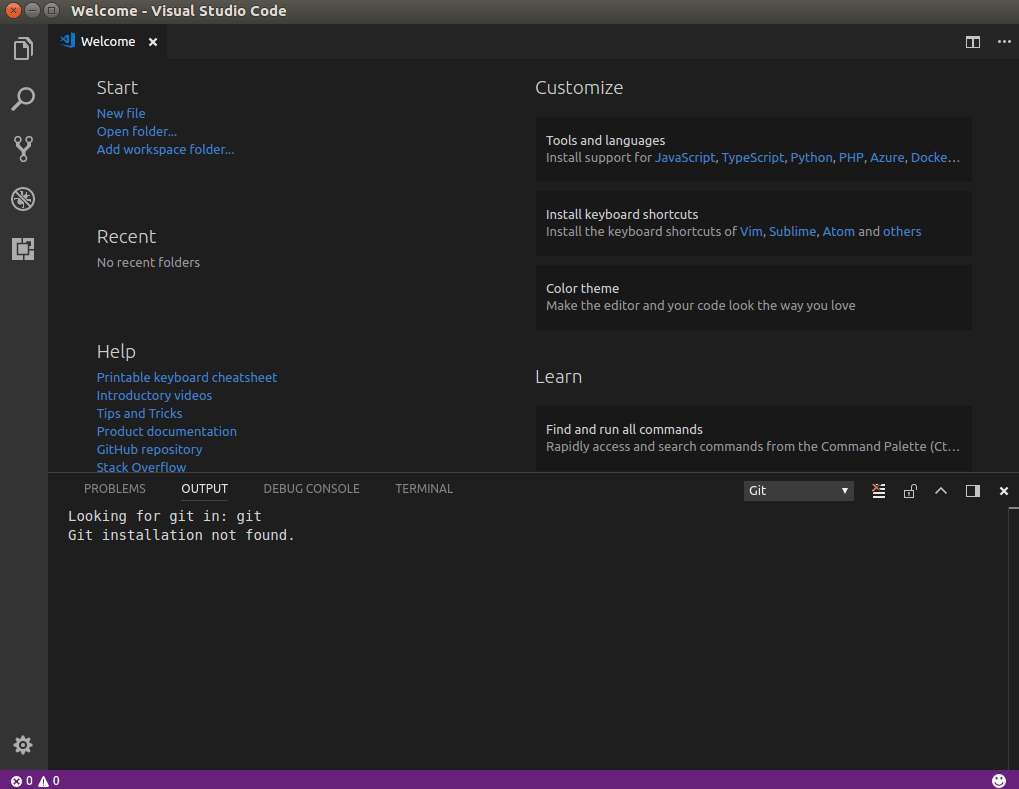
VISUAL STUDIO CODE LINUX EDITOR
Package Version :
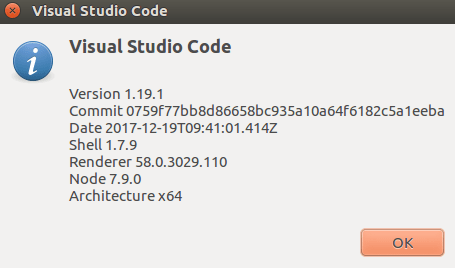
VISUAL STUDIO CODE PACKAGE VERSION
You can also open the application graphically using Search your computer box. Refer the snapshot below.

OPEN VISUAL STUDIO CODE APPLICATION GRAPHICALLY
To uninstall the visual studio code Linux editor use the below command.
elinuxbook@ubuntu:~$ sudo dpkg -r code # Uninstall the Package
(Reading database ... 182137 files and directories currently installed.)
Removing code (1.19.1-1513676564) ...
Processing triggers for gnome-menus (3.13.3-6ubuntu3.1) ...
Processing triggers for desktop-file-utils (0.22-1ubuntu5) ...
Processing triggers for bamfdaemon (0.5.3~bzr0+16.04.20160824-0ubuntu1) ...
Rebuilding /usr/share/applications/bamf-2.index...
Processing triggers for mime-support (3.59ubuntu1) ...
This is how we can install visual studio code Linux editor in Ubuntu 16.04 – A Best source code editor for Linux. If you found this article useful then Like us, Share this post on your preferred Social media, Subscribe our Newsletter OR if you have something to say then feel free to comment on the comment box below.


