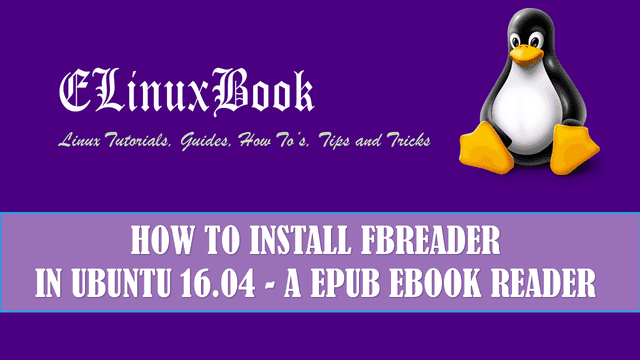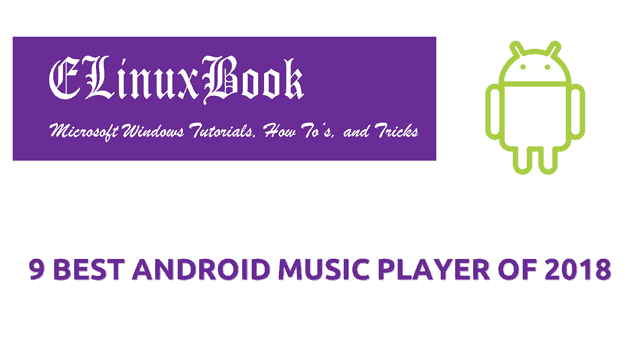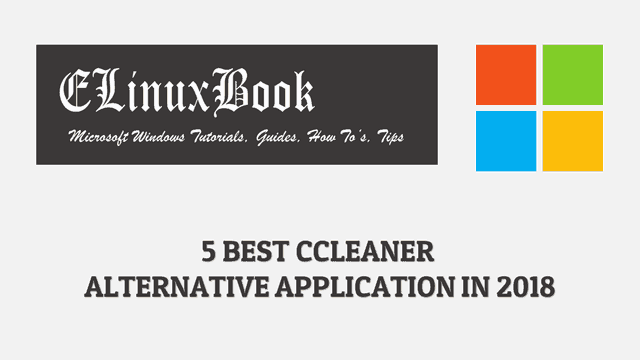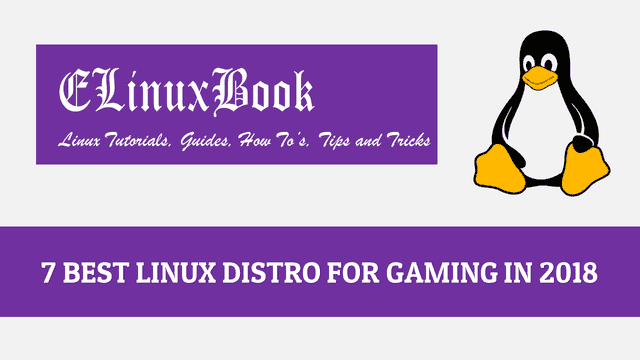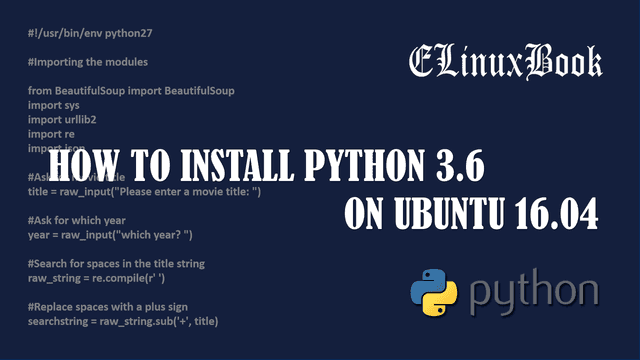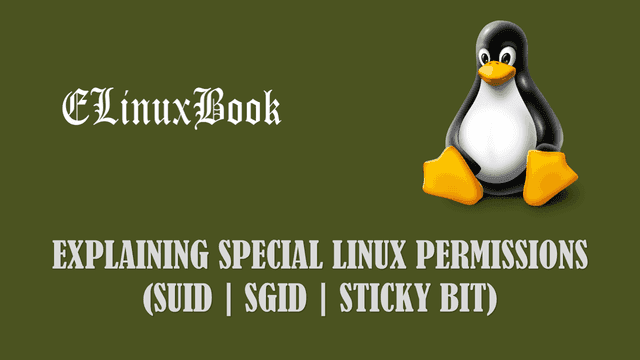HOW TO INSTALL VIBER DESKTOP CLIENT (VIBER MESSENGER) IN UBUNTU 16.04 – A FREE MESSAGING AND CALLING APP

HOW TO INSTALL VIBER DESKTOP CLIENT (VIBER MESSENGER) IN UBUNTU 16.04 – A FREE MESSAGING AND CALLING APP
Introduction
In this article we are going to learn How to install Viber desktop client in Ubuntu 16.04. Viber messenger is a messaging and internet calling app mainly developed for mobile users. But now you can use desktop version of this application, if you have already installed and registered with viber in mobile. Viber messenger is a user friendly application and a easy way to chat and communicate with your friend’s and family and as it’s also an calling app, you can call over internet. Viber was developed by Rekuten using C & C++ programming language and released under proprietary license.
Now let’s have a look at features of Viber messenger desktop client :
- Viber desktop client is a cross platform application available for major operating systems i.e. Linux, Microsoft Windows, MacOS.
- Supports 30+ Languages.
- Simple way to chat, call & communicate with your friends and family.
- Send your emotions by using available hundreds of similes and stickers.
- Can create a group of friends to chat with everyone at a time.
For more information’s and features of Viber messenger & calling app you can visit the official website.
Follow the below steps to install Viber desktop client (Viber messenger) in Ubuntu 16.04 – a free messaging and calling app
Before start the installation of Viber desktop client we have to update the packages & repositories of Ubuntu 16.04. So let’s do the same using below command.
elinuxbook@ubuntu:~$ sudo apt-get update # Update Packages & Repositories
[sudo] password for elinuxbook:
Hit:1 http://security.ubuntu.com/ubuntu xenial-security InRelease
Hit:2 http://ppa.launchpad.net/nilarimogard/webupd8/ubuntu xenial InRelease
Hit:3 http://packages.microsoft.com/repos/vscode stable InRelease
Hit:4 http://us.archive.ubuntu.com/ubuntu xenial InRelease
Hit:5 http://us.archive.ubuntu.com/ubuntu xenial-updates InRelease
Hit:6 http://us.archive.ubuntu.com/ubuntu xenial-backports InRelease
Reading package lists... Done
After updating the packages and repositories now we have to download the Viber messenger and calling app from it’s official website. So to download the same use the below command.
elinuxbook@ubuntu:~$ wget http://download.cdn.viber.com/cdn/desktop/Linux/viber.deb # Download the Package
--2018-01-14 04:18:27-- http://download.cdn.viber.com/cdn/desktop/Linux/viber.deb
Resolving download.cdn.viber.com (download.cdn.viber.com)... 23.67.1.74
Connecting to download.cdn.viber.com (download.cdn.viber.com)|23.67.1.74|:80... connected.
HTTP request sent, awaiting response... 200 OK
Length: 97799142 (93M) []
Saving to: ŌĆśviber.debŌĆÖ
viber.deb 100%[=====================================================================================>] 93.27M 3.38MB/s in 66s
2018-01-14 04:19:34 (1.42 MB/s) - ŌĆśviber.debŌĆÖ saved [97799142/97799142]
As you can see below I have already downloaded the Viber desktop client .deb package. Refer the output below.
elinuxbook@ubuntu:~$ ls -l viber.deb # Downloaded Package
-rw-rw-r-- 1 elinuxbook elinuxbook 97799142 Oct 24 06:45 viber.deb
Now we are ready to install the Viber messenger app. Hence let’s go ahead and install the same using below command.
elinuxbook@ubuntu:~$ sudo dpkg -i viber.deb # Install the Viber package
[sudo] password for elinuxbook:
Selecting previously unselected package viber.
(Reading database ... 183147 files and directories currently installed.)
Preparing to unpack viber.deb ...
Unpacking viber (7.0.0.1035) ...
dpkg: dependency problems prevent configuration of viber:
viber depends on gstreamer1.0-plugins-ugly; however:
Package gstreamer1.0-plugins-ugly is not installed.
viber depends on gstreamer1.0-libav; however:
Package gstreamer1.0-libav is not installed.
dpkg: error processing package viber (--install):
dependency problems - leaving unconfigured
Processing triggers for gnome-menus (3.13.3-6ubuntu3.1) ...
Processing triggers for desktop-file-utils (0.22-1ubuntu5) ...
Processing triggers for bamfdaemon (0.5.3~bzr0+16.04.20160824-0ubuntu1) ...
Rebuilding /usr/share/applications/bamf-2.index...
Processing triggers for mime-support (3.59ubuntu1) ...
Processing triggers for hicolor-icon-theme (0.15-0ubuntu1) ...
Errors were encountered while processing:
viber
Also Read :
- HOW TO INSTALL FRANZ MESSENGER APP IN UBUNTU 16.04
- HOW TO INSTALL TELEGRAM MESSENGER APP (TELEGRAM DESKTOP) IN UBUNTU 16.04
- HOW TO INSTALL PIDGIN MESSENGER IN UBUNTU 16.04 ŌĆō A FREE MESSENGER APP FOR LINUX
- RAMBOX ŌĆō A SINGLE APP FOR ALL FREE MESSAGING APPS (MESSAGING SERVICES) AND FREE EMAIL SERVICES
As you can see above Viber messenger and calling app asking for some dependencies to complete the installation. So use the below command to install all required dependencies.
elinuxbook@ubuntu:~$ sudo apt-get install -f # Install required dependencies Reading package lists... Done Building dependency tree Reading state information... Done Correcting dependencies... Done The following additional packages will be installed: gstreamer1.0-libav gstreamer1.0-plugins-ugly gstreamer1.0-plugins-ugly-amr liba52-0.7.4 libdvdnav4 libdvdread4 libmad0 libmpeg2-4 libmpg123-0 libopencore-amrnb0 libopencore-amrwb0 libsidplay1v5 Suggested packages: libdvdcss2 sidplay-base The following NEW packages will be installed: gstreamer1.0-libav gstreamer1.0-plugins-ugly gstreamer1.0-plugins-ugly-amr liba52-0.7.4 libdvdnav4 libdvdread4 libmad0 libmpeg2-4 libmpg123-0 libopencore-amrnb0 libopencore-amrwb0 libsidplay1v5 0 upgraded, 12 newly installed, 0 to remove and 315 not upgraded. 2 not fully installed or removed. Need to get 903 kB/920 kB of archives. After this operation, 3,044 kB of additional disk space will be used. Do you want to continue? [Y/n] y ---> Enter 'y' to continue the installation
As you can see above we have successfully installed the Viber desktop client application. To confirm the same use the below command.
elinuxbook@ubuntu:~$ sudo dpkg -l viber # Confirm the installed Package
Desired=Unknown/Install/Remove/Purge/Hold
| Status=Not/Inst/Conf-files/Unpacked/halF-conf/Half-inst/trig-aWait/Trig-pend
|/ Err?=(none)/Reinst-required (Status,Err: uppercase=bad)
||/ Name Version Architecture Description
+++-====================================-=======================-=======================-=============================================================================
ii viber 7.0.0.1035 amd64 Free Text & Calls.
Now open the application graphically through Search your computer box. Refer the snapshot below.
Note : You can only use the Viber messenger app in desktop, only if you already have an account in mobile version of Viber.

OPEN VIBER MESSENGER AND CALLING APP GRAPHICALLY
So after open the application you will get the below screen in front of you. Here the application is asking Do you have Viber on your mobile phone ? So If you have installed Viber on your mobile phone then just click on Yes to continue.

VIBER DESKTOP CLIENT (VIBER MESSENGER) APP
Now enter your mobile number which is already registered with Viber messenger and calling app then click on Continue. Refer the snapshot below.

ENTER MOBILE NUMBER
After above screen you will get a QR code. Now just open the Viber app on your mobile and scan the QR code showing on your desktop app and you will successfully connected to the app and ready to start messaging.
To uninstall the Viber messenger and calling app use the below command.
elinuxbook@ubuntu:~$ sudo dpkg -r viber # Uninstall the Viber Application
(Reading database ... 184912 files and directories currently installed.)
Removing viber (7.0.0.1035) ...
dpkg: warning: while removing viber, directory '/opt' not empty so not removed
Processing triggers for hicolor-icon-theme (0.15-0ubuntu1) ...
Processing triggers for gnome-menus (3.13.3-6ubuntu3.1) ...
Processing triggers for desktop-file-utils (0.22-1ubuntu5) ...
Processing triggers for bamfdaemon (0.5.3~bzr0+16.04.20160824-0ubuntu1) ...
Rebuilding /usr/share/applications/bamf-2.index...
Processing triggers for mime-support (3.59ubuntu1) ...
This is how we can install Viber desktop client (Viber messenger) in Ubuntu 16.04 – a free messaging and calling app. If you found this article useful then Like us, Share this post on your preferred Social media, Subscribe our Newsletter OR if you have something to say then feel free to comment on the comment box below.