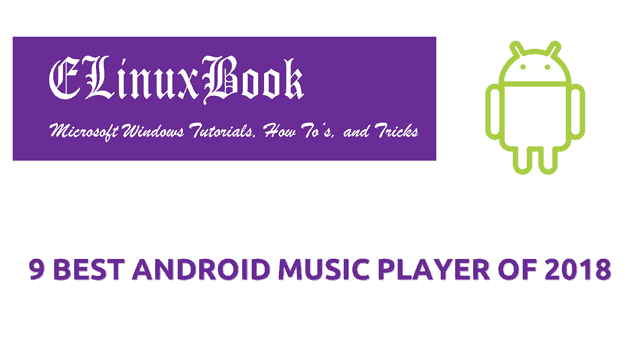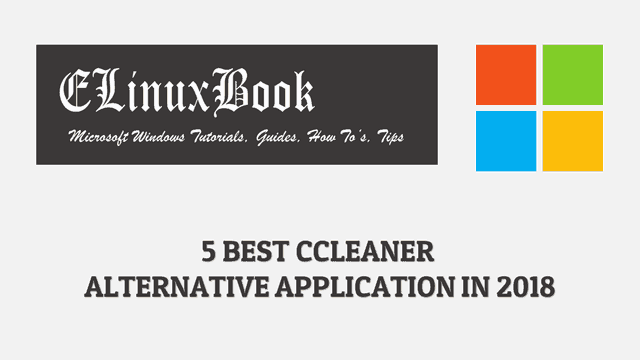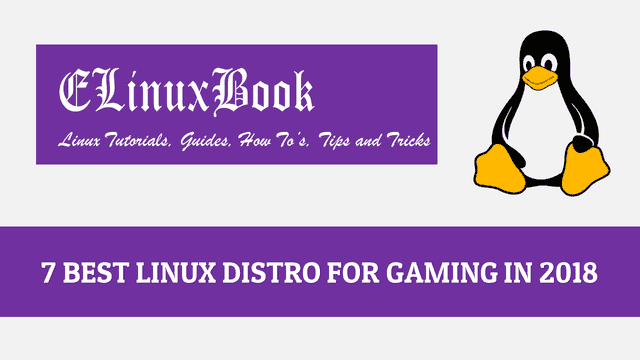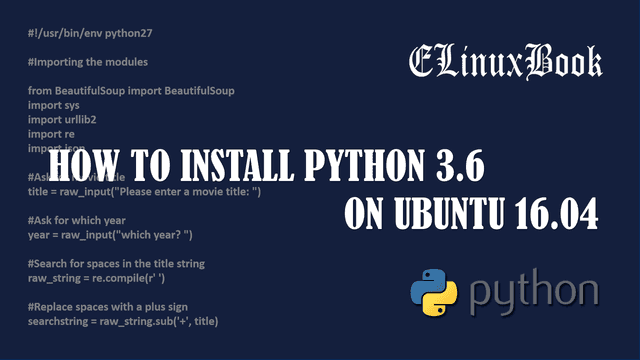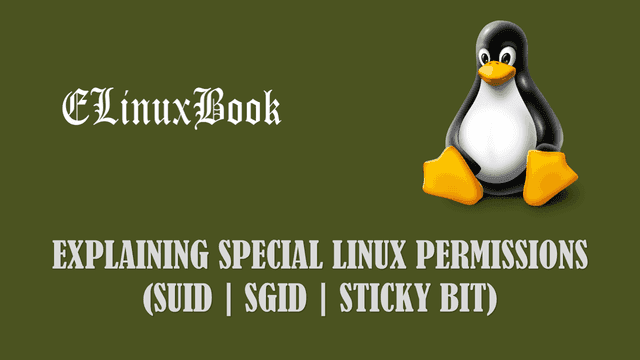HOW TO INSTALL VERACRYPT LINUX FULL DISK ENCRYPTION IN UBUNTU 16.04 – A BEST TRUECRYPT ALTERNATIVE FOR LINUX
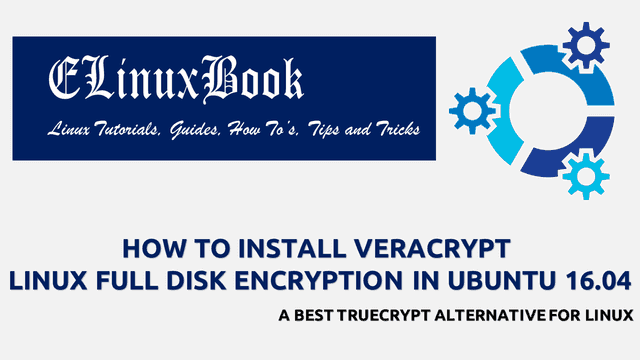
HOW TO INSTALL VERACRYPT LINUX FULL DISK ENCRYPTION IN UBUNTU 16.04 – A BEST TRUECRYPT ALTERNATIVE FOR LINUX
Introduction
In this article we are going to learn How to install veracrypt Linux full disk encryption in Ubuntu 16.04. veracrype is a open source encryption application and a nice truecrypt alternative. Today data is one of the most important part of every organisation. As data is so important for us, we have to secure that from being stolen or corrupted. we can do that by encrypt the data by using some application.
There are so many applications are available on internet to encrypt the files, partition or full disk but we should choose the correct one. There are two most used applications are available to encrypt data is truecrypt & veracrypt. Here in this article we are going to have a look at installation steps of Veracrypt truecrypt alternative.
veracrypt Linux full disk encryption was developed by IDRIX on year 2013 using C & C++ programming language and released under Apache License 2.0. Now let’s have a look at features of veracrypt :
- Veracrypt truecrypt alternative is a cross platform application comes for major operating systems i.e. Linux, Microsoft Windows, MacOS.
- Available for both 32bit and 64bit operating system.
- There so many type of cipher algorithm’s are supported by veracrypt i.e. Camellia, AES, Kuznyechik..etc..
- Veracrypt uses SHA-256 & SHA-512 hash functions to encrypt data.
- Any one cannot decrypt the data encrypted by veracrypt linux full disk encryption without using a correct password.
Visit the official website to get more information on Veracrypt.
Follow the below steps to install veracrypt Linux full disk encryption in Ubuntu 16.04 – A best truecrypt alternative for Linux
Before start the installation of Veracrypt Linux full disk encryption app package let’s update the packages & repositories of Ubuntu 16.04 using below command.
elinuxbook@ubuntu:~$ sudo apt-get update # Update Packages & Repositories
Hit:1 http://security.ubuntu.com/ubuntu xenial-security InRelease
Hit:2 http://ppa.launchpad.net/nilarimogard/webupd8/ubuntu xenial InRelease
Hit:3 http://packages.microsoft.com/repos/vscode stable InRelease
Hit:4 http://us.archive.ubuntu.com/ubuntu xenial InRelease
Hit:5 http://us.archive.ubuntu.com/ubuntu xenial-updates InRelease
Hit:6 http://us.archive.ubuntu.com/ubuntu xenial-backports InRelease
Reading package lists... Done
After updating the packages & repositories now we have to download the Veracrypt truecrypt alternative package from official website. So use the below command to download the same.
elinuxbook@ubuntu:~$ wget https://launchpadlibrarian.net/328012177/veracrypt-1.21-setup.tar.bz2 # Download the Package
--2018-01-15 08:20:36-- https://launchpadlibrarian.net/328012177/veracrypt-1.21-setup.tar.bz2
Resolving launchpadlibrarian.net (launchpadlibrarian.net)... 91.189.89.229, 91.189.89.228
Connecting to launchpadlibrarian.net (launchpadlibrarian.net)|91.189.89.229|:443... connected.
HTTP request sent, awaiting response... 200 OK
Length: 14614830 (14M) [application/x-tar]
Saving to: ŌĆśveracrypt-1.21-setup.tar.bz2ŌĆÖ
veracrypt-1.21-setup.tar.bz2 100%[=====================================================================================>] 13.94M 720KB/s in 24s
2018-01-15 08:21:01 (593 KB/s) - ŌĆśveracrypt-1.21-setup.tar.bz2ŌĆÖ saved [14614830/14614830]
As you can see below I have already downloaded the Veracrypt Linux full disk encryption .bz2 package. Refer the output below.
elinuxbook@ubuntu:~$ ls -l veracrypt-1.21-setup.tar.bz2 # Downloaded Package
-rw-rw-r-- 1 elinuxbook elinuxbook 14614830 Jul 9 2017 veracrypt-1.21-setup.tar.bz2
Also Read :
- HOW TO INSTALL KEEPASS2 OPEN SOURCE PASSWORD MANAGER IN UBUNTU 16.04 ŌĆō A FREE PASSWORD MANAGER APP FOR LINUX
- HOW TO INSTALL BUTTERCUP PASSWORD MANAGER IN UBUNTU 16.04 ŌĆō A BEST FREE PASSWORD MANAGER FOR LINUX
- HOW TO INSTALL STANDARD NOTES ENCRYPTED NOTES APP IN UBUNTU 16.04
Now to extract the downloaded veracrypt .bz2 package use the below command.
elinuxbook@ubuntu:~$ tar -xjvf veracrypt-1.21-setup.tar.bz2 # Extract the Package
After extract the downloaded Veracrypt linux full disk encryption package you will get a installation script file named “veracrypt-1.21-setup-gui-x64“. Just use the below command to run the script file to start the installation.
elinuxbook@ubuntu:~$ sudo ./veracrypt-1.21-setup-gui-x64 # Execute the script file
After execute the above script you will get below screen in front of you. Here just click on Install Veracrypt.

INSTALL VERACRYPT LINUX FULL DISK ENCRYPTION APP
Now accept the license agreement of veracrypt truecrypt alternative. Refer the snapshot below.

AGREE LICENSE AGREEMENT
After above step the installation will show you the tools required to run the veracrypt Linux full disk encryption. Here just click on Ok to continue the installation.

REQUIRED TOOLS TO RUN VERACRYPT
Here we have successfully installed the Veracrypt app. Refer the snapshot below.

VERACRYPT TRUECRYPT ALTERNATIVE APP
Now to open the application just type the command veracrypt on shell prompt. Refer the command below.
elinuxbook@ubuntu:~$ veracrypt # Open the Application
You can also open the veracrypt Linux full disk encryption graphically using Search your computer box. Refer the snapshot below.

OPEN VERACRYPT APP GRAPHICALLY
To uninstall the application use the below command (Script). Refer the command below.
elinuxbook@ubuntu:~$ sudo veracrypt-uninstall.sh # Uninstall the Package
This is how we can install Veracrypt Linux full disk encryption in Ubuntu 16.04 – A best truecrypt alternative for Linux. If you found this article useful then Like us, Share this post on your preferred Social media, Subscribe our Newsletter OR if you have something to say then feel free to comment on the comment box below.