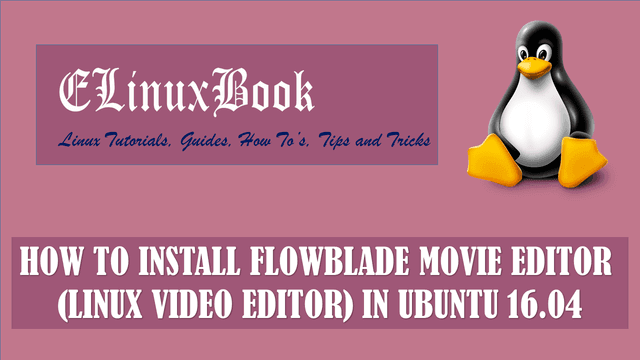HOW TO INSTALL UNITY TWEAK TOOL IN UBUNTU 16.04 – A POPULAR UBUNTU TWEAK TOOL

HOW TO INSTALL UNITY TWEAK TOOL IN UBUNTU 16.04 – A POPULAR UBUNTU TWEAK TOOL
Introduction
In this article we are going to learn How to install Unity Tweak Tool in Ubuntu 16.04. Unity Tweak Tool is a popular Ubuntu tweak tool used to customize Ubuntu operating system. Unity Tweak Tool is divided in to 4 parts explained below :
- Unity : This option is responsible for customize below settings :
1. Launcher : Used to customize Launcher settings like Urgent Animation, Transparency Level, Icon Backgrounds, Show Desktop Icon, Icon Size etc…
2. Search : You can set search settings using this option like Enable Search of your files, Show Recently used application, Show more suggestions, Enable/Disable search online resources..etc..
3. Panel : panel option is responsible for settings like Set time in 12/24 Hours format, Power option, Sound Volume, Bluetooth, Menu Visible time..etc..
4. Switcher : Using this option you can do settings like Switch between minimized windows, Switch between windows on all workspaces..etc..
- Windows Manager : This feature is responsible to customize options like Desktop Magnification, Windows Snapping, Hot corners…etc..
- Appearance : This feature is used to set/change your Theme, Icons, Font, Cursor…etc..
- System : This option is responible for settings like Scrolling, Desktop settings and Security related settings.
Overall Unity Tweak Tool is a nice application to customize your Ubuntu system.
Follow the below steps to install Unity Tweak Tool in Ubuntu 16.04 – A Popular Ubuntu Tweak Tool
Before start the installation of Unity Tweak Tool let’s update the packages and repositories of Ubuntu 16.04 using below command.
elinuxbook@ubuntu:~$ sudo apt-get update # Update Packages & Repositories
Hit:1 http://security.ubuntu.com/ubuntu xenial-security InRelease
Hit:3 http://us.archive.ubuntu.com/ubuntu xenial InRelease
Hit:4 http://us.archive.ubuntu.com/ubuntu xenial-updates InRelease
Hit:2 http://screenshots.getdeb.net xenial-getdeb InRelease
Hit:5 http://us.archive.ubuntu.com/ubuntu xenial-backports InRelease
Reading package lists... Done
After update the packages & repositories now we are ready to install Unity Tweak Tool. To install so we don’t have to install any 3rd PPA repository as it’s a part of default repository of Ubuntu 16.04. So use the below command to install the same.
elinuxbook@ubuntu:~$ sudo apt-get install unity-tweak-tool # Install Unity Tweak Tool
[sudo] password for elinuxbook:
Reading package lists... Done
Building dependency tree
Reading state information... Done
The following NEW packages will be installed:
unity-tweak-tool
0 upgraded, 1 newly installed, 0 to remove and 247 not upgraded.
Need to get 376 kB of archives.
After this operation, 2,864 kB of additional disk space will be used.
Get:1 http://us.archive.ubuntu.com/ubuntu xenial/universe amd64 unity-tweak-tool all 0.0.7ubuntu2 [376 kB]
Fetched 376 kB in 2s (175 kB/s)
Selecting previously unselected package unity-tweak-tool.
(Reading database ... 211910 files and directories currently installed.)
Preparing to unpack .../unity-tweak-tool_0.0.7ubuntu2_all.deb ...
Unpacking unity-tweak-tool (0.0.7ubuntu2) ...
Processing triggers for gnome-menus (3.13.3-6ubuntu3.1) ...
Processing triggers for desktop-file-utils (0.22-1ubuntu5) ...
Processing triggers for bamfdaemon (0.5.3~bzr0+16.04.20160824-0ubuntu1) ...
Rebuilding /usr/share/applications/bamf-2.index...
Processing triggers for mime-support (3.59ubuntu1) ...
Processing triggers for man-db (2.7.5-1) ...
Processing triggers for libglib2.0-0:amd64 (2.48.2-0ubuntu1) ...
Processing triggers for hicolor-icon-theme (0.15-0ubuntu1) ...
Setting up unity-tweak-tool (0.0.7ubuntu2) ...
As you can see above we have successfully installed the Ubuntu Tweak Tool package. To confirm the same refer the below command.
elinuxbook@ubuntu:~$ sudo dpkg -l unity-tweak-tool # Confirm the installed package
Desired=Unknown/Install/Remove/Purge/Hold
| Status=Not/Inst/Conf-files/Unpacked/halF-conf/Half-inst/trig-aWait/Trig-pend
|/ Err?=(none)/Reinst-required (Status,Err: uppercase=bad)
||/ Name Version Architecture Description
+++-====================================-=======================-=======================-=============================================================================
ii unity-tweak-tool 0.0.7ubuntu2 all configuration tool for the Unity desktop environment
Now to open the application just type the command unity-tweak-tool on shell prompt. Refer the command below.
elinuxbook@ubuntu:~$ unity-tweak-tool # Open Ubuntu Tweak Tool

UNITY TWEAK TOOL APPLICATION
You can also open the Unity Tweak Tool graphically using Search your computer box. Refer the snapshot below.

OPEN UNITY TWEAK TOOL (UBUNTU TWEAK TOOL) GRAPHICALLY
To uninstall the Ubuntu Tweak tool use the below command.
elinuxbook@ubuntu:~$ sudo dpkg -r unity-tweak-tool # Uninstall the application
(Reading database ... 212076 files and directories currently installed.)
Removing unity-tweak-tool (0.0.7ubuntu2) ...
Processing triggers for hicolor-icon-theme (0.15-0ubuntu1) ...
Processing triggers for libglib2.0-0:amd64 (2.48.2-0ubuntu1) ...
Processing triggers for man-db (2.7.5-1) ...
Processing triggers for gnome-menus (3.13.3-6ubuntu3.1) ...
Processing triggers for desktop-file-utils (0.22-1ubuntu5) ...
Processing triggers for bamfdaemon (0.5.3~bzr0+16.04.20160824-0ubuntu1) ...
Rebuilding /usr/share/applications/bamf-2.index...
Processing triggers for mime-support (3.59ubuntu1) ...
This is how we can install Unity Tweak Tool in Ubuntu 16.04 – A popular Ubuntu Tweak Tool. If you found this article useful then Like us, Share this post on your preferred Social media, Subscribe our Newsletter OR if you have something to say then feel free to comment on the comment box below.