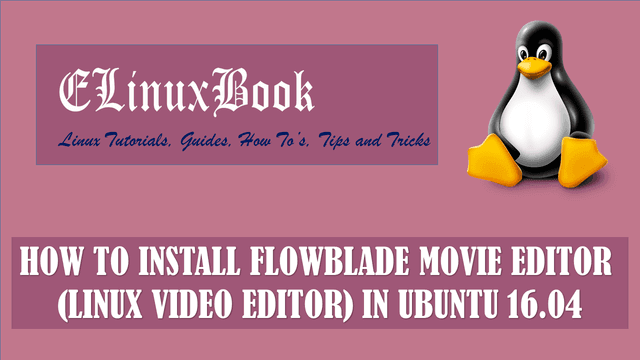HOW TO INSTALL TRILLIAN INSTANT MESSENGER (TRILLIAN APP) IN UBUNTU 16.04 – A ALL IN ONE MESSENGER FOR LINUX

HOW TO INSTALL TRILLIAN INSTANT MESSENGER (TRILLIAN APP) IN UBUNTU 16.04 – A ALL IN ONE MESSENGER FOR LINUX
Introduction
In this article we are going to learn How to install Trillian instant messenger (Trillian app) in Ubuntu 16.04. Trillian all in one messenger is a business chat application mainly used in corporate offices and large organisations. it’s an premium application but price is not so high and it’s completely affordable. Trillian instant messenger (Trillian app) helps employees to chat internally. It’s an nice alternative to Microsoft Lync. Trillian all in one messenger was developed on year 2000 using C++ programming language and released under Fremimum license.
Now let’s have a look at features of Trillian instant messenger (Trillian app) :
- It’s an cross platform application available for major operating system i.e. Linux, Microsoft Windows, MacOS.
- It’s also available for mobile devices like Blackberry, iOS.
- Trillian all in one messenger has lot of emoticons and smiles to make chating more funny and interesting and convenient to share your emoticons through smiles.
- Supports popular messenger applications like Facebook messenger, AIM, Google Talk…etc..
- You can change the theme of the application any time.
- Auto spelling check feature is available.
- Chat with multiple peoples at a same time by using tabs.
- You can integrate Trillian instant messenger (Trillian app) with your internal email client protocols like POP3, IMAP…etc..
- Integrate the Trillian all in one messenger with your Active Directory server to work centrally.
- Save your chating history.
For more informations and features of Trillian app you can visit the official website.
Follow the below steps to install trillian instant messenger (trillian app) in Ubuntu 16.04 – a all in one messenger for Linux
Before we start the installation of Trillian instant messenger (Trillian app) let’s update the packages & repositories of Ubuntu 16.04 using below command.
elinuxbook@ubuntu:~$ sudo apt-get update # Update Packages & Repositories
Hit:1 http://ppa.launchpad.net/jd-team/jdownloader/ubuntu xenial InRelease
Hit:2 http://us.archive.ubuntu.com/ubuntu xenial InRelease
Hit:3 http://us.archive.ubuntu.com/ubuntu xenial-updates InRelease
Hit:4 http://security.ubuntu.com/ubuntu xenial-security InRelease
Hit:5 http://us.archive.ubuntu.com/ubuntu xenial-backports InRelease
Reading package lists... Done
After updating the packages & repositories now we have to download the Trillian all in one messenger installation package from it’s official website. So to download the same use the below command.
elinuxbook@ubuntu:~$ wget https://www.trillian.im/get/linux/2.0/trillian_2.0.0.7_v5_amd64.deb # Download the Package
--2018-01-31 00:24:01-- https://www.trillian.im/get/linux/2.0/trillian_2.0.0.7_v5_amd64.deb
Resolving www.trillian.im (www.trillian.im)... 74.201.34.4
Connecting to www.trillian.im (www.trillian.im)|74.201.34.4|:443... connected.
HTTP request sent, awaiting response... 200 OK
Length: 4450234 (4.2M) [application/octet-stream]
Saving to: ‘trillian_2.0.0.7_v5_amd64.deb’
trillian_2.0.0.7_v5_amd64.deb 100%[=====================================================================================>] 4.24M 600KB/s in 9.6s
2018-01-31 00:24:13 (452 KB/s) - ‘trillian_2.0.0.7_v5_amd64.deb’ saved [4450234/4450234]
As you can see below I have already downloaded the Trillian instant messenger (Trillian app) .deb package. Refer the output below.
elinuxbook@ubuntu:~$ ls -l trillian_2.0.0.7_v5_amd64.deb # Downloaded Package
-rw-rw-r-- 1 elinuxbook elinuxbook 4450234 Apr 26 2016 trillian_2.0.0.7_v5_amd64.deb
Also Read :
- HOW TO INSTALL FRANZ MESSENGER APP IN UBUNTU 16.04
- HOW TO INSTALL TELEGRAM MESSENGER APP (TELEGRAM DESKTOP) IN UBUNTU 16.04
- HOW TO INSTALL PIDGIN MESSENGER IN UBUNTU 16.04 – A FREE MESSENGER APP FOR LINUX
- HOW TO INSTALL VIBER DESKTOP CLIENT (VIBER MESSENGER) IN UBUNTU 16.04 – A FREE MESSAGING AND CALLING APP
Now we are ready to install the Trillian all in one messenger package. So let go ahead and install the same using below command.
elinuxbook@ubuntu:~$ sudo dpkg -i trillian_2.0.0.7_v5_amd64.deb # Install the Trillian Package
Selecting previously unselected package trillian.
(Reading database ... 174198 files and directories currently installed.)
Preparing to unpack trillian_2.0.0.7_v5_amd64.deb ...
Unpacking trillian (2.0.0.7) ...
dpkg: dependency problems prevent configuration of trillian:
trillian depends on libwebkitgtk-3.0-0 (>= 1.8.0); however:
Package libwebkitgtk-3.0-0 is not installed.
trillian depends on libzip4 (>= 1.0); however:
Package libzip4 is not installed.
dpkg: error processing package trillian (--install):
dependency problems - leaving unconfigured
Processing triggers for hicolor-icon-theme (0.15-0ubuntu1) ...
Processing triggers for gnome-menus (3.13.3-6ubuntu3.1) ...
Processing triggers for desktop-file-utils (0.22-1ubuntu5) ...
Processing triggers for bamfdaemon (0.5.3~bzr0+16.04.20160824-0ubuntu1) ...
Rebuilding /usr/share/applications/bamf-2.index...
Processing triggers for mime-support (3.59ubuntu1) ...
Errors were encountered while processing:
trillian
As you can see above Trillian instant messenger (Trillian app) is asking for some dependencies to complete the installation. So to install required dependencies use the below command.
elinuxbook@ubuntu:~$ sudo apt-get install -f # Install Dependencies Reading package lists... Done Building dependency tree Reading state information... Done Correcting dependencies... Done The following additional packages will be installed: libjavascriptcoregtk-3.0-0 libwebkitgtk-3.0-0 libwebkitgtk-3.0-common libzip4 The following NEW packages will be installed: libjavascriptcoregtk-3.0-0 libwebkitgtk-3.0-0 libwebkitgtk-3.0-common libzip4 0 upgraded, 4 newly installed, 0 to remove and 462 not upgraded. 1 not fully installed or removed. Need to get 9,848 kB of archives. After this operation, 42.5 MB of additional disk space will be used. Do you want to continue? [Y/n] y ---> Enter 'y' continue the installation
As you can see above we have successfully installed the Trillian all in one messenger package. Now to confirm the same use the below command.
elinuxbook@ubuntu:~$ sudo dpkg -l trillian # Confirm the installed Package
Desired=Unknown/Install/Remove/Purge/Hold
| Status=Not/Inst/Conf-files/Unpacked/halF-conf/Half-inst/trig-aWait/Trig-pend
|/ Err?=(none)/Reinst-required (Status,Err: uppercase=bad)
||/ Name Version Architecture Description
+++-====================================-=======================-=======================-=============================================================================
ii trillian 2.0.0.7 amd64 Instant Messenger
Now to open the application just type the command trillian on shell prompt. Refer the command below.
elinuxbook@ubuntu:~$ trillian # Open the Trillian App
After open the application you will get the below screen in front of you. Here you have enter your details to create a account with Trillian. Here I have entered by details i.e. Username, Password, Email ID. Then click on Sign up.

ENTER REQUIRED DETAILS
After a successful Sign up you will able to open the Trillian all in one messenger. Refer the snapshot below.

TRILLIAN INSTANT MESSENGER (TRILLIAN APP)
You can change the availability status as per your requirement.

TRILLIAN STATUS
You can also open the Trillian instant messenger (Trillian app) graphically using Search your computer box. Refer the snapshot below.

OPEN TRILLIAN ALL IN ONE MESSENGER APP GRAPHICALLY
To uninstall the application use the below command.
elinuxbook@ubuntu:~$ sudo dpkg -r trillian # Uninstall the Package
(Reading database ... 174504 files and directories currently installed.)
Removing trillian (2.0.0.7) ...
Processing triggers for gnome-menus (3.13.3-6ubuntu3.1) ...
Processing triggers for desktop-file-utils (0.22-1ubuntu5) ...
Processing triggers for bamfdaemon (0.5.3~bzr0+16.04.20160824-0ubuntu1) ...
Rebuilding /usr/share/applications/bamf-2.index...
Processing triggers for mime-support (3.59ubuntu1) ...
Processing triggers for hicolor-icon-theme (0.15-0ubuntu1) ...
This is how we can install trillian instant messenger (trillian app) in Ubuntu 16.04 – a all in one messenger for Linux. If you found this article useful then Like us, Share this post on your preferred Social media, Subscribe our Newsletter OR if you have something to say then feel free to comment on the comment box below.