HOW TO INSTALL TESTDISK DATA RECOVERY IN UBUNTU 16.04 – A BEST EASYRECOVERY TOOL FOR LINUX
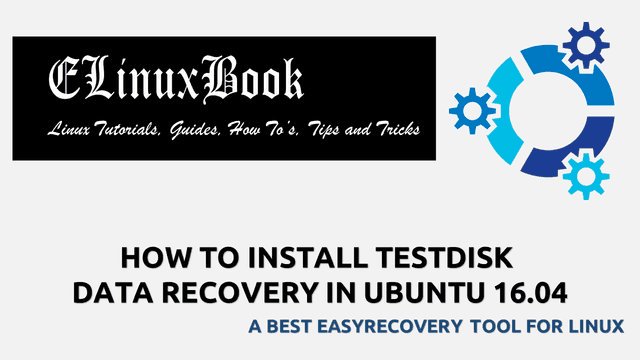
HOW TO INSTALL TESTDISK DATA RECOVERY IN UBUNTU 16.04 – A BEST EASYRECOVERY TOOL FOR LINUX
Introduction
In this article we are going to learn How to install Testdisk data recovery in Ubuntu 16.04. testdisk is a open source easyrecovery application used to recover corrupted data due to virus, accidentally deleted data from harddisk. This application was initially developed by Christophe Grenier using C programming language and released under GNU GPLv2 License. Testdisk data recovery is nice light weight application comes with various applications mentioned below :
- Testdisk data recovery is a cross platform application available for major operating system i.e. Linux, Microsoft Windows, MacOS.
- You can use this application to recover data over so many file systems like ext2, ext3, ext4, fat32, NTFS and so on.
- Testdisk capable to recover deleted partition.
- In case of ext2, ext3 & ext4 file system this application recovers data by finding the superbolcks.
- You can rebuild the windows corrupted file systems i.e. FAT32, NTFS.
Caution : This tutorial is just for learning purpose. We are not forcing any one to use/implement this application on any live server/systems and we are not Responsible for any data loss or corruption of any data/file system/partition/anything else during installation/implementation/configuration of this application by following this article.
Follow the below steps to install Testdisk data recovery in Ubuntu 16.04 – A Easyrecovery tool for Linux
Before start the installation of Testdisk data recovery application let’s update the packages & repositories of Ubuntu 16.04 using below command.
elinuxbook@ubuntu:~$ sudo apt-get update # Update Packages & Repositories
Hit:1 http://security.ubuntu.com/ubuntu xenial-security InRelease
Hit:2 http://us.archive.ubuntu.com/ubuntu xenial InRelease
Hit:3 http://us.archive.ubuntu.com/ubuntu xenial-updates InRelease
Hit:4 http://us.archive.ubuntu.com/ubuntu xenial-backports InRelease
Reading package lists... Done
After update the packages & repositories now we are ready to install the Testdisk Easyrecovery application. To install so we don’t have to install any 3rd party PPA repository as it’s a part of default repository of Ubuntu 16.04. So to install the same use the below command.
elinuxbook@ubuntu:~$ sudo apt-get install testdisk # Install the Testdisk data recovery Package
Reading package lists... Done
Building dependency tree
Reading state information... Done
The following NEW packages will be installed:
testdisk
0 upgraded, 1 newly installed, 0 to remove and 440 not upgraded.
Need to get 324 kB of archives.
After this operation, 1,241 kB of additional disk space will be used.
Get:1 http://us.archive.ubuntu.com/ubuntu xenial/universe amd64 testdisk amd64 7.0-1 [324 kB]
Fetched 324 kB in 1s (179 kB/s)
Selecting previously unselected package testdisk.
(Reading database ... 174262 files and directories currently installed.)
Preparing to unpack .../testdisk_7.0-1_amd64.deb ...
Unpacking testdisk (7.0-1) ...
Processing triggers for man-db (2.7.5-1) ...
Setting up testdisk (7.0-1) ...
As you can see above we have successfully installed the Testdisk data recovery package. To confirm the same refer the below command.
elinuxbook@ubuntu:~$ sudo dpkg -l testdisk # Confirm the installed Package
Desired=Unknown/Install/Remove/Purge/Hold
| Status=Not/Inst/Conf-files/Unpacked/halF-conf/Half-inst/trig-aWait/Trig-pend
|/ Err?=(none)/Reinst-required (Status,Err: uppercase=bad)
||/ Name Version Architecture Description
+++-====================================-=======================-=======================-=============================================================================
ii testdisk 7.0-1 amd64 Partition scanner and disk recovery tool, and PhotoRec file recovery tool
Also Read :
- HOW TO INSTALL SPACEVIEW DISK SPACE ANALYZER (DISK UTILITY) IN UBUNTU 16.04 – A BEST DISK USAGE INDICATOR FOR LINUX
- MANAGING DISK USAGE WITH QUOTA
- USEFUL LINUX FDISK COMMAND WITH EXAMPLES – A LINUX DISK PARTITION TOOL
Now to open the application just type the command testdisk on shell prompt. Refer the command below.
elinuxbook@ubuntu:~$ testdisk # Open the Testdisk Easyrecovery application
Snap : 1

TESTDISK DATA RECOVERY SNAP 1
Snap : 2

SNAP 2
Snap : 3

SNAP 3
Snap : 4

SNAP 4
Snap : 5

SNAP 5
To uninstall the Testdisk data recovery application use the below command.
elinuxbook@ubuntu:~$ sudo dpkg -r testdisk # Uninstall the Testdisk Easyrecovery application
(Reading database ... 174482 files and directories currently installed.)
Removing testdisk (7.0-1) ...
Processing triggers for man-db (2.7.5-1) ...
This is how we can install Testdisk data recovery in Ubuntu 16.04. A Best Easyrecovery for Linux. If you found this article useful then Like us, Share this post on your preferred Social media, Subscribe our Newsletter OR if you have something to say then feel free to comment on the comment box below.


