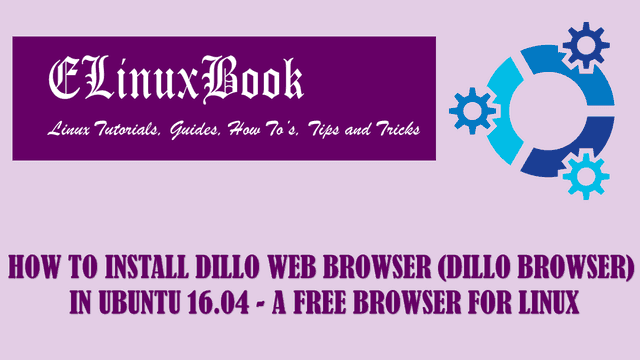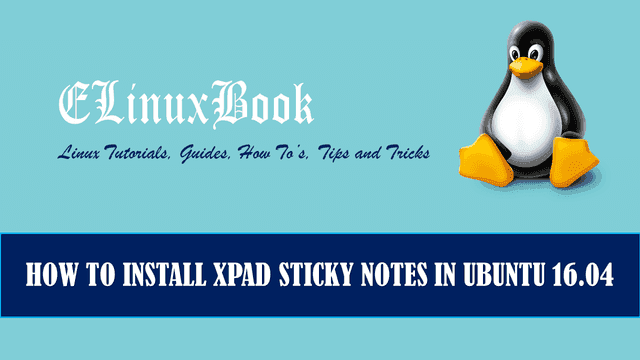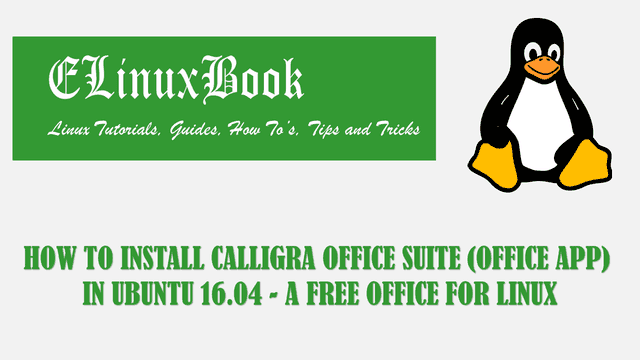HOW TO INSTALL SUBLIME TEXT EDITOR (SUBLIME TEXT 3) IN UBUNTU 16.04

HOW TO INSTALL SUBLIME TEXT EDITOR (SUBLIME TEXT 3) IN UBUNTU 16.04
Introduction
In this article we are going to learn how to install Sublime Text Editor (Sublime Text 3) in Ubuntu 16.04. Sublime Text 3 is a open source text editor application developed by Jon Skinner, launched under Proprietary software License on year 2008. Sublime Text Editor is a cross platform application available for all kind of operating systems i.e. Linux, Microsoft Windows, MacOS..
Features of Sublime Text Editor :
- Save the Document’s automatically.
- You can do multiple changes at once.
- You can use macros to make your work automatically and fast.
- Automatically check the spellings and corrects it by giving you the relevant suggestions.
- One of the very important feature is autocomplete and this feature is useful for programmers. Autocomplete means when you type some words it will suggest you available relevant words that you might use.
- You can do multiple splits of a single window. For more Information on this you can visit the Official Page HERE!
Follow the below steps to Install Sublime Text Editor (Sublime Text 3) in Ubuntu 16.04
As this is a third party package/application hence it’s not comes under default repository of Ubuntu. So we have to install appropriate repository where we can get the Sublime Text 3.
So let’s go ahead and install webupd8team repository where we can the Sublime Text editor. Refer the below command to add webupd8team ppa repository.
elinuxbook@ubuntu:~$ sudo add-apt-repository ppa:webupd8team/sublime-text-3 # Add Repository for Sublime Text 3
[sudo] password for elinuxbook:
Sublime Text 3 Installer: the package in this PPA downloads and installs the latest Sublime Text 3 beta builds.
For more info, see: http://www.webupd8.org/2013/07/sublime-text-3-ubuntu-ppa-now-available.html
More info: https://launchpad.net/~webupd8team/+archive/ubuntu/sublime-text-3
Press [ENTER] to continue or ctrl-c to cancel adding it
gpg: keyring `/tmp/tmp7tg8aygh/secring.gpg' created
gpg: keyring `/tmp/tmp7tg8aygh/pubring.gpg' created
gpg: requesting key EEA14886 from hkp server keyserver.ubuntu.com
gpg: /tmp/tmp7tg8aygh/trustdb.gpg: trustdb created
gpg: key EEA14886: public key "Launchpad VLC" imported
gpg: no ultimately trusted keys found
gpg: Total number processed: 1
gpg: imported: 1 (RSA: 1)
OK
After installing the webupd8team ppa repository just update the packages and repositories by using below command.
elinuxbook@ubuntu:~$ sudo apt-get update # Update Packages & Repositories Get:1 http://security.ubuntu.com/ubuntu xenial-security InRelease [102 kB] Get:2 http://ppa.launchpad.net/webupd8team/sublime-text-3/ubuntu xenial InRelease [17.6 kB] Hit:3 http://us.archive.ubuntu.com/ubuntu xenial InRelease Get:4 http://ppa.launchpad.net/webupd8team/sublime-text-3/ubuntu xenial/main i386 Packages [532 B] Get:5 http://ppa.launchpad.net/webupd8team/sublime-text-3/ubuntu xenial/main Translation-en [276 B] Get:6 http://us.archive.ubuntu.com/ubuntu xenial-updates InRelease [102 kB] Get:7 http://us.archive.ubuntu.com/ubuntu xenial-backports InRelease [102 kB] Fetched 325 kB in 3s (107 kB/s) Reading package lists... Done
Now let’s go ahead and install sublime text editor using below command.
elinuxbook@ubuntu:~$ sudo apt-get install sublime-text-installer # Install Sublime Text 3
Now Sublime Text 3 package installed successfully. You can open the application from Package Manager. Refer the snapshot below.

OPEN SUBLIME TEXT EDITOR
Snap : 1

SUBLIME TEXT 3
Snap : 2

SUBLIME TEXT EDITOR
Snap : 3

SUBLIME TEXT EDITOR VERSION
If you found this article useful then Like Us, Share Us, Subscribe our Newsletter OR if you have something to say then feel free to comment on the comment box below.