HOW TO INSTALL STACER SYSTEM OPTIMIZER IN UBUNTU 16.04
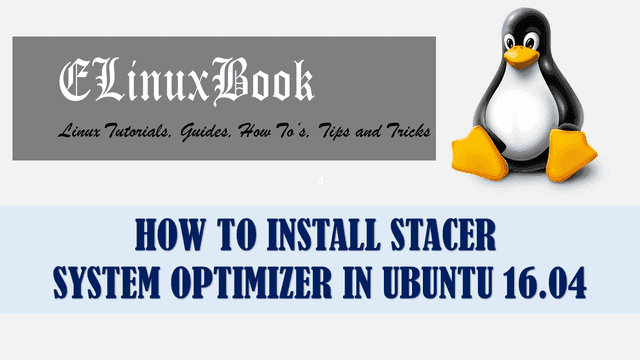
HOW TO INSTALL STACER SYSTEM OPTIMIZER IN UBUNTU 16.04
Introduction
In this article we are going to learn How to install Stacer System Optimizer in Ubuntu 16.04. It’s an Same application like Task Manager in Microsoft Windows but Stacer application provides more advance system related informations as compared to Task Manager. As a system administrator you have to take care of the system by checking it’s health report regularly. Stacer system optimizer will give you complete health report so that you can make note of whats going on in your system.
Let’s take a deep look at the Stacer System Optimizer and it’s features one by one :
When you open the Stacer Optimizer application you will able to get basic system information’s like :
- CPU, Memory & Disk Utilization.
- Hostname of the System.
- Architecture of the operating system i.e. if it’s 32 Bit or 64 Bit
- Linux Distribution name : eg : Here it’s Ubuntu 16.04.02 LTS
- Installed Kernel Version : Here it’s Kernel 4.8.0-36-generic
- CPU Model : eg : Intel(R) Core(TM) i5 2520M CPU
- CPU Speed details : eg : 2.50 GHz
- CPU Core details : eg : 1

STACER SYSTEM OPTIMIZER : SYSTEM INFORMATION
System Startup application details : Here you will get details about which applications will start at system startup.

SYSTEM STARTUP APPS
System Cleaner : Unwanted system temprorary file details which needs to be cleaned.

STACER SYSTEM OPTIMIZER : SYSTEM CLEANER
System Services : Currently started system/application Services

SYSTEM SERVICES
Processes : Here you can get information’s about active processes with PID (Process ID), Utilized memory by that process, Utilized Virtual Memory, Username by which the process started, Utilized CPU details, Process Name.

PROCESSES
Uninstaller : Here you will get information about all installed packages on your system. You can uninstall packages from here by selecting it.

PACKAGE UNINSTALLER
Resources : This report will show you the history of CPU, Memory and SWAP (Virtual Memory) utilization over time in graph.
Also Read :

RESOURCES
Settings : Here you can set language for Stacer System Optimizer and can set theme for that.

STACER SYSTEM OPTIMIZER SETTINGS
Follow the below steps to install Stacer System Optimizer in Ubuntu 16.04
Before we start the installation let’s update the packages and repositories of Ubuntu 16.04. You can do so using below command.
elinuxbook@ubuntu:~$ sudo apt-get update # Update the Packages & Repositories
Get:1 http://security.ubuntu.com/ubuntu xenial-security InRelease [102 kB]
Hit:2 http://ppa.launchpad.net/dawidd0811/neofetch/ubuntu xenial InRelease
Ign:3 http://linux.dropbox.com/ubuntu wily InRelease
Hit:4 http://ppa.launchpad.net/deluge-team/ppa/ubuntu xenial InRelease
Hit:5 http://linux.dropbox.com/ubuntu wily Release
Hit:6 http://ppa.launchpad.net/gnumdk/lollypop/ubuntu xenial InRelease
Hit:8 http://us.archive.ubuntu.com/ubuntu xenial InRelease
Hit:9 http://ppa.launchpad.net/kritalime/ppa/ubuntu xenial InRelease
Hit:10 http://ppa.launchpad.net/webupd8team/nemo/ubuntu xenial InRelease
Get:11 http://us.archive.ubuntu.com/ubuntu xenial-updates InRelease [102 kB]
Get:12 http://us.archive.ubuntu.com/ubuntu xenial-backports InRelease [102 kB]
Fetched 306 kB in 2s (117 kB/s)
Reading package lists... Done
Now we have to download the Stacer System Optimizer from official website. Refer the below command to do the same.
elinuxbook@ubuntu:~$ wget https://excellmedia.dl.sourceforge.net/project/stacer/v1.0.8/stacer_1.0.8_amd64.deb --2017-09-03 10:40:51-- https://excellmedia.dl.sourceforge.net/project/stacer/v1.0.8/stacer_1.0.8_amd64.deb Resolving excellmedia.dl.sourceforge.net (excellmedia.dl.sourceforge.net)... 202.153.32.19 Connecting to excellmedia.dl.sourceforge.net (excellmedia.dl.sourceforge.net)|202.153.32.19|:443... connected. HTTP request sent, awaiting response... 200 OK Length: 16837356 (16M) [application/octet-stream] Saving to: ŌĆśstacer_1.0.8_amd64.debŌĆÖ stacer_1.0.8_amd64.deb 100%[=====================================================================================>] 16.06M 606KB/s in 27s 2017-09-03 10:41:19 (608 KB/s) - ŌĆśstacer_1.0.8_amd64.debŌĆÖ saved [16837356/16837356]
Here I have downloaded the stacer system optimizer .deb package.
elinuxbook@ubuntu:~$ ls -l stacer_1.0.8_amd64.deb
-rw-rw-r-- 1 elinuxbook elinuxbook 16837356 Aug 24 14:42 stacer_1.0.8_amd64.deb
Now let’s go ahead and install Stacer package using below command.
elinuxbook@ubuntu:~$ sudo dpkg -i stacer_1.0.8_amd64.deb # Install Stacer System Optimizer Package
[sudo] password for elinuxbook:
Selecting previously unselected package stacer.
(Reading database ... 278546 files and directories currently installed.)
Preparing to unpack stacer_1.0.8_amd64.deb ...
Unpacking stacer (1.0.8) ...
Setting up stacer (1.0.8) ...
Processing triggers for gnome-menus (3.13.3-6ubuntu3.1) ...
Processing triggers for desktop-file-utils (0.22-1ubuntu5) ...
Processing triggers for bamfdaemon (0.5.3~bzr0+16.04.20160824-0ubuntu1) ...
Rebuilding /usr/share/applications/bamf-2.index...
Processing triggers for mime-support (3.59ubuntu1) ...
Processing triggers for hicolor-icon-theme (0.15-0ubuntu1) ...
We have successfully installed the Stacer System Optimizer package. To confirm the same refer the below command.
elinuxbook@ubuntu:~$ sudo dpkg -l stacer # Confirm the installed Package
Desired=Unknown/Install/Remove/Purge/Hold
| Status=Not/Inst/Conf-files/Unpacked/halF-conf/Half-inst/trig-aWait/Trig-pend
|/ Err?=(none)/Reinst-required (Status,Err: uppercase=bad)
||/ Name Version Architecture Description
+++-====================================-=======================-=======================-=============================================================================
ii stacer 1.0.8 amd64 Linux System Optimizer and Monitoring
Now you can open the Stacer application by typing the command stacer on shell prompt.
elinuxbook@ubuntu:~$ stacer # Open the application
You can also open the Stacer System Optimizer application graphically using Search your computer box. Refer the snapshot below.

OPEN STACER APPLICATION GRAPHICALLY
To uninstall the application you can use the below command.
elinuxbook@ubuntu:~$ sudo dpkg -r stacer # Uninstall the application
(Reading database ... 278623 files and directories currently installed.)
Removing stacer (1.0.8) ...
Processing triggers for hicolor-icon-theme (0.15-0ubuntu1) ...
Processing triggers for gnome-menus (3.13.3-6ubuntu3.1) ...
Processing triggers for desktop-file-utils (0.22-1ubuntu5) ...
Processing triggers for bamfdaemon (0.5.3~bzr0+16.04.20160824-0ubuntu1) ...
Rebuilding /usr/share/applications/bamf-2.index...
Processing triggers for mime-support (3.59ubuntu1) ...
This is how we can install Stacer System Optimizer in Ubuntu 16.04. If you found this article useful then Like us, Share this post on your preferred Social media, Subscribe our Newsletter OR if you have something to say then feel free to comment on the comment box below.


