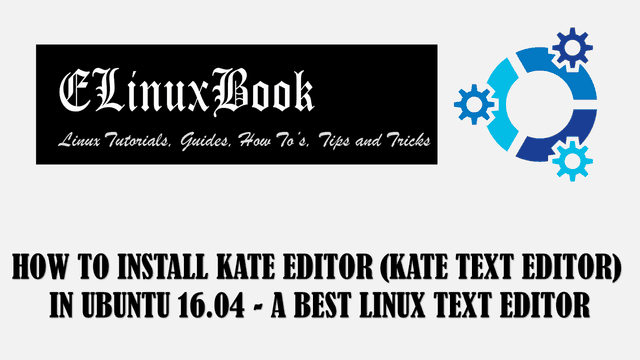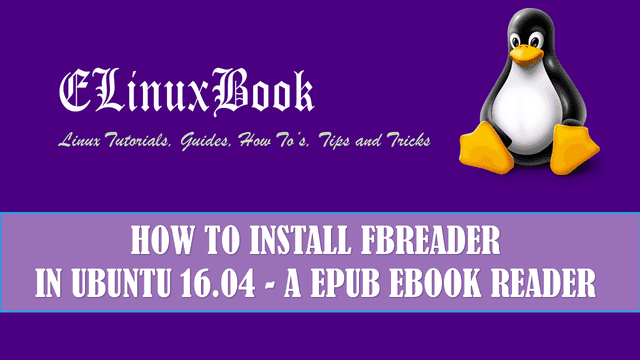HOW TO INSTALL SPACEVIEW DISK SPACE ANALYZER (DISK UTILITY) IN UBUNTU 16.04 – A BEST DISK USAGE INDICATOR FOR LINUX

HOW TO INSTALL SPACEVIEW DISK SPACE ANALYZER (DISK UTILITY) IN UBUNTU 16.04 – A BEST DISK USAGE INDICATOR FOR LINUX
Introduction
In this article we are going to learn How to install Spaceview disk space analyzer (Disk Utility) in Ubuntu 16.04. Normally to check disk usage we uses commands like df -h. Spaceview disk usage utility will show your disk usage graphically in percentage. It will show you statstics and details of all available partitions i.e linux partition name, partition alias name, partition number, available and utilized partition space and so on.
Spaceview disk space analyzer also allows you to set disk/partition alias name. Whenever you connect a usb drive or flash drive immediately the spaceview disk utility tool prompt the device with it’s details. Here in this article we are going to install latest version of Spaceview disk space analyzer tool in Ubuntu 16.04
Follow the below steps to install Spaceview disk space analyzer (Disk Utility) in Ubuntu 16.04 – A best disk usage indicator for Linux
Before start the installation of Spaceview Disk utility tool we have to install required official PPA repository for that. So to install the same refer the below command.
elinuxbook@ubuntu:~$ sudo add-apt-repository ppa:vlijm/spaceview # Install PPA Repository
More info: https://launchpad.net/~vlijm/+archive/ubuntu/spaceview
Press [ENTER] to continue or ctrl-c to cancel adding it
gpg: keyring `/tmp/tmp_hoecn4u/secring.gpg' created
gpg: keyring `/tmp/tmp_hoecn4u/pubring.gpg' created
gpg: requesting key 8FB10032 from hkp server keyserver.ubuntu.com
gpg: /tmp/tmp_hoecn4u/trustdb.gpg: trustdb created
gpg: key 8FB10032: public key "Launchpad PPA for jacob" imported
gpg: Total number processed: 1
gpg: imported: 1 (RSA: 1)
OK
Also Read :
- MANAGING DISK USAGE WITH QUOTA
- USEFUL LINUX FDISK COMMAND WITH EXAMPLES – A LINUX DISK PARTITION TOOL
After installing the official PPA repository let’s update the packages and repository of Ubuntu 16.04 using below command.
elinuxbook@ubuntu:~$ sudo apt-get update # Update Packages & Repositories
Hit:1 http://ppa.launchpad.net/pithos/ppa/ubuntu xenial InRelease
Hit:2 http://us.archive.ubuntu.com/ubuntu xenial InRelease
Get:3 http://ppa.launchpad.net/vlijm/spaceview/ubuntu xenial InRelease [17.5 kB]
Get:4 http://us.archive.ubuntu.com/ubuntu xenial-updates InRelease [102 kB]
Get:5 http://ppa.launchpad.net/vlijm/spaceview/ubuntu xenial/main amd64 Packages [444 B]
Get:6 http://us.archive.ubuntu.com/ubuntu xenial-backports InRelease [102 kB]
Get:7 http://ppa.launchpad.net/vlijm/spaceview/ubuntu xenial/main i386 Packages [444 B]
Get:8 http://security.ubuntu.com/ubuntu xenial-security InRelease [102 kB]
Get:9 http://ppa.launchpad.net/vlijm/spaceview/ubuntu xenial/main Translation-en [176 B]
Fetched 325 kB in 10s (30.9 kB/s)
Reading package lists... Done
Now we are ready to install Spaceview Disk space analyzer package. So let’s go ahead and install the Spaceview package using below command.
elinuxbook@ubuntu:~$ sudo apt-get install spaceview # Install Spaceview disk usage Utility package
Reading package lists... Done
Building dependency tree
Reading state information... Done
The following additional packages will be installed:
wmctrl
The following NEW packages will be installed:
spaceview wmctrl
0 upgraded, 2 newly installed, 0 to remove and 425 not upgraded.
Need to get 43.2 kB of archives.
After this operation, 240 kB of additional disk space will be used.
Do you want to continue? [Y/n] y
Get:1 http://ppa.launchpad.net/vlijm/spaceview/ubuntu xenial/main amd64 spaceview amd64 0.5.6-1 [21.5 kB]
Get:2 http://us.archive.ubuntu.com/ubuntu xenial/universe amd64 wmctrl amd64 1.07-7 [21.8 kB]
Fetched 43.2 kB in 3s (11.0 kB/s)
Selecting previously unselected package wmctrl.
(Reading database ... 181581 files and directories currently installed.)
Preparing to unpack .../wmctrl_1.07-7_amd64.deb ...
Unpacking wmctrl (1.07-7) ...
Selecting previously unselected package spaceview.
Preparing to unpack .../spaceview_0.5.6-1_amd64.deb ...
Unpacking spaceview (0.5.6-1) ...
Processing triggers for man-db (2.7.5-1) ...
Processing triggers for gnome-menus (3.13.3-6ubuntu3.1) ...
Processing triggers for desktop-file-utils (0.22-1ubuntu5) ...
Processing triggers for bamfdaemon (0.5.3~bzr0+16.04.20160824-0ubuntu1) ...
Rebuilding /usr/share/applications/bamf-2.index...
Processing triggers for mime-support (3.59ubuntu1) ...
Setting up wmctrl (1.07-7) ...
Setting up spaceview (0.5.6-1) ...
As you can see above we have successfully installed the Spaceview disk usage package. To confirm the same refer the below command.
elinuxbook@ubuntu:~$ sudo dpkg -l spaceview # Confirm the installed Package
Desired=Unknown/Install/Remove/Purge/Hold
| Status=Not/Inst/Conf-files/Unpacked/halF-conf/Half-inst/trig-aWait/Trig-pend
|/ Err?=(none)/Reinst-required (Status,Err: uppercase=bad)
||/ Name Version Architecture Description
+++-====================================-=======================-=======================-=============================================================================
ii spaceview 0.5.6-1 amd64 SpaceView
You can open the Spaceview disk space analyzer application using Search your computer box. Refer the snapshot below.

OPEN SPACEVIEW DISK UTILITY TOOL GRAPHICALLY
After open the application you will get a sticky tool on your taskbar beside time of the system. Refer the snapshot below.

SPACEVIEW DISK UTILITY SETTINGS
As you can see above Spaceview disk usage tool showing the disk usage of partition /dev/sda1 that 70% of disk utilized. For more settings click on Preferences.
Here you will get settings like set alias name for Partitions, Show details of newly connected devices like USB drive, Set Spaceview disk utility to start at startup and so on. Refer the snapshot below.

SPACEVIEW DISK SPACE ANALYZER
Also Read :
To uninstall the Package use the below command.
elinuxbook@ubuntu:~$ sudo dpkg -r spaceview # Uninstall Spaceview Disk Usage application
[sudo] password for elinuxbook:
(Reading database ... 215786 files and directories currently installed.)
Removing spaceview (0.5.6-1) ...
dpkg: warning: while removing spaceview, directory '/opt' not empty so not removed
Processing triggers for man-db (2.7.5-1) ...
Processing triggers for gnome-menus (3.13.3-6ubuntu3.1) ...
Processing triggers for desktop-file-utils (0.22-1ubuntu5) ...
Processing triggers for bamfdaemon (0.5.3~bzr0+16.04.20160824-0ubuntu1) ...
Rebuilding /usr/share/applications/bamf-2.index...
Processing triggers for mime-support (3.59ubuntu1) ...
This is how we can install Spaceview disk space analyzer (Disk Utility) in Ubuntu 16.04 – A Best disk usage indicator for Linux. If you found this article useful then Like us, Share this post on your preferred Social media, Subscribe our Newsletter OR if you have something to say then feel free to comment on the comment box below.