HOW TO INSTALL SKYPE ONLINE CHAT (SKYPE LIVE CHAT) APP IN UBUNTU 16.04
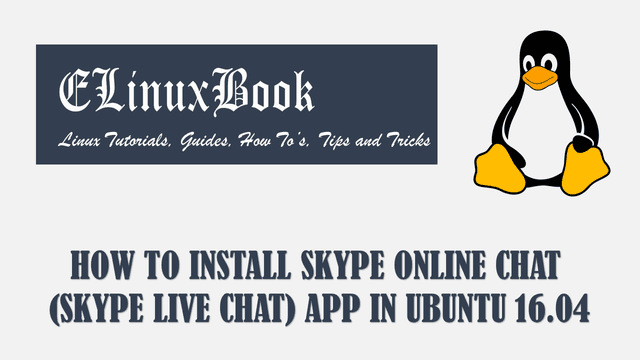
HOW TO INSTALL SKYPE ONLINE CHAT (SKYPE LIVE CHAT) APP IN UBUNTU 16.04
Introduction
In this article we are going to learn How to install Skype online chat (Skype Live Chat) in Ubuntu 16.04. Skype is a Video calling and Chat application developed by Skype technologies. The main author of Skype online chat app is Jaan Tallinn & Priit Kasesalu, initially released the application on year 2003 under Freemium license. You just have to follow some simple steps to install the skype application and create a account which will won’t take more then 5 minutes.
Features of Skype online chat (Skype Live Chat) application :
- It’s an cross platform application available for major operating systems i.e. Linux, Microsoft Windows, Mac OS.
- Skype Live chat application is also available for android smartphones.
- Supports almost 108+ Languages.
- You can add multiple members on Skype video Call and create a group Video Conference.
- Send and share attachments like videos, Images, files…etc..
Follow the below steps to install Skype online chat (Skype Live Chat) in Ubuntu 16.04
Before start the installation we have to download the Skype online chat package from official website. You can use the below command to download the same.
elinuxbook@ubuntu:~$ wget https://repo.skype.com/latest/skypeforlinux-64.deb # Download Skype Live Chat Package
--2017-10-20 18:43:13-- https://repo.skype.com/latest/skypeforlinux-64.deb
Resolving repo.skype.com (repo.skype.com)... 184.84.106.203, 2600:1417:53:190::1263, 2600:1417:53:197::1263
Connecting to repo.skype.com (repo.skype.com)|184.84.106.203|:443... connected.
HTTP request sent, awaiting response... 200 OK
Length: 53937734 (51M) [application/x-debian-package]
Saving to: ŌĆśskypeforlinux-64.debŌĆÖ
skypeforlinux-64.deb 100%[=====================================================================================>] 51.44M 572KB/s in 2m 30s
2017-10-20 18:45:44 (351 KB/s) - ŌĆśskypeforlinux-64.debŌĆÖ saved [53937734/53937734]
Here I have downloaded the .deb package of Skype. Refer the output below.
elinuxbook@ubuntu:~$ ls skypeforlinux-64.deb
skypeforlinux-64.deb
Now let’s go ahead and update the packages and repositories of Ubuntu 16.o4 using below command.
elinuxbook@ubuntu:~$ sudo apt-get update # Update Packages & Repositories
Get:1 http://security.ubuntu.com/ubuntu xenial-security InRelease [102 kB]
Hit:2 http://ppa.launchpad.net/me-davidsansome/clementine/ubuntu xenial InRelease
Hit:3 http://us.archive.ubuntu.com/ubuntu xenial InRelease
Get:4 http://us.archive.ubuntu.com/ubuntu xenial-updates InRelease [102 kB]
Get:5 http://us.archive.ubuntu.com/ubuntu xenial-backports InRelease [102 kB]
Fetched 306 kB in 6s (48.7 kB/s)
Reading package lists... Done
Now we are ready to install Skype online chat package. So use the below command to install the Skype .deb package.
elinuxbook@ubuntu:~$ sudo dpkg -i skypeforlinux-64.deb # Install Skype Live Chat Package
Selecting previously unselected package skypeforlinux.
(Reading database ... 213146 files and directories currently installed.)
Preparing to unpack skypeforlinux-64.deb ...
Unpacking skypeforlinux (5.5.0.1) ...
Setting up skypeforlinux (5.5.0.1) ...
Processing triggers for hicolor-icon-theme (0.15-0ubuntu1) ...
Processing triggers for gnome-menus (3.13.3-6ubuntu3.1) ...
Processing triggers for desktop-file-utils (0.22-1ubuntu5) ...
Processing triggers for bamfdaemon (0.5.3~bzr0+16.04.20160824-0ubuntu1) ...
Rebuilding /usr/share/applications/bamf-2.index...
Processing triggers for mime-support (3.59ubuntu1) ...
As you can see above we have successfully installed the Skype online chat package. To confirm the same refer the below command.
elinuxbook@ubuntu:~$ sudo dpkg -l skypeforlinux # Confirm the installed Package
Desired=Unknown/Install/Remove/Purge/Hold
| Status=Not/Inst/Conf-files/Unpacked/halF-conf/Half-inst/trig-aWait/Trig-pend
|/ Err?=(none)/Reinst-required (Status,Err: uppercase=bad)
||/ Name Version Architecture Description
+++-====================================-=======================-=======================-=============================================================================
ii skypeforlinux 5.5.0.1 amd64 Skype keeps the world talking, for free.
Now to open the Skype application just type the command skypeforlinux on shell prompt. Refer the command below.
elinuxbook@ubuntu:~$ skypeforlinux # Open the Skype Live Chat application
After open the Skype application you have to Sign In by by entering your username and password. OR if you haven’t yet created any account in Skype then you have to create a new account.
As you can see on snapshot below I entered my Skype Username (E-Mail ID). To create a new account just click on Create one!

ENTER YOUR SKYPE ONLINE CHAT USERNAME
Here enter your Skype Password then click on Sign in.

ENTER YOUR PASSWORD OF SKYPE LIVE CHAT
After entering the proper Username & Password I able to successfully logged in to Skye live chat. Refer the snapshot below.

SKYPE LIVE CHAT APPLICATION
You can also open the Skype online chat application graphically using Search your computer box. Refer the snapshot below.

OPEN SKYPE APPLICATION GRAPHICALLY
To uninstall the application use the below command.
elinuxbook@ubuntu:~$ sudo dpkg -r skypeforlinux # Uninstall the Skype application
(Reading database ... 213245 files and directories currently installed.)
Removing skypeforlinux (5.5.0.1) ...
Processing triggers for gnome-menus (3.13.3-6ubuntu3.1) ...
Processing triggers for desktop-file-utils (0.22-1ubuntu5) ...
Processing triggers for bamfdaemon (0.5.3~bzr0+16.04.20160824-0ubuntu1) ...
Rebuilding /usr/share/applications/bamf-2.index...
Processing triggers for mime-support (3.59ubuntu1) ...
Processing triggers for hicolor-icon-theme (0.15-0ubuntu1) ...
This is how we can install Skype online chat (Skype Live Chat) in Ubuntu 16.04. If you found this article useful then Like us, Share this post on your preferred Social media, Subscribe our Newsletter OR if you have something to say then feel free to comment on the comment box below.


