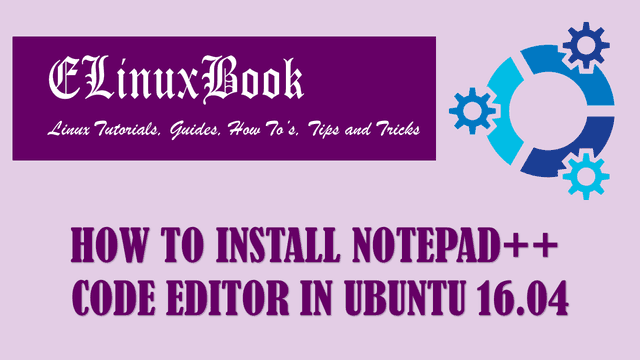HOW TO INSTALL SHUTTER LINUX SCREENSHOT TOOL ON UBUNTU 16.04

HOW TO INSTALL SHUTTER LINUX SCREENSHOT TOOL ON UBUNTU 16.04
Introduction
In this article we are going to learn how to install shutter linux screenshot tool in ubuntu 16.04. shutter is a open source application available for Linux related operating systems used to take snapshot of any selected area or full screen on operating system. The output image quality taken by shutter application is so good as compared other screenshot applications. captured snapshots using this applications can be saved in different image formats like jpeg, png, gif…etc. For more Information on shutter linux screenshot tool Applicaton you can visit the official website HERE!
Follow the below steps to Install shutter linux screenshot tool on Ubuntu 16.04
Before start the installation update the packages and repositories of ubuntu operating system using below command.
elinuxbook@ubuntu:~$ sudo apt-get update # Update Packages & Repositories
[sudo] password for elinuxbook:
Hit:1 http://ppa.launchpad.net/damien-moore/codeblocks-stable/ubuntu xenial InRelease
Hit:2 http://us.archive.ubuntu.com/ubuntu xenial InRelease
Get:3 http://security.ubuntu.com/ubuntu xenial-security InRelease [102 kB]
Hit:4 http://apt.nylas.com/ubuntu vivid InRelease
Get:5 http://us.archive.ubuntu.com/ubuntu xenial-updates InRelease [102 kB]
Get:6 http://us.archive.ubuntu.com/ubuntu xenial-backports InRelease [102 kB]
Fetched 306 kB in 4s (65.3 kB/s)
Reading package lists... Done
Also Read :
- HOW TO INSTALL GIMP PHOTO EDITOR ON UBUNTU 16.04 ŌĆō A GNU IMAGE MANIPULATION PROGRAM
- HOW TO INSTALL KDENLIVE IN UBUNTU 16.04 ŌĆō A VIDEO EDITOR APPLICATION
- HOW TO INSTALL VLC MEDIA PLAYER IN REDHAT/CENTOS
shutter linux screenshot tool is available on default repository of ubuntu so we son’t need to install any 3rd party ppa for that. So let’s go ahead and install shutter using below command.
elinuxbook@ubuntu:~$ sudo apt-get install shutter # Install shutter linux screenshot tool Reading package lists... Done Building dependency tree Reading state information... Done The following packages were automatically installed and are no longer required: linux-headers-4.8.0-36 linux-headers-4.8.0-36-generic linux-image-4.8.0-36-generic linux-image-extra-4.8.0-36-generic Use 'sudo apt autoremove' to remove them. The following additional packages will be installed: libappindicator1 libbonobo2-0 libbonobo2-common libbonoboui2-0 libbonoboui2-common libcairo-perl libclass-data-inheritable-perl libclass-method-modifiers-perl libcommon-sense-perl libcrypt-openssl-bignum-perl libcrypt-openssl-rsa-perl libdata-random-perl libextutils-depends-perl libextutils-pkgconfig-perl libfile-which-perl libgd-perl libglib-perl libgnome-2-0 libgnome2-0 libgnome2-bin libgnome2-canvas-perl libgnome2-common libgnome2-gconf-perl libgnome2-perl libgnome2-vfs-perl libgnome2-wnck-perl libgnomecanvas2-0 libgnomecanvas2-common libgnomeui-0 libgnomeui-common libgnomevfs2-0 libgnomevfs2-common libgnomevfs2-extra libgoo-canvas-perl libgoocanvas-common libgoocanvas3 libgtk2-appindicator-perl libgtk2-imageview-perl libgtk2-perl libgtk2-unique-perl libgtkimageview0 libhttp-server-simple-perl libimage-magick-perl libimage-magick-q16-perl libindicator7 libjson-perl libjson-xs-perl libmouse-perl libnet-dropbox-api-perl libnet-oauth-perl liborbit-2-0 libpango-perl libpath-class-perl libproc-processtable-perl libproc-simple-perl libsort-naturally-perl libtypes-serialiser-perl libunique-1.0-0 libwnck-common libwnck22 libwww-mechanize-perl libxml-libxml-perl libxml-namespacesupport-perl libxml-sax-base-perl libxml-sax-expat-perl libxml-sax-perl libxml-simple-perl perlmagick Suggested packages: libbonobo2-bin libfont-freetype-perl desktop-base libswitch-perl | perl gnome-icon-theme libgnomevfs2-bin gamin | fam gnome-mime-data libgtk2-perl-doc imagemagick-doc libmojolicious-perl gnome-web-photo libimage-exiftool-perl libnet-dbus-glib-perl The following NEW packages will be installed: libappindicator1 libbonobo2-0 libbonobo2-common libbonoboui2-0 libbonoboui2-common libcairo-perl libclass-data-inheritable-perl libclass-method-modifiers-perl libcommon-sense-perl libcrypt-openssl-bignum-perl libcrypt-openssl-rsa-perl libdata-random-perl libextutils-depends-perl libextutils-pkgconfig-perl libfile-which-perl libgd-perl libglib-perl libgnome-2-0 libgnome2-0 libgnome2-bin libgnome2-canvas-perl libgnome2-common libgnome2-gconf-perl libgnome2-perl libgnome2-vfs-perl libgnome2-wnck-perl libgnomecanvas2-0 libgnomecanvas2-common libgnomeui-0 libgnomeui-common libgnomevfs2-0 libgnomevfs2-common libgnomevfs2-extra libgoo-canvas-perl libgoocanvas-common libgoocanvas3 libgtk2-appindicator-perl libgtk2-imageview-perl libgtk2-perl libgtk2-unique-perl libgtkimageview0 libhttp-server-simple-perl libimage-magick-perl libimage-magick-q16-perl libindicator7 libjson-perl libjson-xs-perl libmouse-perl libnet-dropbox-api-perl libnet-oauth-perl liborbit-2-0 libpango-perl libpath-class-perl libproc-processtable-perl libproc-simple-perl libsort-naturally-perl libtypes-serialiser-perl libunique-1.0-0 libwnck-common libwnck22 libwww-mechanize-perl libxml-libxml-perl libxml-namespacesupport-perl libxml-sax-base-perl libxml-sax-expat-perl libxml-sax-perl libxml-simple-perl perlmagick shutter 0 upgraded, 69 newly installed, 0 to remove and 131 not upgraded. Need to get 6,839 kB of archives. After this operation, 42.4 MB of additional disk space will be used. Do you want to continue? [Y/n] y ---> Enter "y" to Continue the Installation
We have successfully installed the shutter linux screenshot tool. to confirm the same you can refer the below command.
elinuxbook@ubuntu:~$ sudo dpkg -l shutter # Confirm the Installed Package
Desired=Unknown/Install/Remove/Purge/Hold
| Status=Not/Inst/Conf-files/Unpacked/halF-conf/Half-inst/trig-aWait/Trig-pend
|/ Err?=(none)/Reinst-required (Status,Err: uppercase=bad)
||/ Name Version Architecture Description
+++-====================================-=======================-=======================-=============================================================================
ii shutter 0.93.1-1ubuntu1 all feature-rich screenshot program
To open the Shutter Linux screenshot tool just type shutter on shell prompt. Refer the command below.
elinuxbook@ubuntu:~$ shutter # Open Shutter Linux Screenshot Tool
Snap :
Refer the snapshot below. Here we have three main options i.e. Selection, Desktop, Windows.
- Click on Selection to take snapshot of selected area.
- Click on Desktop to take snapshot of complete Desktop Screen.
- Click on Window to take snapshot of particular Window.

SHUTTER LINUX SCREENSHOT TOOL
You can also open the shutter linux screenshot tool application graphically through Package Manager. Refer the snapshot below.

OPEN SHUTTER LINUX SCREENSHOT TOOL GRAPHICALLY
This is how we can install Shutter Linux Screenshot Tool on Ubuntu 16.04. If you found this article useful then Like Us, Share Us, Subscribe our Newsletter OR if you have something to say then feel free to comment on the comment box below.