HOW TO INSTALL PUTTY SSH TOOL IN UBUNTU 16.04 – A FREE SSH CLIENT FOR LINUX
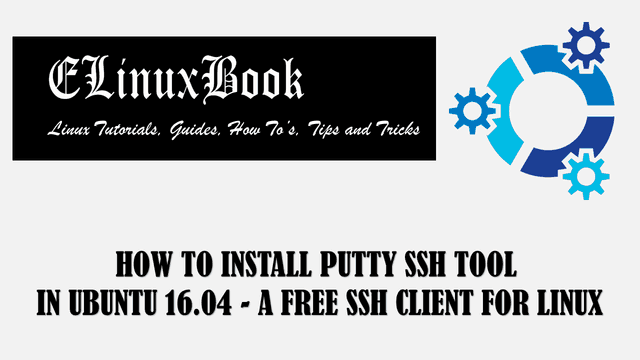
HOW TO INSTALL PUTTY SSH TOOL IN UBUNTU 16.04 – A FREE SSH CLIENT FOR LINUX
Introduction
In this article we are going to learn How to install Putty ssh tool in Ubuntu 16.04. Putty is a popular free ssh client and a terminal emulator application used to take console/remote of operating systems, devices like Linux, Unix, Routers..etc..over network. It supports various networking protocols to connect systems i.e. FTP, Telnet, SSH, SCP, SFTP, RLogin, RAW, Serial and so on. Putty ssh client was initially developed by Simon Tatham on year 1999 using C programming language and released under MIT License. It’s an open source cross platform application available for all major operating systems i.e. Linux, Unix, Microsoft Windows, Mac OS. Putty ssh client is available for both 32 bit and 64 bit of operating systems. Here we are going to install latest version of Putty free ssh client in Ubuntu 16.04.
Follow the below steps to install Putty SSH Tool in Ubuntu 16.04 – A Free SSH client for Linux
Before we start the installation let’s update the packages and repositories of Ubuntu 16.04 using below command.
elinuxbook@ubuntu:~$ sudo apt-get update # Update Packages & Repositories
[sudo] password for elinuxbook:
Hit:1 http://ppa.launchpad.net/i-nex-development-team/daily/ubuntu xenial InRelease
Hit:2 http://security.ubuntu.com/ubuntu xenial-security InRelease
Hit:3 http://us.archive.ubuntu.com/ubuntu xenial InRelease
Hit:4 http://us.archive.ubuntu.com/ubuntu xenial-updates InRelease
Hit:5 http://us.archive.ubuntu.com/ubuntu xenial-backports InRelease
Reading package lists... Done
Now we are ready to install Putty free SSH client in Ubuntu 16.04. To install it we don’t have to install any 3rd party PPA respository as it’s an universal application and available in default repository of Ubuntu 16.04. So follow the below command to install the same.
elinuxbook@ubuntu:~$ sudo apt-get install putty # Install Putty free SSH client Package Reading package lists... Done Building dependency tree Reading state information... Done The following packages were automatically installed and are no longer required: gambas3-gb-desktop gambas3-gb-desktop-x11 gambas3-gb-form gambas3-gb-gtk gambas3-gb-gui gambas3-gb-image gambas3-gb-qt5 gambas3-gb-settings gambas3-runtime libcpuid14 pastebinit Use 'sudo apt autoremove' to remove them. The following additional packages will be installed: putty-tools Suggested packages: putty-doc The following NEW packages will be installed: putty putty-tools 0 upgraded, 2 newly installed, 0 to remove and 240 not upgraded. Need to get 662 kB of archives. After this operation, 2,713 kB of additional disk space will be used. Do you want to continue? [Y/n] y ---> Enter "y" to continue the installation Get:1 http://us.archive.ubuntu.com/ubuntu xenial/universe amd64 putty-tools amd64 0.67-2 [342 kB] Get:2 http://us.archive.ubuntu.com/ubuntu xenial/universe amd64 putty amd64 0.67-2 [321 kB] Fetched 662 kB in 3s (208 kB/s) Selecting previously unselected package putty-tools. (Reading database ... 244596 files and directories currently installed.) Preparing to unpack .../putty-tools_0.67-2_amd64.deb ... Unpacking putty-tools (0.67-2) ... Selecting previously unselected package putty. Preparing to unpack .../putty_0.67-2_amd64.deb ... Unpacking putty (0.67-2) ... Processing triggers for man-db (2.7.5-1) ... Processing triggers for gnome-menus (3.13.3-6ubuntu3.1) ... Processing triggers for desktop-file-utils (0.22-1ubuntu5) ... Processing triggers for bamfdaemon (0.5.3~bzr0+16.04.20160824-0ubuntu1) ... Rebuilding /usr/share/applications/bamf-2.index... Processing triggers for mime-support (3.59ubuntu1) ... Setting up putty-tools (0.67-2) ... Setting up putty (0.67-2) ...
Also Read :
As you can see above we have successfully installed the Putty SSH client package. To confirm the same you can use the below command.
elinuxbook@ubuntu:~$ sudo dpkg -l putty # Confirm the installed Package
Desired=Unknown/Install/Remove/Purge/Hold
| Status=Not/Inst/Conf-files/Unpacked/halF-conf/Half-inst/trig-aWait/Trig-pend
|/ Err?=(none)/Reinst-required (Status,Err: uppercase=bad)
||/ Name Version Architecture Description
+++-====================================-=======================-=======================-=============================================================================
ii putty 0.67-2 amd64 Telnet/SSH client for X
Now to open the Putty SSH client application just type the command putty on shell prompt. Refer the command below.
elinuxbook@ubuntu:~$ putty # Open the Putty SSH client application
After open the Putty free ssh client application just enter the IP Address/Hostname of the system or any device that you want to connect to on Hostname (or IP address) field and then select the required connection type. Here I am going with SSH protocol. Refer the snapshot below.
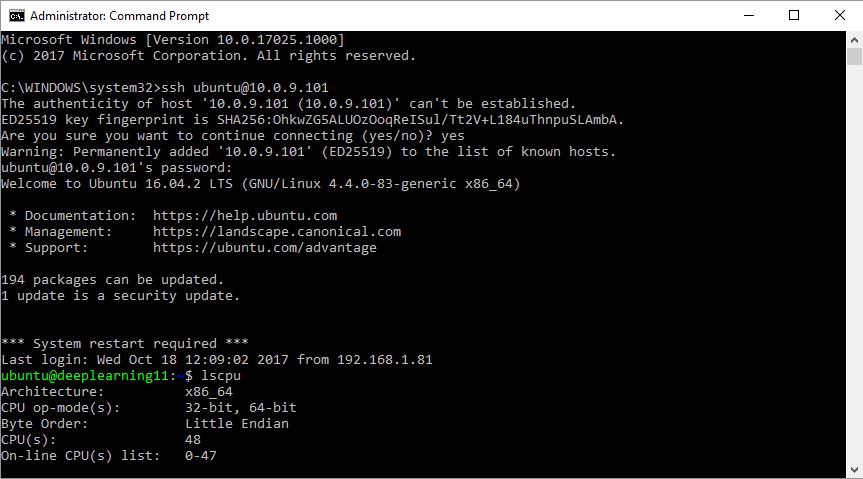
PUTTY FREE SSH CLIENT (SSH TOOL)
Then Putty will ask you to confirm the connection for Security reason. Just click on Yes to continue.
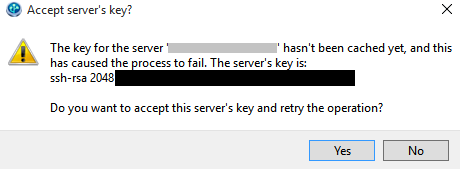
HIT YES TO ADD THE KEY TO PUTTY HOST
After that you will connect to your remote computer. Here you just have to enter the Username & Password for authentication. Refer the snapshot below.
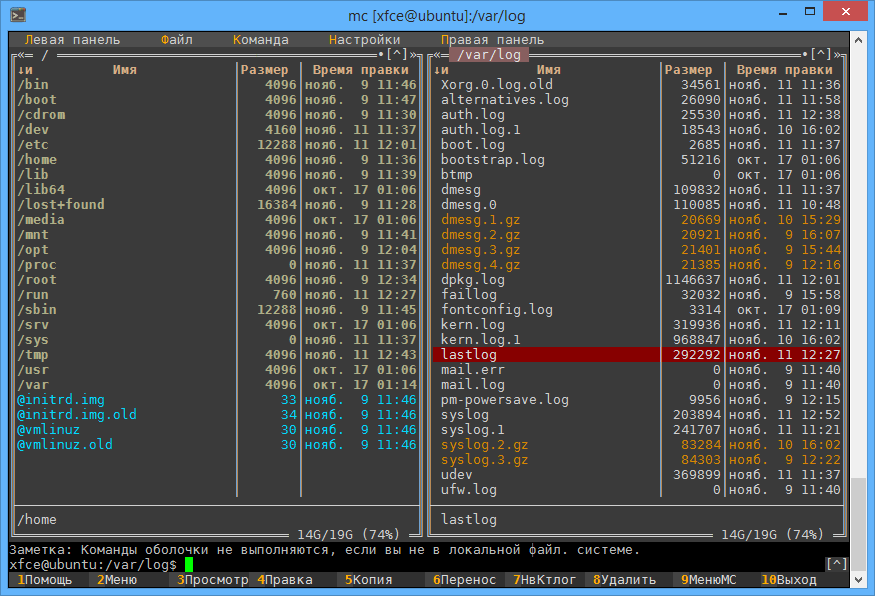
PUTTY SSH CLIENT CONSOLE
You can also open the application using Search your computer box. Refer the snapshot below.

OPEN PUTTY FREE SSH CLIENT APPLICATION GRAPHICALLY
To uninstall the Putty free SSH client package use the below command.
elinuxbook@ubuntu:~$ sudo dpkg -r putty # Uninstall the Package
(Reading database ... 247375 files and directories currently installed.)
Removing putty (0.67-2) ...
Processing triggers for man-db (2.7.5-1) ...
Processing triggers for gnome-menus (3.13.3-6ubuntu3.1) ...
Processing triggers for desktop-file-utils (0.22-1ubuntu5) ...
Processing triggers for bamfdaemon (0.5.3~bzr0+16.04.20160824-0ubuntu1) ...
Rebuilding /usr/share/applications/bamf-2.index...
Processing triggers for mime-support (3.59ubuntu1) ...
This is how we can install Putty ssh tool in Ubuntu 16.04 – A free SSH client for Linux. If you found this article useful then Like us, Share this post on your preferred Social media, Subscribe our Newsletter OR if you have something to say then feel free to comment on the comment box below.


