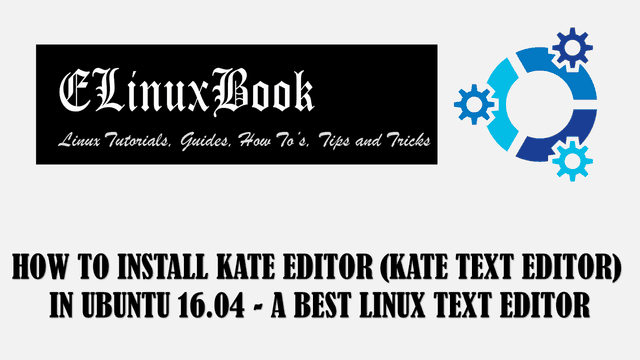HOW TO INSTALL PEEK GIF SCREEN RECORDER IN UBUNTU 16.04 – A BEST GIF RECORDER FOR LINUX

HOW TO INSTALL PEEK GIF SCREEN RECORDER IN UBUNTU 16.04 – A BEST GIF RECORDER FOR LINUX
Introduction
In this article we are going to learn How to install Peek GIF screen recorder in Ubuntu 16.04. Peek is a open source GIF recorder application used to record your computer screen activities for example you can record your desktop screen, record any software installation steps and so on and save as gif animated format. Peek GIF screen recorder is a nice light weight application produces high quality GIF recording output. You will find some more options like delay in seconds before recording starts, you can set your frame rate, Apart from GIF format you can also save your recording’s in MP4 & WebM format, Use keyboard shortcuts to start/stop the recording, Set open file manager after recording, capture the mouse cursor movement…etc..Peek GIF recorder is a GNOME3 desktop based application but also works fine on Unity desktop.
Follow the below steps to install Peek GIF screen recorder in Ubuntu 16.04 – A Best GIF Recorder for Linux
Before start the installation we have to install the official PPA repository for Peek GIF screen recorder as it’s not a part of default repository of Ubuntu 16.04. So to install the PPA repository use the below command.
elinuxbook@ubuntu:~$ sudo add-apt-repository ppa:peek-developers/stable # Install PPA Repository
[sudo] password for elinuxbook:
Stable releases of the Peek animated GIF recorder
https://github.com/phw/peek
More info: https://launchpad.net/~peek-developers/+archive/ubuntu/stable
Press [ENTER] to continue or ctrl-c to cancel adding it
gpg: keyring `/tmp/tmp2h1v2tq6/secring.gpg' created
gpg: keyring `/tmp/tmp2h1v2tq6/pubring.gpg' created
gpg: requesting key 76BAFBC6 from hkp server keyserver.ubuntu.com
gpg: /tmp/tmp2h1v2tq6/trustdb.gpg: trustdb created
gpg: key 76BAFBC6: public key "Launchpad PPA for Peek Developers" imported
gpg: Total number processed: 1
gpg: imported: 1 (RSA: 1)
OK
After install the official PPA repository let’s update the packages & repository of Ubuntu 16.04 using below command.
elinuxbook@ubuntu:~$ sudo apt-get update # Update Packages & Repositories
Hit:1 http://ppa.launchpad.net/git-core/ppa/ubuntu xenial InRelease
Hit:2 http://us.archive.ubuntu.com/ubuntu xenial InRelease
Hit:3 http://security.ubuntu.com/ubuntu xenial-security InRelease
Hit:4 http://ppa.launchpad.net/jeffreyratcliffe/ppa/ubuntu xenial InRelease
Hit:5 http://us.archive.ubuntu.com/ubuntu xenial-updates InRelease
Hit:6 http://us.archive.ubuntu.com/ubuntu xenial-backports InRelease
Hit:7 http://ppa.launchpad.net/jtaylor/keepass/ubuntu xenial InRelease
Hit:8 http://ppa.launchpad.net/nowrep/qupzilla/ubuntu xenial InRelease
Hit:9 http://ppa.launchpad.net/peek-developers/stable/ubuntu xenial InRelease
Hit:10 http://ppa.launchpad.net/stebbins/handbrake-releases/ubuntu xenial InRelease
Hit:11 http://ppa.launchpad.net/teejee2008/ppa/ubuntu xenial InRelease
Reading package lists... Done
Also Read :
- HOW TO INSTALL KAZAM SCREEN RECORDER (KAZAM SCREENCASTER) IN UBUNTU 16.04 ŌĆō A BEST DESKTOP SCREEN RECORDER FOR LINUX
- HOW TO INSTALL SIMPLESCREENRECORDER IN UBUNTU 16.04 ŌĆō A LINUX SCREEN RECORDER APPLICATION
- HOW TO INSTALL SHUTTER LINUX SCREENSHOT TOOL ON UBUNTU 16.04
Now we are ready to install the Peek GIF recorder package. So let’s go ahead and install the package using below command.
elinuxbook@ubuntu:~$ sudo apt-get install peek # Install Peek GIF screen recorder package Reading package lists... Done Building dependency tree Reading state information... Done The following packages were automatically installed and are no longer required: git-man liberror-perl libpcre2-8-0 libqt5x11extras5 Use 'sudo apt autoremove' to remove them. The following additional packages will be installed: libkeybinder-3.0-0 The following NEW packages will be installed: libkeybinder-3.0-0 peek 0 upgraded, 2 newly installed, 0 to remove and 217 not upgraded. Need to get 135 kB of archives. After this operation, 601 kB of additional disk space will be used. Do you want to continue? [Y/n] y ---> Enter 'y' to continue the installation Get:1 http://ppa.launchpad.net/peek-developers/stable/ubuntu xenial/main amd64 peek amd64 1.1.0-0~ppa16~ubuntu16.04.1 [127 kB] Get:2 http://us.archive.ubuntu.com/ubuntu xenial/universe amd64 libkeybinder-3.0-0 amd64 0.3.1-1 [8,412 B] Fetched 135 kB in 0s (138 kB/s) Selecting previously unselected package libkeybinder-3.0-0:amd64. (Reading database ... 213702 files and directories currently installed.) Preparing to unpack .../libkeybinder-3.0-0_0.3.1-1_amd64.deb ... Unpacking libkeybinder-3.0-0:amd64 (0.3.1-1) ... Selecting previously unselected package peek. Preparing to unpack .../peek_1.1.0-0~ppa16~ubuntu16.04.1_amd64.deb ... Unpacking peek (1.1.0-0~ppa16~ubuntu16.04.1) ... Processing triggers for libc-bin (2.23-0ubuntu9) ... Processing triggers for libglib2.0-0:amd64 (2.48.2-0ubuntu1) ... Processing triggers for hicolor-icon-theme (0.15-0ubuntu1) ... Processing triggers for gnome-menus (3.13.3-6ubuntu3.1) ... Processing triggers for desktop-file-utils (0.22-1ubuntu5) ... Processing triggers for bamfdaemon (0.5.3~bzr0+16.04.20160824-0ubuntu1) ... Rebuilding /usr/share/applications/bamf-2.index... Processing triggers for mime-support (3.59ubuntu1) ... Processing triggers for man-db (2.7.5-1) ... Setting up libkeybinder-3.0-0:amd64 (0.3.1-1) ... Setting up peek (1.1.0-0~ppa16~ubuntu16.04.1) ... Processing triggers for libc-bin (2.23-0ubuntu9) ...
As you can see above we have successfully installed the Peek GIF screen recorder package. To confirm the same refer the below command.
elinuxbook@ubuntu:~$ sudo dpkg -l peek # Confirm the installed Package
Desired=Unknown/Install/Remove/Purge/Hold
| Status=Not/Inst/Conf-files/Unpacked/halF-conf/Half-inst/trig-aWait/Trig-pend
|/ Err?=(none)/Reinst-required (Status,Err: uppercase=bad)
||/ Name Version Architecture Description
+++-====================================-=======================-=======================-=============================================================================
ii peek 1.1.0-0~ppa16~ubuntu16. amd64 Simple screen recorder with an easy to use interface
Now to open the application just type the command peek on shell prompt. Refer the snapshot below.
elinuxbook@ubuntu:~$ peek # Open the GIF Recorder application

PEEK GIF SCREEN RECORDER APPLICATION
Peek GIF Recorder Application Version :

PEEK GIF RECORDER APPLICATION VERSION
You can also open the GIF screen recorder application graphically using Search your computer box. Refer the snapshot below.

OPEN PEEK GIF SCREEN RECORDER APPLICATION GRAPHICALLY
To uninstall the GIF Recorder application use the below command.
elinuxbook@ubuntu:~$ sudo dpkg -r peek # Uninstall GIF Screen Recorder application
(Reading database ... 213754 files and directories currently installed.)
Removing peek (1.1.0-0~ppa16~ubuntu16.04.1) ...
Processing triggers for man-db (2.7.5-1) ...
Processing triggers for gnome-menus (3.13.3-6ubuntu3.1) ...
Processing triggers for desktop-file-utils (0.22-1ubuntu5) ...
Processing triggers for bamfdaemon (0.5.3~bzr0+16.04.20160824-0ubuntu1) ...
Rebuilding /usr/share/applications/bamf-2.index...
Processing triggers for mime-support (3.59ubuntu1) ...
Processing triggers for hicolor-icon-theme (0.15-0ubuntu1) ...
Processing triggers for libglib2.0-0:amd64 (2.48.2-0ubuntu1) ...
This is how we can install Peek GIF screen recorder in Ubuntu 16.04 – A Best GIF Recorder for Linux. If you found this article useful then Like us, Share this post on your preferred Social media, Subscribe our Newsletter OR if you have something to say then feel free to comment on the comment box below.