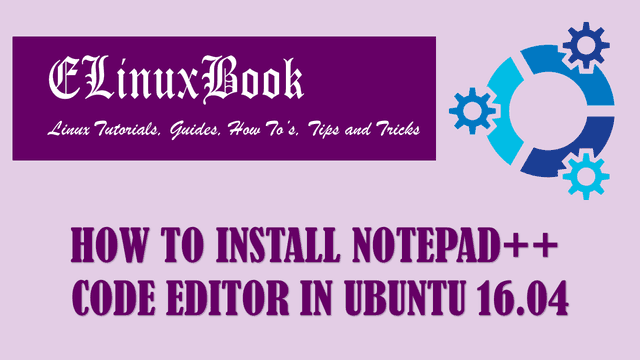HOW TO INSTALL OPERA WEB BROWSER (OPERA STABLE VERSION) IN UBUNTU 16.04

HOW TO INSTALL OPERA WEB BROWSER (OPERA STABLE VERSION) IN UBUNTU 16.04
Introduction
In this article we are going to learn How to install Opera web browser (Opera stable version) in Ubuntu 16.04. opera is a open source popular web browser application used to browse websites. You can choose to use this browser if you want fast browsing experience and it’s comes in list of top performing browsers like google chrome, Mozilla Firefox. Opera web browser was initially developed on year 1995 using C++ programming language and released under Freeware license.
Now let’s have a look at features of Opera web browser (Opera stable version) :
- It’s an cross platform application available for major operating systems i.e. Linux, Microsoft Windows, MacOS.
- Opera stable version is also available for mobile devices i.e. Android.
- Open multiple websites at a time using tabs.
- This application comes with in build messenger. You can simultaneously browse websites with chating.
- You can use ad-blocker to block ads if you don’t like ads.
- Get worldwide news with the help of In build news reader.
- Manage all your bookmarks using bookmark manager.
- Surf you confidential transactions more securely using Opera web browser.
- You can manage all your downloads using in build download manager. Any time you can pause and resume your downloads.
- Consumes less battery if you are using Opera stable version on your mobile device.
Follow the below steps to install opera web browser (opera stable version) in Ubuntu 16.04
Before you start to install Opera web browser package let’s update packages & repositories of Ubuntu 16.04 using below command.
elinuxbook@ubuntu:~$ sudo apt-get update # Update Packages & Repositories
Get:1 http://security.ubuntu.com/ubuntu xenial-security InRelease [102 kB]
Hit:2 http://ppa.launchpad.net/otter-browser/release/ubuntu xenial InRelease
Hit:3 http://us.archive.ubuntu.com/ubuntu xenial InRelease
Get:4 http://us.archive.ubuntu.com/ubuntu xenial-updates InRelease [102 kB]
Get:5 http://us.archive.ubuntu.com/ubuntu xenial-backports InRelease [102 kB]
Fetched 306 kB in 2s (129 kB/s)
Reading package lists... Done
After updating the packages and repositories now we have to download the Opera stable version package from it’s official website. So use the below command to download the same.
elinuxbook@ubuntu:~$ wget http://download3.operacdn.com/pub/opera/desktop/50.0.2762.67/linux/opera-stable_50.0.2762.67_amd64.deb --2018-01-26 02:09:25-- http://download3.operacdn.com/pub/opera/desktop/50.0.2762.67/linux/opera-stable_50.0.2762.67_amd64.deb Resolving download3.operacdn.com (download3.operacdn.com)... 184.84.110.209 Connecting to download3.operacdn.com (download3.operacdn.com)|184.84.110.209|:80... connected. HTTP request sent, awaiting response... 200 OK Length: 51961360 (50M) [application/x-debian-package] Saving to: ŌĆśopera-stable_50.0.2762.67_amd64.debŌĆÖ opera-stable_50.0.2762.67_amd64.deb 100%[=====================================================================================>] 49.55M 593KB/s in 85s 2018-01-26 02:10:51 (594 KB/s) - ŌĆśopera-stable_50.0.2762.67_amd64.debŌĆÖ saved [51961360/51961360]
As you can see below I have already downloaded the Opera web browser (Opera stable version) .deb package. Refer the output below.
elinuxbook@ubuntu:~$ ls -l opera-stable_50.0.2762.67_amd64.deb # Downloaded Package
-rw-rw-r-- 1 elinuxbook elinuxbook 51961360 Jan 22 04:55 opera-stable_50.0.2762.67_amd64.deb
Now we are ready to install the Opera web browser package. So let’s go ahead and install the same using below command.
elinuxbook@ubuntu:~$ sudo dpkg -i opera-stable_50.0.2762.67_amd64.deb # Install the Package
Selecting previously unselected package opera-stable.
(Reading database ... 284228 files and directories currently installed.)
Preparing to unpack opera-stable_50.0.2762.67_amd64.deb ...
Unpacking opera-stable (50.0.2762.67) ...
Setting up opera-stable (50.0.2762.67) ...
update-alternatives: using /usr/bin/opera to provide /usr/bin/x-www-browser (x-www-browser) in auto mode
update-alternatives: warning: skip creation of /usr/share/man/man1/x-www-browser.1.gz because associated file /usr/share/man/man1/opera.1.gz (of link group x-www-browser) doesn't exist
update-alternatives: using /usr/bin/opera to provide /usr/bin/gnome-www-browser (gnome-www-browser) in auto mode
update-alternatives: warning: skip creation of /usr/share/man/man1/gnome-www-browser.1.gz because associated file /usr/share/man/man1/opera.1.gz (of link group gnome-www-browser) doesn't exist
Processing triggers for hicolor-icon-theme (0.15-0ubuntu1) ...
Processing triggers for gnome-menus (3.13.3-6ubuntu3.1) ...
Processing triggers for desktop-file-utils (0.22-1ubuntu5) ...
Processing triggers for bamfdaemon (0.5.3~bzr0+16.04.20160824-0ubuntu1) ...
Rebuilding /usr/share/applications/bamf-2.index...
Processing triggers for mime-support (3.59ubuntu1) ...
Processing triggers for shared-mime-info (1.5-2ubuntu0.1) ...
As you can see above we have successfully installed the Opera stable version package. Now to confirm the same use the below command.
elinuxbook@ubuntu:~$ sudo dpkg -l opera-stable # Confirm the installed Package
Desired=Unknown/Install/Remove/Purge/Hold
| Status=Not/Inst/Conf-files/Unpacked/halF-conf/Half-inst/trig-aWait/Trig-pend
|/ Err?=(none)/Reinst-required (Status,Err: uppercase=bad)
||/ Name Version Architecture Description
+++-====================================-=======================-=======================-=============================================================================
ii opera-stable 50.0.2762.67 amd64 Fast and secure web browser
Also Read :
- HOW TO INSTALL QUPZILLA WEB BROWSER IN UBUNTU 16.04 ŌĆō A BEST WEB BROWSER FOR LINUX
- HOW TO INSTALL ARORA WEB BROWSER (ARORA BROWSER) IN UBUNTU 16.04
- HOW TO INSTALL DILLO WEB BROWSER (DILLO BROWSER) IN UBUNTU 16.04 ŌĆō A FREE BROWSER FOR LINUX
- HOW TO INSTALL TOR BROWSER IN UBUNTU 16.04
Now to open the application just type the command opera on shell prompt. Refer the command below.
elinuxbook@ubuntu:~$ opera # Open the Opera web Browser

OPERA WEB BROWSER (OPERA STABLE VERSION)
You can also open the Opera web browser (Opera stable version) application graphically using Search your computer box. Refer the snapshot below.

OPEN OPERA GRAPHICALLY
To uninstall the Opera application use the below command.
elinuxbook@ubuntu:~$ sudo dpkg -r opera-stable # Uninstall the Package
(Reading database ... 284346 files and directories currently installed.)
Removing opera-stable (50.0.2762.67) ...
update-alternatives: using /usr/bin/firefox to provide /usr/bin/x-www-browser (x-www-browser) in auto mode
update-alternatives: using /usr/bin/firefox to provide /usr/bin/gnome-www-browser (gnome-www-browser) in auto mode
Processing triggers for shared-mime-info (1.5-2ubuntu0.1) ...
Processing triggers for gnome-menus (3.13.3-6ubuntu3.1) ...
Processing triggers for desktop-file-utils (0.22-1ubuntu5) ...
Processing triggers for bamfdaemon (0.5.3~bzr0+16.04.20160824-0ubuntu1) ...
Rebuilding /usr/share/applications/bamf-2.index...
Processing triggers for mime-support (3.59ubuntu1) ...
Processing triggers for hicolor-icon-theme (0.15-0ubuntu1) ...
This is how we can install opera web browser (opera stable version) in Ubuntu 16.04. If you found this article useful then Like us, Share this post on your preferred Social media, Subscribe our Newsletter OR if you have something to say then feel free to comment on the comment box below.