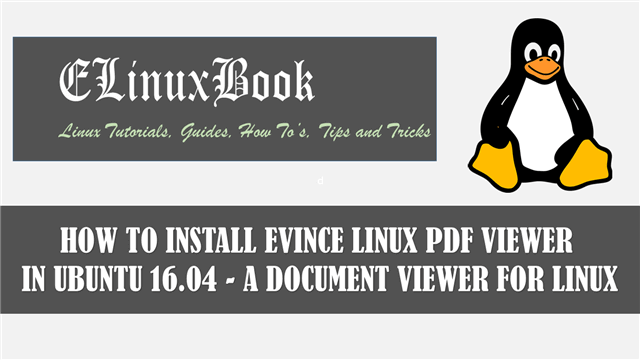HOW TO INSTALL NOTELAB BEST NOTE TAKING APP IN UBUNTU 16.04

HOW TO INSTALL NOTELAB BEST NOTE TAKING APP IN UBUNTU 16.04
Introduction
In this article we are going to learn How to install NoteLab best note taking app in Ubuntu 16.04. Notelab is a open source digital note taking app used to note down your important notes. This application can be used in many ways for example you can note down your to do list, note your reminders, monthly targets, write quick notes when you are attending some lecture or any official meeting and many more and the application is designed such a way that you will feel like you are actually using a real physical notebook. This application is completely free as it is released under GNU GPL license. NoteLab best note taking app creates files with extension SVG.
Now let’s have a look at features of NoteLab :
- It’s an cross platform application available for major operating systems i.e. Linux, Microsoft Windows, MacOS.
- NoteLab best note taking app can be used to create unlimited number of notes.
- Print all your notes.
- NoteLab can be used to zoom IN and zoom OUT the document.
- This application supports wide and college rule.
- NoteLab best note taking app can export your notes in various file formats including JPEG, SVG, PNG, SVGZ, BMP…etc…
- Strokes can be copy, Paste and cut using respective tools.
For more information’s and features you can visit the official website.
Follow the below steps to install NoteLab best note taking app in Ubuntu 16.04
First we have to download the NoteLab best note taking app package. Hence use the below command to download the same.
elinuxbook@ubuntu:~$ wget https://excellmedia.dl.sourceforge.net/project/java-notelab/NoteLab/0.2.1beta1/NoteLab_05-05-2009_04-24-41_v0.2.1beta1.jar --2018-03-29 08:54:06-- https://excellmedia.dl.sourceforge.net/project/java-notelab/NoteLab/0.2.1beta1/NoteLab_05-05-2009_04-24-41_v0.2.1beta1.jar Resolving excellmedia.dl.sourceforge.net (excellmedia.dl.sourceforge.net)... 202.153.32.19 Connecting to excellmedia.dl.sourceforge.net (excellmedia.dl.sourceforge.net)|202.153.32.19|:443... connected. HTTP request sent, awaiting response... 200 OK Length: 7643767 (7.3M) [application/java-archive] Saving to: ‘NoteLab_05-05-2009_04-24-41_v0.2.1beta1.jar’ NoteLab_05-05-2009_04-24-41_v0.2.1beta1.ja 100%[=====================================================================================>] 7.29M 506KB/s in 48s 2018-03-29 08:54:55 (155 KB/s) - ‘NoteLab_05-05-2009_04-24-41_v0.2.1beta1.jar’ saved [7643767/7643767]
As you can see below I have already downloaded the package. Refer the output below.
elinuxbook@ubuntu:~$ ls -l NoteLab_05-05-2009_04-24-41_v0.2.1beta1.jar # Downloaded Package
-rw-rw-r-- 1 elinuxbook elinuxbook 7643767 May 5 2009 NoteLab_05-05-2009_04-24-41_v0.2.1beta1.jar
Before start the installation of NoteLab best note taking app let’s update the packages & repositories of Ubuntu 16.04 using below command.
elinuxbook@ubuntu:~$ sudo apt-get update # Update Packages & Repositories
Hit:1 http://ppa.launchpad.net/umang/indicator-stickynotes/ubuntu xenial InRelease
Hit:2 http://security.ubuntu.com/ubuntu xenial-security InRelease
Hit:3 http://us.archive.ubuntu.com/ubuntu xenial InRelease
Hit:4 http://us.archive.ubuntu.com/ubuntu xenial-updates InRelease
Hit:5 http://us.archive.ubuntu.com/ubuntu xenial-backports InRelease
Reading package lists... Done
As this application is developed using Java programming language, You have to install Java package before start the installation. Refer the article How to install Java in Ubuntu 16.04.
Now we are ready to install the package. So let’s go ahead and install the same using below command.
elinuxbook@ubuntu:~$ java -jar NoteLab_05-05-2009_04-24-41_v0.2.1beta1.jar # Install the Package
Also Read :
- HOW TO INSTALL XOURNAL BEST NOTE TAKING SOFTWARE IN UBUNTU 16.04
- HOW TO INSTALL BOOSTNOTE MARKDOWN NOTE TAKING SOFTWARE IN UBUNTU 16.04 – A BEST OPEN SOURCE NOTE TAKING APP FOR LINUX
- HOW TO INSTALL LAVERNA NOTE TAKING APP (MARKDOWN EDITOR) IN UBUNTU 16.04 – A BEST ALTERNATIVE TO EVERNOTE
- HOW TO INSTALL STANDARD NOTES ENCRYPTED NOTES APP IN UBUNTU 16.04
After run the above command the NoteLab best note taking app installation process will start. Here just click on Next to continue the installation. Refer the snapshot below.

START THE NOTELAB BEST NOTE TAKING APP INSTALLATION
Select the I Accept the terms of the License Agreement and then click on Next.

ACCEPT THE LICENSE AGREEMENT
Here set the installation directory for NoteLab best note taking app supporting files. Here I am installing the application on Documents directory. Then click on Next. Refer the snapshot below.

SELECT INSTALLATION DIRECTORY
Now click on Install button to Start the installation process.

CLICK ON INSTALL
As you can see below the NoteLab best note taking app installation has been completed. Now click Next to continue.

CLICK ON NEXT TO CONTINUE
Setup is Finalizing the installation. So click on Next to continue.

FINALIZING THE INSTALLATION
Now click on Finish button to complete the installation.

FINISH THE INSTALLATION
Refer the NoteLab best note taking app Snapshot below.

NOTELAB BEST NOTE TAKING APP
Now to open the application just go to your installation directory. In my case it’s Documents/NoteLab_0.2.1beta1/.
So just go in to the installation directory and run the script file notelab.sh to open the application. Refer the command below.
elinuxbook@ubuntu:~$ cd Documents/NoteLab_0.2.1beta1/ # Change the Directory elinuxbook@ubuntu:~/Documents/NoteLab_0.2.1beta1$ ./notelab.sh # Open the application
Uninstall the application using below command.
elinuxbook@ubuntu:~/Documents/NoteLab_0.2.1beta1$ ./uninstall.sh # Uninstall the Application
This is how we can install NoteLab best note taking app in Ubuntu 16.04. If you found this article useful then Like us, Share this post on your preferred Social media, Subscribe our Newsletter OR if you have something to say then feel free to comment on the comment box below.