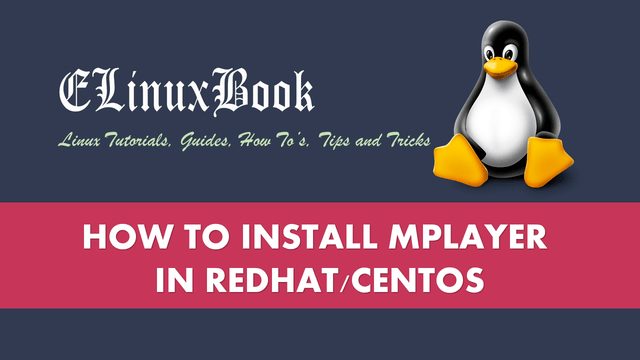HOW TO INSTALL NETBEANS IDE IN UBUNTU 16.04 – A BEST C++ IDE APPLICATION FOR LINUX
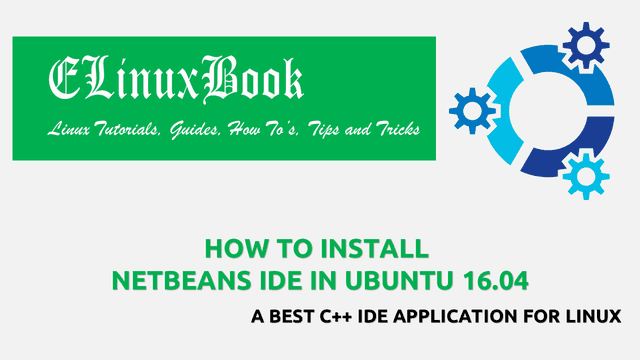
HOW TO INSTALL NETBEANS IDE IN UBUNTU 16.04 – A BEST C++ IDE APPLICATION FOR LINUX
Introduction
In this article we are going to learn How to install Netbeans IDE in Ubuntu 16.04. Netbeans is a open source best C++ ide software development application developed by Sun Microsystem using Java programming language. Netbeans is a nice light weight application comes with various features mentioned below :
- Netbeans best c++ ide application can be used to program multiple programming languages i.e. Java, PHP, C++, C, Groovy and many more.
- It’s an cross platform application comes for major operating systems i.e. Linux, Microsoft Windows, MacOS.
- Supports almost 25+ Languages.
- Netbeans IDE application can be used to develop applications for any platforms i.e. for Desktop, Mobile, Website and many more.
Follow the below steps to install Netbeans IDE in Ubuntu 16.04 – A Best C++ IDE application for Linux
Before start the installation of Netbeans IDE Best C++ IDE application we have to download the installation script from official website. So use the below command to download the same.
elinuxbook@ubuntu:~$ wget http://download.netbeans.org/netbeans/8.2/final/bundles/netbeans-8.2-cpp-linux-x64.sh --2017-12-10 06:17:54-- http://download.netbeans.org/netbeans/8.2/final/bundles/netbeans-8.2-cpp-linux-x64.sh Resolving download.netbeans.org (download.netbeans.org)... 124.108.16.89, 124.108.16.81 Connecting to download.netbeans.org (download.netbeans.org)|124.108.16.89|:80... connected. HTTP request sent, awaiting response... 200 OK Length: 119728128 (114M) [application/x-sh] Saving to: ŌĆśnetbeans-8.2-cpp-linux-x64.shŌĆÖ netbeans-8.2-cpp-linux-x64.sh 100%[=====================================================================================>] 114.18M 3.41MB/s in 40s 2017-12-10 06:18:35 (2.83 MB/s) - ŌĆśnetbeans-8.2-cpp-linux-x64.shŌĆÖ saved [119728128/119728128]
As you can see below I have already downloaded the script. But the downloaded script doesn’t have execute permission and without execute permission we can’t install the Netbeans IDE package.
elinuxbook@ubuntu:~$ ls -l netbeans-8.2-cpp-linux-x64.sh -rw-rw-r-- 1 elinuxbook elinuxbook 119728128 Jun 6 2017 netbeans-8.2-cpp-linux-x64.sh
So to give the execute permission to downloaded script use the below command.
elinuxbook@ubuntu:~$ chmod +x netbeans-8.2-cpp-linux-x64.sh # Give Execute Permission
As you can see below now the Netbeans IDE best C++ IDE application script has execute permission and ready for installation. Refer the output below.
elinuxbook@ubuntu:~$ ls -l netbeans-8.2-cpp-linux-x64.sh -rwxrwxr-x 1 elinuxbook elinuxbook 119728128 Jun 6 2017 netbeans-8.2-cpp-linux-x64.sh
Also Read :
- HOW TO INSTALL CODE BLOCKS 16.01 IN UBUNTU 16.04
- HOW TO INSTALL NOTEPAD++ CODE EDITOR IN UBUNTU 16.04
- HOW TO INSTALL BLUEFISH EDITOR 2.2.7 IN UBUNTU 16.04 ŌĆō A BEST TEXT EDITOR FOR LINUX
Now use the below command to install the Netbeans best C++ IDE package.
elinuxbook@ubuntu:~$ ./netbeans-8.2-cpp-linux-x64.sh # Install the Netbeans Package
After execute the above installation script the below screen will come in front of you. Here just click on Next to start the installation of Netbeans IDE app.

START NETBEANS IDE INSTALLATION
Now accept the License agreement and click on Next.

AGREE THE LICENSE AGREEMENT
Set the installation path for Netbeans application supported files & directories as per your need. Here I am going with default installation path and click on Next.

NETBEANS APPLICATION INSTALLATION PATH
Now click on Install to start the installation process.

START NETBEANS BEST C++ IDE APPLICATION INSTALLATION
Installation is on progress.

INSTALLATION IS ON PROGRESS
Click on Finish button to finish the Netbeans best C++ IDE application installation process.

FINISH THE INSTALLATION
Now open the Netbeans IDE application graphically using Search your computer box. Refer the snapshot below.

OPEN NETBEANS APPLICATION GRAPHICALLY
Also Read :
- HOW TO INSTALL PYTHON 3.6 ON UBUNTU 16.04
- HOW TO INSTALL ORACLE JAVA 8 / JAVA 9 ( JAVA JDK ) ON UBUNTU 16.04
Netbeans IDE application snapshot shown below.

NETBEANS IDE APPLICATION (BEST C++ IDE)
Application Version :

NETBEANS APPLICATION VERSION
This is how we can install Netbeans IDE in Ubuntu 16.04 – A Best C++ IDE application for Linux. If you found this article useful then Like us, Share this post on your preferred Social media, Subscribe our Newsletter OR if you have something to say then feel free to comment on the comment box below.