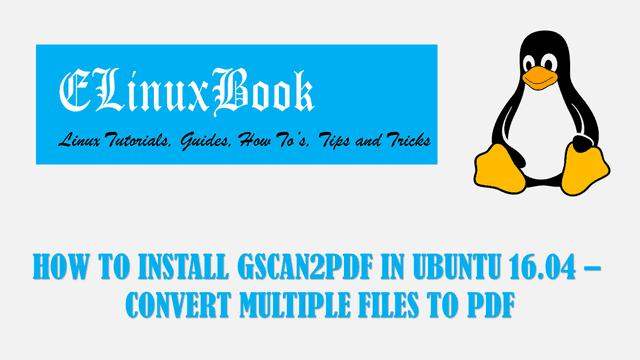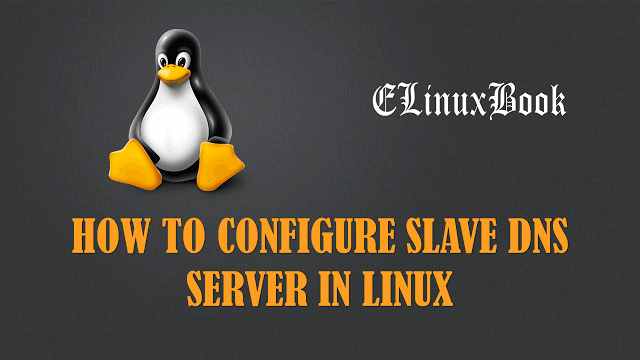HOW TO INSTALL NERO LINUX (NERO BURNING ROM) IN UBUNTU 16.04

HOW TO INSTALL NERO LINUX (NERO BURNING ROM) IN UBUNTU 16.04
Introduction
In this article we are going to learn How to install Nero Linux (Nero Burning ROM) in Ubuntu 16.04. Nero burning rom is used to Burn/copy data (files & directories) in to CD/DVD. It supports different disks like CD, CD-RW, DVD, DVD-RW, Blue-rays and so on to burn data. Nero Linux also supports label printing. Nero Burning ROM is a cross platform application available for all major operating system’s i.e. Linux, Microsoft Windows, Mac OS. It supports disk image files like .iso & .nrg and capable of burn these file types to CD/DVD. Nero can erase data from erasable disks and can reburn new data in to that.
Nero Burning ROM was developed by Nero AG team and released for first time on year 1997 under proprietary license as Nero Burning ROM is a premium application.
You can Download Nero Linux Package for different Linux distributions Here!
Follow the below steps to install Nero Linux (Nero Burning ROM) in Ubuntu 16.04
Before we start the installation of Nero Linux package we have to download the package from official website. You can use the below command to download the same.
elinuxbook@ubuntu:~/myapp$ wget http://ftp14.deu.nero.com/PUB/27a623704f263a21d060af280bfe5679/nerolinux-4.0.0.0b-x86_64.deb --2017-08-20 09:18:55-- http://ftp14.deu.nero.com/PUB/27a623704f263a21d060af280bfe5679/nerolinux-4.0.0.0b-x86_64.deb Resolving ftp14.deu.nero.com (ftp14.deu.nero.com)... 188.138.9.62 Connecting to ftp14.deu.nero.com (ftp14.deu.nero.com)|188.138.9.62|:80... connected. HTTP request sent, awaiting response... 200 OK Length: 17386312 (17M) [application/x-debian-package] Saving to: ‘nerolinux-4.0.0.0b-x86_64.deb’ nerolinux-4.0.0.0b-x86_64.deb 100%[=====================================================================================>] 16.58M 603KB/s in 29s 2017-08-20 09:19:24 (595 KB/s) - ‘nerolinux-4.0.0.0b-x86_64.deb’ saved [17386312/17386312]
As you can see above we have successfully downloaded the Nero Linux package. It’s in .deb format. Refer the output below.
elinuxbook@ubuntu:~/myapp$ ls
nerolinux-4.0.0.0b-x86_64.deb
So before start the installation let’s update the packages and repositories of Ubuntu 16.04. you can do so by using below command.
elinuxbook@ubuntu:~/myapp$ sudo apt-get update # Update Packages & Repositories
Now we can install the Nero Linux (Nero Burning ROM) package using below command.
elinuxbook@ubuntu:~/myapp$ sudo dpkg -i nerolinux-4.0.0.0b-x86_64.deb # Install Nero Burning ROM Package
Selecting previously unselected package nerolinux.
(Reading database ... 181822 files and directories currently installed.)
Preparing to unpack nerolinux-4.0.0.0b-x86_64.deb ...
Unpacking nerolinux (4.0.0.0-1) ...
Setting up nerolinux (4.0.0.0-1) ...
Processing triggers for hicolor-icon-theme (0.15-0ubuntu1) ...
Processing triggers for man-db (2.7.5-1) ...
Processing triggers for gnome-menus (3.13.3-6ubuntu3.1) ...
Processing triggers for desktop-file-utils (0.22-1ubuntu5) ...
Processing triggers for bamfdaemon (0.5.3~bzr0+16.04.20160824-0ubuntu1) ...
Rebuilding /usr/share/applications/bamf-2.index...
Processing triggers for mime-support (3.59ubuntu1) ...
Processing triggers for libc-bin (2.23-0ubuntu5) ...
Also Read :
We have successfully installed the Nero Linux (Nero Burning ROM) package. To confirm the same refer the below command.
elinuxbook@ubuntu:~/myapp$ sudo dpkg -l nerolinux # Confirm the installed Package
Desired=Unknown/Install/Remove/Purge/Hold
| Status=Not/Inst/Conf-files/Unpacked/halF-conf/Half-inst/trig-aWait/Trig-pend
|/ Err?=(none)/Reinst-required (Status,Err: uppercase=bad)
||/ Name Version Architecture Description
+++-====================================-=======================-=======================-=============================================================================
ii nerolinux 4.0.0.0-1 amd64 Nero Linux Disc Burning Software
To open the Nero Burning ROM application just the type the command nero on the shell prompt. Refer the command below.
elinuxbook@ubuntu:~/myapp$ nero # Open the Nero Burning ROM application
Nero Linux application starting….

STARTING NERO LINUX
Accept the License agreement and click on Next to continue the setup.

ACCEPT THE LICENSE AGREEMENT
Just enter your Nero Burning ROM License key to continue the setup. Here i am using demo version of Nero Linux application for installation and learning purpose. Click on Ok.

ENTER LICENSE KEY FOR NERO LINUX (NERO BURNING ROM)
And now you are ready to use Nero Linux application.

NERO LINUX NERO BURNING ROM
You can also open the Nero Linux application graphically using Search your computer Box. Refer the snapshot below.

OPEN NERO BURNING ROM GRAPHICALLY
To uninstall the package you can use the below command.
elinuxbook@ubuntu:~$ sudo dpkg -r nerolinux # Uninstall the Package
[sudo] password for elinuxbook:
(Reading database ... 182475 files and directories currently installed.)
Removing nerolinux (4.0.0.0-1) ...
Processing triggers for hicolor-icon-theme (0.15-0ubuntu1) ...
Processing triggers for gnome-menus (3.13.3-6ubuntu3.1) ...
Processing triggers for desktop-file-utils (0.22-1ubuntu5) ...
Processing triggers for bamfdaemon (0.5.3~bzr0+16.04.20160824-0ubuntu1) ...
Rebuilding /usr/share/applications/bamf-2.index...
Processing triggers for mime-support (3.59ubuntu1) ...
Processing triggers for man-db (2.7.5-1) ...
Processing triggers for libc-bin (2.23-0ubuntu5) ...
This is how we can install Nero Linux (Nero Burning ROM) in Ubuntu 16.04. If you found this article useful then Like Us, Share Us, Subscribe our Newsletter OR if you have something to say then feel free to comment on the comment box below.