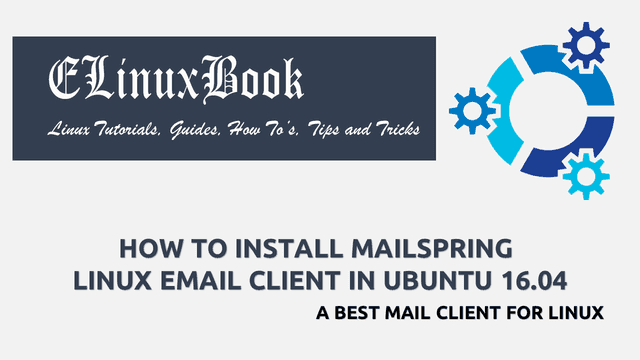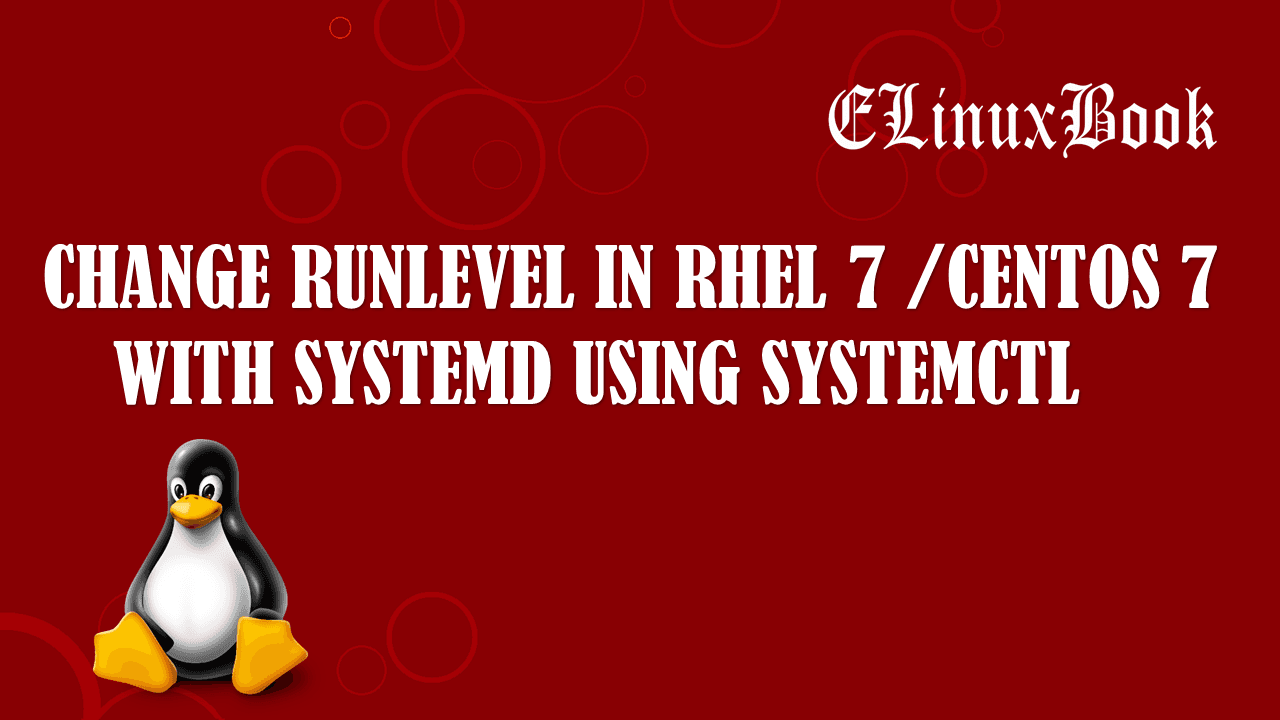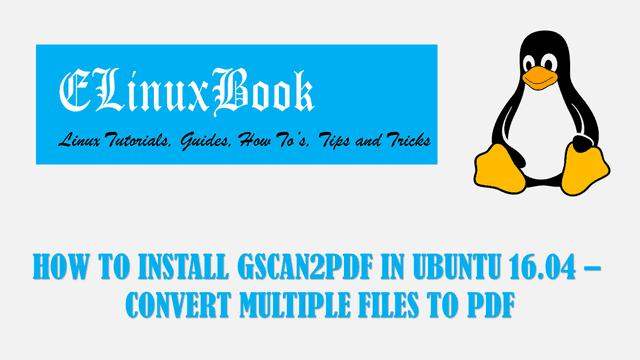HOW TO INSTALL NEOFETCH SYSTEM INFO (SYSTEM INFORMATION) TOOL IN UBUNTU 16.04

HOW TO INSTALL NEOFETCH SYSTEM INFO (SYSTEM INFORMATION) TOOL IN UBUNTU 16.04
Introduction
In this article we are going to learn How to install Neofetch System Info (System Information) tool in Ubuntu 16.04. Neofetch is a open source tool can be used to get system information of computer (Desktop, Laptop..etc.). System info (System Information) in the sense details of your computer like :
- Installed operating system (eg : Ubuntu, CentOS, Redhat…etc..)
- OS Kernel version
- CPU Information
- Installed memory info
- From last how many times your system is Up i.e. Up time
- Which theme your operating system is using
- Installed Bash Shell Version
- Model of your Computer
- Icon information of the Operating System
Neofetch is a cross platform application written in BASH available for almost all major operating systems like Linux, Microsoft Windows, Mac OS, Free BSD, Solaris and so on. Neofetch system info (System Information) tool is also available for smartphone’s like Android.
Follow the below steps to install Neofetch System Info (System Information) tool in Ubuntu 16.04
Before we start the installation of Neofetch package we have to install official PPA repository for that as it’s not a part of default repository of Ubuntu 16.04. So to install the PPA repository refer the below command.
elinuxbook@ubuntu:~$ sudo add-apt-repository ppa:dawidd0811/neofetch # Install PPA Repository for Neofetch System Info tool
[sudo] password for elinuxbook:
CLI script to show your system's info and display an image using w3m.
More info: https://launchpad.net/~dawidd0811/+archive/ubuntu/neofetch
Press [ENTER] to continue or ctrl-c to cancel adding it
gpg: keyring `/tmp/tmp4513hroh/secring.gpg' created
gpg: keyring `/tmp/tmp4513hroh/pubring.gpg' created
gpg: requesting key 4221BA96 from hkp server keyserver.ubuntu.com
gpg: /tmp/tmp4513hroh/trustdb.gpg: trustdb created
gpg: key 4221BA96: public key "Launchpad PPA for dawidd6" imported
gpg: Total number processed: 1
gpg: imported: 1 (RSA: 1)
OK
Also Read :
After installing the PPA repository just update the packages and repositories of Ubuntu 16.04
elinuxbook@ubuntu:~$ sudo apt-get update # Update Packages & Repositories
Hit:1 http://ppa.launchpad.net/dawidd0811/neofetch/ubuntu xenial InRelease
Ign:2 http://linux.dropbox.com/ubuntu wily InRelease
Hit:3 http://ppa.launchpad.net/deluge-team/ppa/ubuntu xenial InRelease
Hit:4 http://linux.dropbox.com/ubuntu wily Release
Hit:6 http://security.ubuntu.com/ubuntu xenial-security InRelease
Hit:7 http://us.archive.ubuntu.com/ubuntu xenial InRelease
Hit:8 http://us.archive.ubuntu.com/ubuntu xenial-updates InRelease
Hit:9 http://us.archive.ubuntu.com/ubuntu xenial-backports InRelease
Reading package lists... Done
Now let’s go ahead and install Neofetch System Info (System Information) tool using below command.
elinuxbook@ubuntu:~$ sudo apt-get install neofetch # Install Neofetch System Info (System Information) tool Package
Reading package lists... Done
Building dependency tree
Reading state information... Done
Suggested packages:
w3m cmus feh mpc nitrogen scrot moc
The following NEW packages will be installed:
neofetch
0 upgraded, 1 newly installed, 0 to remove and 187 not upgraded.
Need to get 66.1 kB of archives.
After this operation, 311 kB of additional disk space will be used.
Get:1 http://ppa.launchpad.net/dawidd0811/neofetch/ubuntu xenial/main amd64 neofetch all 3.2.0-3~ubuntu16.04.1 [66.1 kB]
Fetched 66.1 kB in 0s (76.7 kB/s)
Selecting previously unselected package neofetch.
(Reading database ... 211850 files and directories currently installed.)
Preparing to unpack .../neofetch_3.2.0-3~ubuntu16.04.1_all.deb ...
Unpacking neofetch (3.2.0-3~ubuntu16.04.1) ...
Processing triggers for man-db (2.7.5-1) ...
Setting up neofetch (3.2.0-3~ubuntu16.04.1) ...
We have successfully installed the Neofetch System Info tool. To confirm the same use the below command.
elinuxbook@ubuntu:~$ sudo dpkg -l neofetch # Confirm the Installed Package
Desired=Unknown/Install/Remove/Purge/Hold
| Status=Not/Inst/Conf-files/Unpacked/halF-conf/Half-inst/trig-aWait/Trig-pend
|/ Err?=(none)/Reinst-required (Status,Err: uppercase=bad)
||/ Name Version Architecture Description
+++-=============================-===================-===================-================================================================
ii neofetch 3.2.0-3~ubuntu16.04 all CLI script to show your system's info and display an image using
To open the Neofetch System Info (System Information) tool just type the command neofetch on shell prompt. Refer the command below.
elinuxbook@ubuntu:~$ neofetch # Open the Neofetch System Info application

NEOFETCH SYSTEM INFO (SYSTEM INFORMATION)
You can uninstall the package using below command.
elinuxbook@ubuntu:~$ sudo dpkg -r neofetch # Uninstall the application
(Reading database ... 211979 files and directories currently installed.)
Removing neofetch (3.2.0-3~ubuntu16.04.1) ...
Processing triggers for man-db (2.7.5-1) ...
This is how we can install Neofetch System Info (System Information) tool in Ubuntu 16.04. If you found this article useful then Like Us, Share Us, Subscribe our Newsletter OR if you have something to say then feel free to comment on the comment box below.