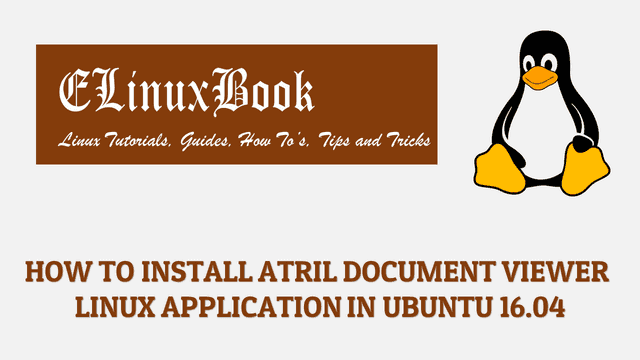HOW TO INSTALL NEMO FILE MANAGER IN UBUNTU 16.04 – A UBUNTU FILE MANAGER

HOW TO INSTALL NEMO FILE MANAGER IN UBUNTU 16.04 – A UBUNTU FILE MANAGER
Introduction
In this article we are going to learn How to install Nemo File Manager in Ubuntu 16.04. Nemo is a ubuntu file manager also known as Nautilus file manager mainly developed for Cinnamon desktop environment. Nemo used to explore/browse your mounted file systems and makes us available to use the data (Files, directories, applications…etc…). It’s an cross platform application developed by Linux Mint team initially released on year 2012 under GNU License. Nemo file manager is available only for linux and unix related operating systems.
Nemo file manager is a nice light weight Ubuntu file manager and like any other file manager it’s comes with some nice features and looks mentioned below :
- It provides so many useful options on context menu i.e. open as root, open in terminal (you can open any directory directly in terminal), set as wallpaper, compress and extract files, paste in to folder and so on.
- Status bar.
- Search box for search files and directories.
- Permission option to give requires permission to files and directories (only available if you have root privileges)
- You can customize view of file manager like Icon View, increase or decrease size of icons, sort files an directories by Name, Size and so on.
- Show Hidden Files & Directories.
- Address Bar (This will show you the path in which directory currently you are in.)
Follow the below steps to install Nemo File Manager – A Ubuntu File Manager in Ubuntu 16.04
Before start the installation of Nemo File manager we have to install requires official PPA repository for that. To install the same refer the below command.
elinuxbook@ubuntu:~$ sudo add-apt-repository ppa:webupd8team/nemo # Install PPA Repository
!!! For Nemo 3.x you'll need to use a different PPA: http://www.webupd8.org/2016/11/nemo-320-with-unity-patches-and-without.html
Nemo file manager patched for Unity (no Cinnamon dependencies except cinnamon-translations)
More information and installation instructions: http://www.webupd8.org/2013/10/install-nemo-with-unity-patches-and.html
Only use this PPA in Ubuntu. Don't use it in Linux Mint!
More info: https://launchpad.net/~webupd8team/+archive/ubuntu/nemo
Press [ENTER] to continue or ctrl-c to cancel adding it
gpg: keyring `/tmp/tmpm6d0hqbx/secring.gpg' created
gpg: keyring `/tmp/tmpm6d0hqbx/pubring.gpg' created
gpg: requesting key EEA14886 from hkp server keyserver.ubuntu.com
gpg: /tmp/tmpm6d0hqbx/trustdb.gpg: trustdb created
gpg: key EEA14886: public key "Launchpad VLC" imported
gpg: no ultimately trusted keys found
gpg: Total number processed: 1
gpg: imported: 1 (RSA: 1)
OK
After installing the PPA repository for Nemo Ubuntu file manager let’s go ahead and update the packages and repositories of Ubuntu 16.04 using below command.
elinuxbook@ubuntu:~$ sudo apt-get update # Update Packages & Repositories
Hit:1 http://ppa.launchpad.net/dawidd0811/neofetch/ubuntu xenial InRelease
Ign:2 http://linux.dropbox.com/ubuntu wily InRelease
Get:3 http://security.ubuntu.com/ubuntu xenial-security InRelease [102 kB]
Hit:4 http://ppa.launchpad.net/deluge-team/ppa/ubuntu xenial InRelease
Hit:5 http://linux.dropbox.com/ubuntu wily Release
Hit:7 http://ppa.launchpad.net/gnumdk/lollypop/ubuntu xenial InRelease
Hit:8 http://ppa.launchpad.net/kritalime/ppa/ubuntu xenial InRelease
Hit:9 http://us.archive.ubuntu.com/ubuntu xenial InRelease
Hit:10 http://ppa.launchpad.net/webupd8team/nemo/ubuntu xenial InRelease
Get:11 http://us.archive.ubuntu.com/ubuntu xenial-updates InRelease [102 kB]
Get:12 http://us.archive.ubuntu.com/ubuntu xenial-backports InRelease [102 kB]
Fetched 306 kB in 2s (129 kB/s)
Reading package lists... Done
Also Read :
- HOW TO MOUNT NTFS FILE SYSTEM IN REDHAT/CENTOS
- Best chattr command to change File Attributes ŌĆō Making Important Files Immutable
Finally use the below command to install Nemo File Manager package.
elinuxbook@ubuntu:~$ sudo apt-get install nemo # Installing Nemo File Manager Package Reading package lists... Done Building dependency tree Reading state information... Done The following packages were automatically installed and are no longer required: calligra-data calligra-libs fonts-lato gnome-settings-daemon iio-sensor-proxy javascript-common krita-data libakonadi-kde4 libakonadiprotocolinternals1 libcauchy0.0v5 libdvdnav4 libdvdread4 libenca0 libgsl2 libguess1 libjs-jquery libkabc4 libkcalcore4 libkdcraw-data libkdcraw23 libkldap4 libkresources4 libkrossui4 libm2mml0.0v5 libopencolorio1v5 libphononexperimental4 libpoppler-qt4-4 libqca2-plugin-ossl libqjson0 librubberband2v5 libruby2.3 libsdl2-2.0-0 libsndio6.1 libsoprano4 libspnav0 libtinyxml2.6.2v5 libva-wayland1 libva-x11-1 libyaml-cpp0.3v5 mpv python3-pylast rake rtmpdump ruby ruby-did-you-mean ruby-minitest ruby-net-telnet ruby-power-assert ruby-test-unit ruby2.3 rubygems-integration soprano-daemon youtube-dl Use 'sudo apt autoremove' to remove them. The following additional packages will be installed: cinnamon-translations libnemo-extension1 nemo-data nemo-fileroller The following NEW packages will be installed: cinnamon-translations libnemo-extension1 nemo nemo-data nemo-fileroller 0 upgraded, 5 newly installed, 0 to remove and 200 not upgraded. Need to get 3,041 kB of archives. After this operation, 18.8 MB of additional disk space will be used. Do you want to continue? [Y/n] y ---> Enter "y" to continue the installation
We have successfully installed the Nemo File Manager. To confirm the same you can refer the below command.
elinuxbook@ubuntu:~$ sudo dpkg -l nemo # Confirm the installed Package
Desired=Unknown/Install/Remove/Purge/Hold
| Status=Not/Inst/Conf-files/Unpacked/halF-conf/Half-inst/trig-aWait/Trig-pend
|/ Err?=(none)/Reinst-required (Status,Err: uppercase=bad)
||/ Name Version Architecture Description
+++-====================================-=======================-=======================-=============================================================================
ii nemo 2.8.7-2~webupd8~xenial1 amd64 File manager and graphical shell for Unity
To open the Nemo Ubuntu file manager just type the command nemo on shell prompt. Refer the command below.
elinuxbook@ubuntu:~$ nemo # Open the Nemo File Manager application

NEMO FILE MANAGER (UBUNTU FILE MANAGER)
You can also open the Nemo Ubuntu package manager graphically using Search your computer box. Refer the snapshot below.

OPEN NEMO FILE MANAGER GRAPHICALLY
To uninstall the application you can use the below command.
elinuxbook@ubuntu:~$ sudo dpkg -r nemo # Uninstall the Package
This is how we can install Nemo File Manager in Ubuntu 16.04 – A Ubuntu File Manager. If you found this article useful then Like us, Share this post on your preferred Social media, Subscribe our Newsletter OR if you have something to say then feel free to comment on the comment box below.