HOW TO INSTALL MUPDF FREE PDF VIEWER IN UBUNTU 16.04 – A BEST PDF READER FOR LINUX
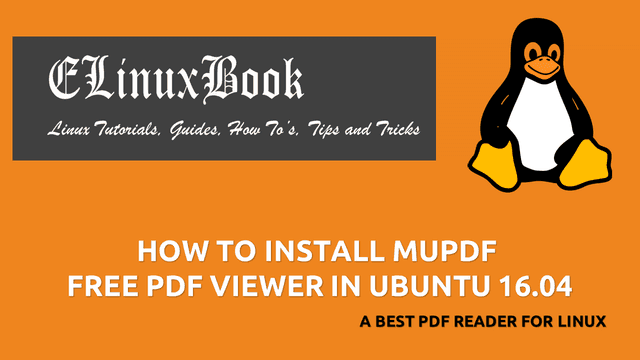
HOW TO INSTALL MUPDF FREE PDF VIEWER IN UBUNTU 16.04 – A BEST PDF READER FOR LINUX
Introduction
In this article we are going to learn How to install mupdf free pdf viewer in Ubuntu 16.04. mupdf is a open source best pdf reader for Linux operating system. It’s an nice light weight user friendly document viewer application. mupdf pdf viewer is a cross platform available for major operating systems i.e Linux, Microsoft Windows, MacOS. It’s also available for Mobile operating systems i.e. iPhone, Android, Java Based mobiles.
The best advantage of mupdf best pdf reader is not only it’s supports pdf documents but also you can use this app to read so many other document formats i.e. E-Books, CBZ, epub, xpf and many more. This application is written using C programming language. You can customize the mupdf app by downloading the source code.
Follow the below steps to install mupdf free pdf viewer in Ubuntu 16.04 – Best pdf reader for Linux
Before start the installation of mupdf free pdf viewer we have to update the packages & repositories of Ubuntu 16.04. So to do the same use the below command.
elinuxbook@ubuntu:~$ sudo apt-get update # Update Packages & Repositories
Hit:1 http://security.ubuntu.com/ubuntu xenial-security InRelease
Hit:2 http://us.archive.ubuntu.com/ubuntu xenial InRelease
Hit:3 http://us.archive.ubuntu.com/ubuntu xenial-updates InRelease
Hit:4 http://us.archive.ubuntu.com/ubuntu xenial-backports InRelease
Reading package lists... Done
After updating the packages & repositories now we are ready to install the mupdf best pdf reader package and we don’t have to install any 3rd party PPA repository for that as it’s a part of default repository of Ubuntu 16.04. So let’s go ahead and install the same using below command.
elinuxbook@ubuntu:~$ sudo apt-get install mupdf # Install the mupdf Package Reading package lists... Done Building dependency tree Reading state information... Done The following additional packages will be installed: libopenjp2-7 Suggested packages: mupdf-tools The following NEW packages will be installed: libopenjp2-7 mupdf 0 upgraded, 2 newly installed, 0 to remove and 454 not upgraded. Need to get 3,706 kB of archives. After this operation, 10.1 MB of additional disk space will be used. Do you want to continue? [Y/n] y ---> Enter 'y' to continue the installation
As you can see above we have successfully installed the mupdf free pdf viewer package. To confirm the same refer the below command.
elinuxbook@ubuntu:~$ sudo dpkg -l mupdf # Confirm the installed Package
Desired=Unknown/Install/Remove/Purge/Hold
| Status=Not/Inst/Conf-files/Unpacked/halF-conf/Half-inst/trig-aWait/Trig-pend
|/ Err?=(none)/Reinst-required (Status,Err: uppercase=bad)
||/ Name Version Architecture Description
+++-====================================-=======================-=======================-=============================================================================
ii mupdf 1.7a-1 amd64 lightweight PDF viewer
Also Read :
- HOW TO INSTALL EVINCE LINUX PDF VIEWER IN UBUNTU 16.04 – A DOCUMENT VIEWER FOR LINUX
- HOW TO INSTALL ATRIL DOCUMENT VIEWER LINUX APPLICATION IN UBUNTU 16.04
- HOW TO INSTALL GSCAN2PDF IN UBUNTU 16.04 – CONVERT MULTIPLE FILES TO PDF
Now to open a pdf file using mupdf application follow the below syntax.
Syntax : mupdf [options] pdf file name
Here I have a sample pdf file named “mypdf.pdf“. So to open the pdf file using mupdf free pdf viewer use the below command. Refer the snapshot below.
elinuxbook@ubuntu:~/Desktop$ mupdf mypdf.pdf # Open a pdf file
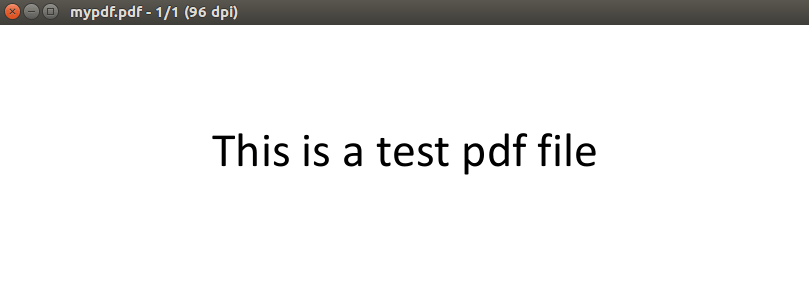
MUPDF FREE PDF VIEWER
For more help & arguments of mupdf application you can access the manual page using below command.
elinuxbook@ubuntu:~/Desktop$ man mupdf # Access the mupdf manual page
OR just type the command mupdf on shell prompt to get all arguments of this app.
elinuxbook@ubuntu:~/Desktop$ mupdf # To get all Options/Arguments of mupdf
usage: mupdf [options] file.pdf [page]
-p - password
-r - resolution
-A - set anti-aliasing quality in bits (0=off, 8=best)
-C - RRGGBB (tint color in hexadecimal syntax)
-W - page width for EPUB layout
-H - page height for EPUB layout
-S - font size for EPUB layout
Now to uninstall the mupdf best pdf reader app use the below command.
elinuxbook@ubuntu:~/Desktop$ sudo dpkg -r mupdf # Uninstall the mupdf Package
(Reading database ... 174216 files and directories currently installed.)
Removing mupdf (1.7a-1) ...
Processing triggers for man-db (2.7.5-1) ...
Processing triggers for mime-support (3.59ubuntu1) ...
Processing triggers for gnome-menus (3.13.3-6ubuntu3.1) ...
Processing triggers for desktop-file-utils (0.22-1ubuntu5) ...
Processing triggers for bamfdaemon (0.5.3~bzr0+16.04.20160824-0ubuntu1) ...
Rebuilding /usr/share/applications/bamf-2.index...
This is how we can install mupdf free pdf viewer in Ubuntu 16.04 – A Best pdf reader for Linux. If you found this article useful then Like us, Share this post on your preferred Social media, Subscribe our Newsletter OR if you have something to say then feel free to comment on the comment box below.


