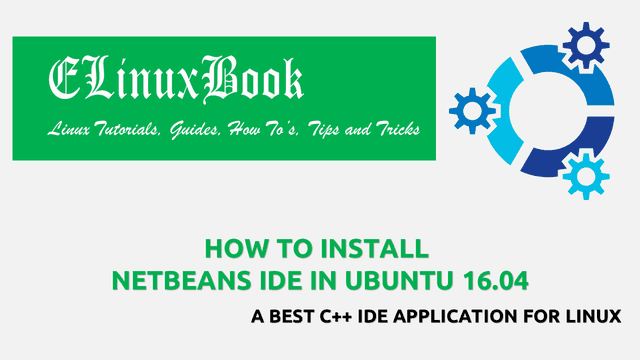HOW TO INSTALL MAILSPRING LINUX EMAIL CLIENT IN UBUNTU 16.04 – A BEST MAIL CLIENT FOR LINUX
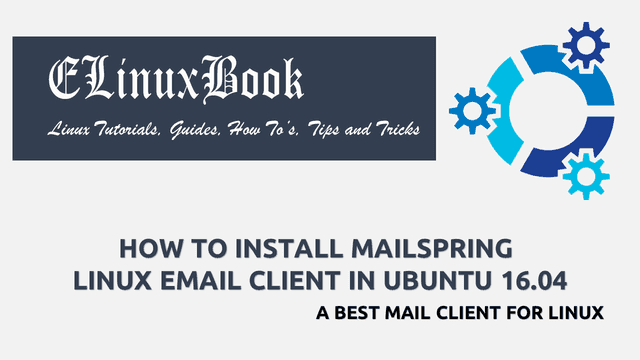
HOW TO INSTALL MAILSPRING LINUX EMAIL CLIENT IN UBUNTU 16.04 – A BEST MAIL CLIENT FOR LINUX
Introduction
In this article we are going to learn How to install Mailspring Linux email client in Ubuntu 16.04. Mailspring is a open source email client application can be used to configure popular email services like gmail, yahoo, office 365, iCoud, FastMail OR you can also configure your POP3 & IMAP based official email address. Mailspring is one of the best mail client and a user friendly application comes with various features listed below :
- It’s an cross platform application available for Linux, Microsoft Windows, MacOS.
- Completely light weight application and consumes less memory as compared to other Linux email client applications.
- Multiple themes are available to personalize the application.
- Comes with basic email client features like Schedule mails, read receipts, apply different rules as per your need and many more.
- Customizing the theme of the Mailspring Linux email client is easy as it is designed using CSS styles.
- You can build your own plugins to get more features.
Follow the below steps to install Mailspring Linux email client in Ubuntu 16.04 – A Best mail client for Linux
Before start the installation of Mailspring best mail client application let’s update the packages & repositories of Ubuntu 16.04 using below command.
elinuxbook@ubuntu:~$ sudo apt-get update # Update Packages & Repositories
Hit:1 http://ppa.launchpad.net/atareao/telegram/ubuntu xenial InRelease
Hit:2 http://us.archive.ubuntu.com/ubuntu xenial InRelease
Hit:3 http://security.ubuntu.com/ubuntu xenial-security InRelease
Hit:4 http://ppa.launchpad.net/dhor/myway/ubuntu xenial InRelease
Hit:5 http://ppa.launchpad.net/mhsabbagh/greenproject/ubuntu xenial InRelease
Hit:6 http://us.archive.ubuntu.com/ubuntu xenial-updates InRelease
Hit:7 http://us.archive.ubuntu.com/ubuntu xenial-backports InRelease
Reading package lists... Done
Now we have to download the Mailspring Linux email client installation package from official website. So use the below command to download the same.
elinuxbook@ubuntu:~$ wget https://mailspring-builds.s3.amazonaws.com/client/d250d253/linux/mailspring-1.0.10-amd64.deb --2017-12-12 08:29:28-- https://mailspring-builds.s3.amazonaws.com/client/d250d253/linux/mailspring-1.0.10-amd64.deb Resolving mailspring-builds.s3.amazonaws.com (mailspring-builds.s3.amazonaws.com)... 52.216.131.83 Connecting to mailspring-builds.s3.amazonaws.com (mailspring-builds.s3.amazonaws.com)|52.216.131.83|:443... connected. HTTP request sent, awaiting response... 200 OK Length: 68577788 (65M) [application/x-debian-package] Saving to: ŌĆśmailspring-1.0.10-amd64.debŌĆÖ mailspring-1.0.10-amd64.deb 100%[=====================================================================================>] 65.40M 583KB/s in 4m 23s 2017-12-12 08:33:53 (254 KB/s) - ŌĆśmailspring-1.0.10-amd64.debŌĆÖ saved [68577788/68577788] gdhfgdhgfhdgfhdghfd
As you can see below I have already downloaded the Mailspring package and now we are ready to install it.
elinuxbook@ubuntu:~$ ls -l mailspring-1.0.10-amd64.deb -rw-rw-r-- 1 elinuxbook elinuxbook 68577788 Dec 6 16:36 mailspring-1.0.10-amd64.deb
Hence use the below command to install Mailspring Linux email client package.
elinuxbook@ubuntu:~$ dpkg -i mailspring-1.0.10-amd64.deb # Install Mailspring best mail client dpkg: error: requested operation requires superuser privilege elinuxbook@ubuntu:~$ sudo dpkg -i mailspring-1.0.10-amd64.deb [sudo] password for elinuxbook: Selecting previously unselected package mailspring. (Reading database ... 210554 files and directories currently installed.) Preparing to unpack mailspring-1.0.10-amd64.deb ... Unpacking mailspring (1.0.10) ... dpkg: dependency problems prevent configuration of mailspring: mailspring depends on libsecret-1-dev; however: Package libsecret-1-dev is not installed. mailspring depends on git; however: Package git is not installed. dpkg: error processing package mailspring (--install): dependency problems - leaving unconfigured Processing triggers for gnome-menus (3.13.3-6ubuntu3.1) ... Processing triggers for desktop-file-utils (0.22-1ubuntu5) ... Processing triggers for bamfdaemon (0.5.3~bzr0+16.04.20160824-0ubuntu1) ... Rebuilding /usr/share/applications/bamf-2.index... Processing triggers for mime-support (3.59ubuntu1) ... Processing triggers for hicolor-icon-theme (0.15-0ubuntu1) ... Errors were encountered while processing: mailspring
Also Read :
- HOW TO INSTALL NYLAS N1 LINUX EMAIL CLIENT IN UBUNTU 16.04
- HOW TO INSTALL MOZILLA THUNDERBIRD EMAIL CLIENT IN REDHAT/CENTOS
- HOW TO INSTALL GEARY EMAIL CLIENT IN UBUNTU 16.04
Note : During installation of the package you will get a error message that some dependencies are not installed for Mailspring. So don’t worry about the error message. You just have to run this command : sudo apt-get install -f to install all required dependencies.
So after installing the Mailspring Linux email client package now run the below command to install all requires dependencies required by the application.
linuxbook@ubuntu:~$ sudo apt-get install -f # Install Required Dependencies Reading package lists... Done Building dependency tree Reading state information... Done Correcting dependencies... Done The following additional packages will be installed: git git-man liberror-perl libglib2.0-dev libpcre3-dev libpcre32-3 libpcrecpp0v5 libsecret-1-dev zlib1g zlib1g-dev Suggested packages: git-daemon-run | git-daemon-sysvinit git-doc git-el git-email git-gui gitk gitweb git-arch git-cvs git-mediawiki git-svn libglib2.0-doc The following NEW packages will be installed: git git-man liberror-perl libglib2.0-dev libpcre3-dev libpcre32-3 libpcrecpp0v5 libsecret-1-dev zlib1g-dev The following packages will be upgraded: zlib1g 1 upgraded, 9 newly installed, 0 to remove and 252 not upgraded. 1 not fully installed or removed. Need to get 6,307 kB of archives. After this operation, 40.3 MB of additional disk space will be used. Do you want to continue? [Y/n] y ---> Enter 'y' to continue the installation
Now we have successfully installed the Mailspring Linux email client with all required dependencies. To confirm the installed package refer the below command.
elinuxbook@ubuntu:~$ sudo dpkg -l mailspring # Confirm the installed Package
Desired=Unknown/Install/Remove/Purge/Hold
| Status=Not/Inst/Conf-files/Unpacked/halF-conf/Half-inst/trig-aWait/Trig-pend
|/ Err?=(none)/Reinst-required (Status,Err: uppercase=bad)
||/ Name Version Architecture Description
+++-====================================-=======================-=======================-=============================================================================
ii mailspring 1.0.10 amd64 The best email app for people and teams at work
Now to open the application just type the command mailspring on shell prompt. Refer the command below.
elinuxbook@ubuntu:~$ mailspring # Open the Mailspring Application
After open the application you will get below screen in front of you. Here just click on Get Started to continue.

START MAILSPRING CONFIGURATION
After above screen you will get some windows in which the application will show you some features of this application. You can read all the information’s and click Next to continue the configuration process. Here below I have shown a sample snap.

INFORMATION ON THE APPLICATION
After complete the informational windows next screen would ask you to enter your Name, Email ID & Password. Here enter that email id which you want to configure in this application. I am going to configure my Gmail ID to access mails on Mailspring Linux email client. Refer the snapshot below. After enter all required details click on Create your Mailspring ID.

ENTER YOUR EMAIL DETAILS
Now select the Email service from below list which you want to configure with Mailspring best mail client application. Here I am going to configure my Gmail email account, so going with Gmail.

SELECT THE EMAIL SERVICE
After above step the Mailspring Linux email client application will give you a URL which you need to open through your Web Browser. This will take to your login screen of selected email service where you need to authentication with you email account by entering Username & Password. Refer the snapshot below.

OPEN THE URL THROUGH BROWSER
Now enter your Email Address.

ENTER YOUR EMAIL ADDRESS
Enter your Password.

ENTER YOUR PASSWORD
Now Enable/Disable the reading pane & the click on Looks Good button to continue. Refer the snapshot below.

CHANGE READING PANE SETTINGS
At the end the Mailspring best mail client application will show you the complete premium features. Just read it for your reference and click on Finish Setup.

FINISH THE SETUP
After complete all above steps successfully now we are ready to use the Mailspring best mail client application with our preferred email service. Refer the snapshot below.

MAILSPRING LINUX EMAIL CLIENT APPLICATION
You can also open the Mailspring application graphically using Search your computer box. Refer the snapshot below.

OPEN MAILSPRING BEST MAIL CLIENT APPLICATION GRAPHICALLY
This is how we can install Mailspring Linux email client in Ubuntu 16.04 – A Best mail client for Linux. If you found this article useful then Like us, Share this post on your preferred Social media, Subscribe our Newsletter OR if you have something to say then feel free to comment on the comment box below.