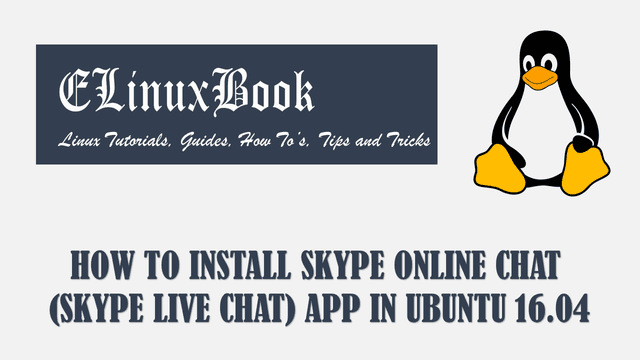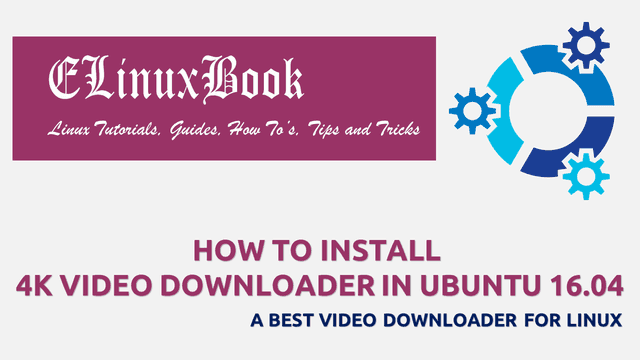HOW TO INSTALL LYNX BROWSER (LYNX WEB BROWSER) ON UBUNTU 16.04 – A TEXT WEB BROWSER
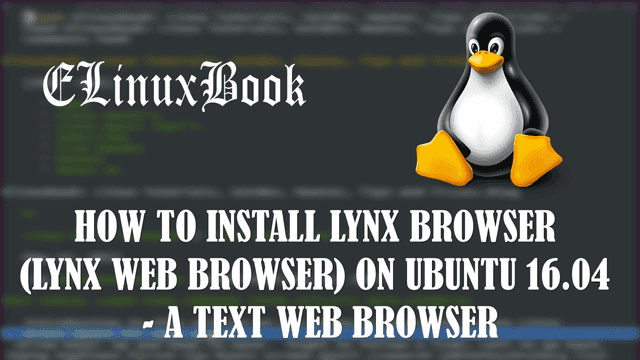
HOW TO INSTALL LYNX BROWSER (LYNX WEB BROWSER) ON UBUNTU 16.04 – A TEXT WEB BROWSER FOR UBUNTU
Introduction
In this article we are going to discuss on How to install Lynx Browser (Lynx Web Browser) on Ubuntu 16.04. Lynx Browser is a Text Web Browser used to access websites on text mode. This browser was first developed on year 1992 by some students. Like other web browser Lynx Web Browser come with so many useful options and supports mandatory protocols like HTTP, FTP, HTTPS..etc…Lynx Web Browser is known as one of the oldest browser ever created.
Follow the below steps to Install Lynx Browser (Lynx Web Browser) :
Step : 1 Update Packages & Repositories
Before install of Lynx Browser let’s update all Packages and Repositories of Ubuntu Operating System.
helpdesk@ubuntu:~$ sudo apt-get update # Update latest Packages and Repositries
[sudo] password for helpdesk:
Hit:1 http://security.ubuntu.com/ubuntu xenial-security InRelease
Hit:2 http://ppa.launchpad.net/webupd8team/java/ubuntu xenial InRelease
Hit:3 http://us.archive.ubuntu.com/ubuntu xenial InRelease
Hit:4 http://us.archive.ubuntu.com/ubuntu xenial-updates InRelease
Hit:5 http://us.archive.ubuntu.com/ubuntu xenial-backports InRelease
Reading package lists... Done
Step : 2 Install Lynx Browser
After update the Packages and Repositories install the Lynx Web Browser by using below command.
helpdesk@ubuntu:~$ sudo apt-get install lynx # Install Lynx Browser (Lynx Web Browser)
Reading package lists... Done
Building dependency tree
Reading state information... Done
The following additional packages will be installed:
lynx-common
The following NEW packages will be installed:
lynx lynx-common
0 upgraded, 2 newly installed, 0 to remove and 476 not upgraded.
Need to get 1,048 kB of archives.
After this operation, 2,675 kB of additional disk space will be used.
Do you want to continue? [Y/n] y
Get:1 http://us.archive.ubuntu.com/ubuntu xenial/universe i386 lynx-common all 2.8.9dev8-4ubuntu1 [411 kB]
Get:2 http://us.archive.ubuntu.com/ubuntu xenial/universe i386 lynx i386 2.8.9dev8-4ubuntu1 [638 kB]
Fetched 1,048 kB in 5s (204 kB/s)
Selecting previously unselected package lynx-common.
(Reading database ... 172518 files and directories currently installed.)
Preparing to unpack .../lynx-common_2.8.9dev8-4ubuntu1_all.deb ...
Unpacking lynx-common (2.8.9dev8-4ubuntu1) ...
Selecting previously unselected package lynx.
Preparing to unpack .../lynx_2.8.9dev8-4ubuntu1_i386.deb ...
Unpacking lynx (2.8.9dev8-4ubuntu1) ...
Processing triggers for mime-support (3.59ubuntu1) ...
Processing triggers for doc-base (0.10.7) ...
Processing 1 added doc-base file...
Processing triggers for man-db (2.7.5-1) ...
Setting up lynx-common (2.8.9dev8-4ubuntu1) ...
Setting up lynx (2.8.9dev8-4ubuntu1) ...
update-alternatives: using /usr/bin/lynx to provide /usr/bin/www-browser (www-browser) in auto mode
Also Read :
- HOW TO INSTALL GOOGLE CHROME IN UBUNTU 16.04
- HOW TO INSTALL ORACLE JAVA 8 / JAVA 9 ( JAVA JDK ) ON UBUNTU 16.04
- HOW TO INSTALL ORACLE VM VIRTUALBOX IN UBUNTU 16.04
Once Lynx Browser Package Installed Successfully just type the command lynx on the terminal to open the home page of Lynx Web Browser. Refer the command below.
helpdesk@ubuntu:~$ lynx # To open Lynx Browser
Snap : 1 (Lynx Browser Home Page)
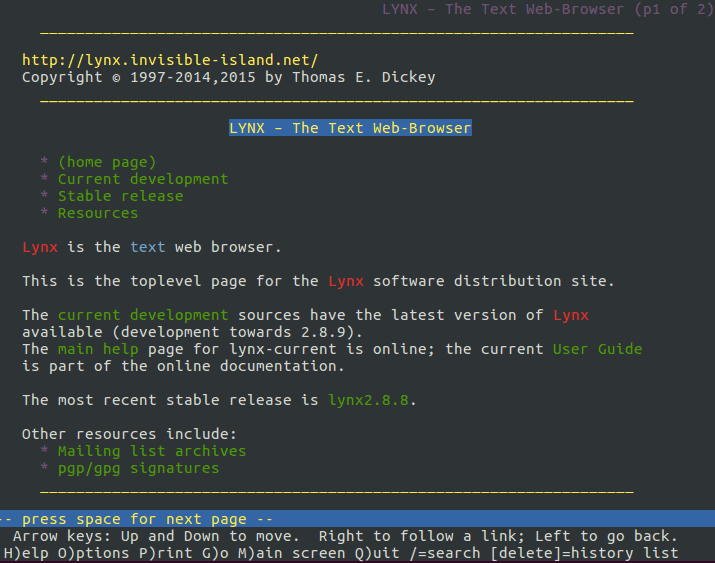
Lynx Browser Home Page
You can open any website by using lynx command with the URL of the Browser. Refer the command below.
Example : 1
helpdesk@ubuntu:~$ lynx http://www.google.com # Opening Google Website
Snap : 2 (google.com Website)
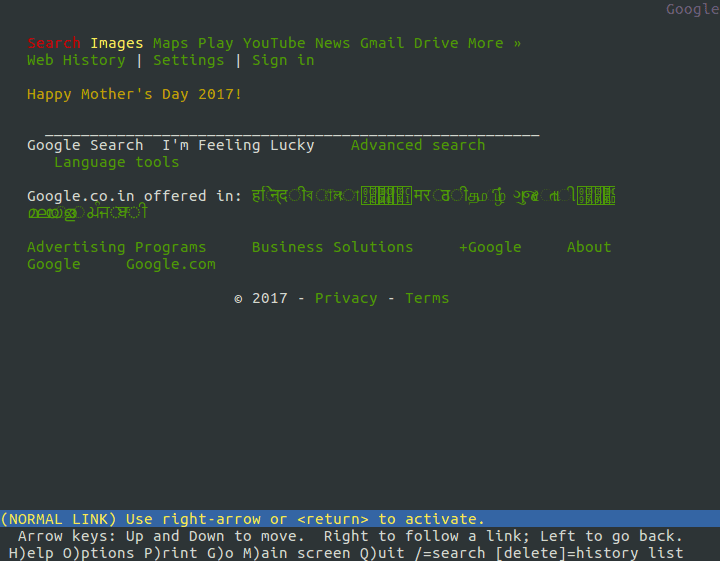
Google Home Page
Example : 2
helpdesk@ubuntu:~$ lynx http://elinuxbook.com # Opening Elinuxbook Website
Snap : 3 (ElinuxBook Home Page)
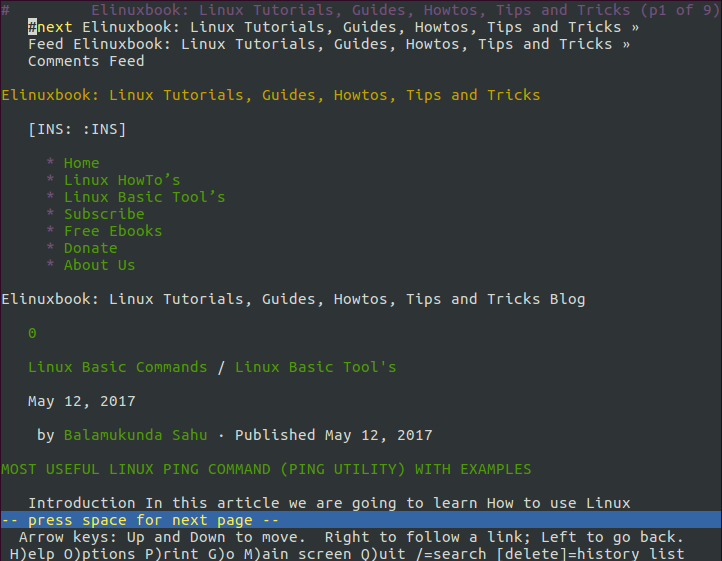
ELinuxBook Home Page
Some Keyboard Shortcuts to Operate Lynx Browser :
Press Q – To Close the Lynx Web Browser
Press P – To Print a Page
Press / and Type some string – To Search for some Strings
Press M – To Go to Main Screen of the Webpage
Press H – For Help Page of the Lynx Web Browser
So This is How we can install Lynx Browser on Ubuntu 16.04.
If you found this article useful then Like Us, Share Us, Subscribe our Newsletter OR if you have something to say then feel free to comment on the comment box below.