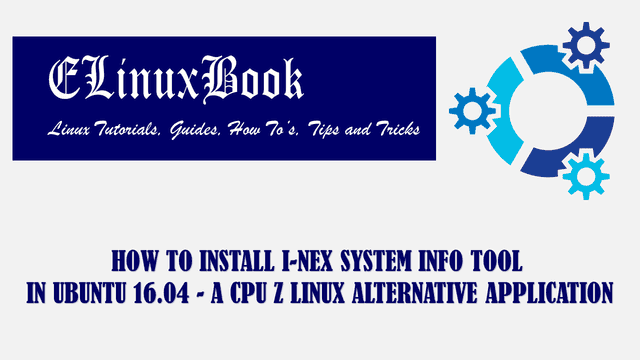HOW TO INSTALL LIFEREA RSS FEED READER IN UBUNTU 16.04 – A BEST RSS READER FOR LINUX

HOW TO INSTALL LIFEREA RSS FEED READER IN UBUNTU 16.04 – A BEST RSS READER FOR LINUX
Introduction
In this article we are going to learn How to install Liferea RSS feed reader in Ubuntu 16.04. Liferea stands for Linux Feed Reader is a open source RSS reader for Linux related operating system.
Now the question is what is RSS and How we can use Liferea to get latest rss feeds from our favorite websites ?
RSS stands for Really Simple Syndication. Liferea collects latest news and articles from all that websites where you have subscribed through this application. For example CNET is a best news website and if you want to get all its latest feeds in your inbox then just open the Liferea RSS reader and subscribe for cnet.com/news to get all it’s latest news and feeds.
This application was written by Lars Windolf using C programming language on year 2003 and released under GNU GPL license. You can download the source code of this application from Github for customization of the application also can share your bug’s and errors on Github.
Features of Liferea RSS reader :
- Liferea RSS feed reader application is available for Linux and Unix related operating system like FreeBSD, Solaris.
- It supports various feed formats i.e. OPML, RSS, ATOM, CDF..etc…
- You can save all your favorite news for ever.
- Liferea RSS reader can be used to access news offline (Without Internet).
For more features and information’s on Liferea RSS reader you can visit the official website.
Follow the below steps to install Liferea RSS feed reader in Ubuntu 16.04 – A Best RSS Reader for Linux
Before start the installation of Liferea RSS feed reader application we have to install the official PPA repository for that as it’s not a part of default repository of Ubuntu 16.04. So to install the PPA repository use the below command.
elinuxbook@ubuntu:~$ sudo add-apt-repository ppa:ubuntuhandbook1/apps # Install PPA Repository
More info: https://launchpad.net/~ubuntuhandbook1/+archive/ubuntu/apps
Press [ENTER] to continue or ctrl-c to cancel adding it
gpg: keyring `/tmp/tmpvkxnk3q8/secring.gpg' created
gpg: keyring `/tmp/tmpvkxnk3q8/pubring.gpg' created
gpg: requesting key 852541CB from hkp server keyserver.ubuntu.com
gpg: /tmp/tmpvkxnk3q8/trustdb.gpg: trustdb created
gpg: key 852541CB: public key "Launchpad PPA for Panda Jim" imported
gpg: Total number processed: 1
gpg: imported: 1 (RSA: 1)
OK
After installing the PPA repository now update the packages & repositories of Ubuntu 16.04 using below command to take effect.
elinuxbook@ubuntu:~$ sudo apt-get update # Update packages & Repositories
Hit:1 http://ppa.launchpad.net/audio-recorder/ppa/ubuntu xenial InRelease
Hit:2 http://security.ubuntu.com/ubuntu xenial-security InRelease
Hit:3 http://us.archive.ubuntu.com/ubuntu xenial InRelease
Hit:4 http://ppa.launchpad.net/nilarimogard/webupd8/ubuntu xenial InRelease
Get:5 http://us.archive.ubuntu.com/ubuntu xenial-updates InRelease [102 kB]
Hit:6 http://ppa.launchpad.net/notepadqq-team/notepadqq/ubuntu xenial InRelease
Fetched 244 kB in 4s (59.5 kB/s)
Reading package lists... Done
Now we are ready to install the Liferea RSS reader application. So let’s go ahead and install the same using below command.
elinuxbook@ubuntu:~$ sudo apt-get install liferea # Install the Package Reading package lists... Done Building dependency tree Reading state information... Done The following packages were automatically installed and are no longer required: dvgrab icedax libboost-regex1.58.0 libebml4v5 libguess1 libhtmlcxx3v5 libmatroska6v5 libphonon4qt5-4 libquicktime2 librubberband2v5 libsdl2-2.0-0 libsndio6.1 libtheora-bin libunicap2 libva-wayland1 libva-x11-1 libweed0 lives-data lives-plugins mencoder mkvtoolnix mpv ogmtools phonon-backend-gstreamer-common phonon4qt5-backend-gstreamer python-pkg-resources rtmpdump youtube-dl The following NEW packages will be installed: liferea liferea-data python3-notify2 0 upgraded, 3 newly installed, 0 to remove and 254 not upgraded. Need to get 871 kB of archives. After this operation, 3,557 kB of additional disk space will be used. Do you want to continue? [Y/n] y ---> Enter 'y' to continue the installation
Also Read :
As you can see above the Liferea RSS feed reader package has been installed successfully. Now to confirm the same use the below command.
elinuxbook@ubuntu:~$ sudo dpkg -l liferea # Confirm the installed Package
Desired=Unknown/Install/Remove/Purge/Hold
| Status=Not/Inst/Conf-files/Unpacked/halF-conf/Half-inst/trig-aWait/Trig-pend
|/ Err?=(none)/Reinst-required (Status,Err: uppercase=bad)
||/ Name Version Architecture Description
+++-====================================-=======================-=======================-=============================================================================
ii liferea 1.12.2-1ubuntu1~ubuntu1 amd64 feed/news/podcast client with plugin support
Now to open the application just type the command liferea on shell prompt. Refer the command below.
elinuxbook@ubuntu:~$ liferea # Open the Application

LIFEREA RSS FEED READER
You can also open the Liferea RSS reader application graphically using Search your computer box. Refer the snapshot below.

LIFEREA RSS READER
To uninstall the application use the below command.
elinuxbook@ubuntu:~$ sudo dpkg -r liferea # Uninstall the Application
(Reading database ... 249956 files and directories currently installed.)
Removing liferea (1.12.2-1ubuntu1~ubuntu16.04) ...
Processing triggers for man-db (2.7.5-1) ...
Processing triggers for libglib2.0-0:amd64 (2.48.2-0ubuntu1) ...
Processing triggers for gnome-menus (3.13.3-6ubuntu3.1) ...
Processing triggers for desktop-file-utils (0.22-1ubuntu5) ...
Processing triggers for bamfdaemon (0.5.3~bzr0+16.04.20160824-0ubuntu1) ...
This is how we can install Liferea RSS feed reader in Ubuntu 16.04 – a best RSS reader for Linux. If you found this article useful then Like us, Share this post on your preferred Social media, Subscribe our Newsletter OR if you have something to say then feel free to comment on the comment box below.