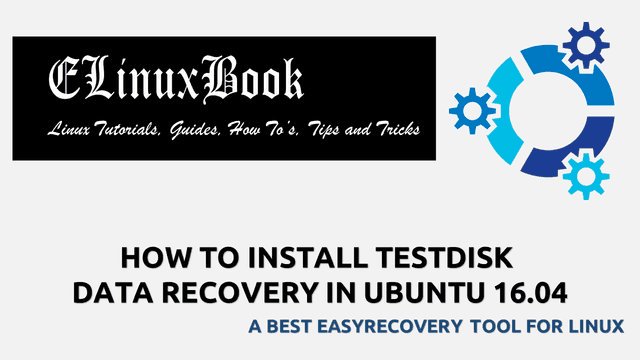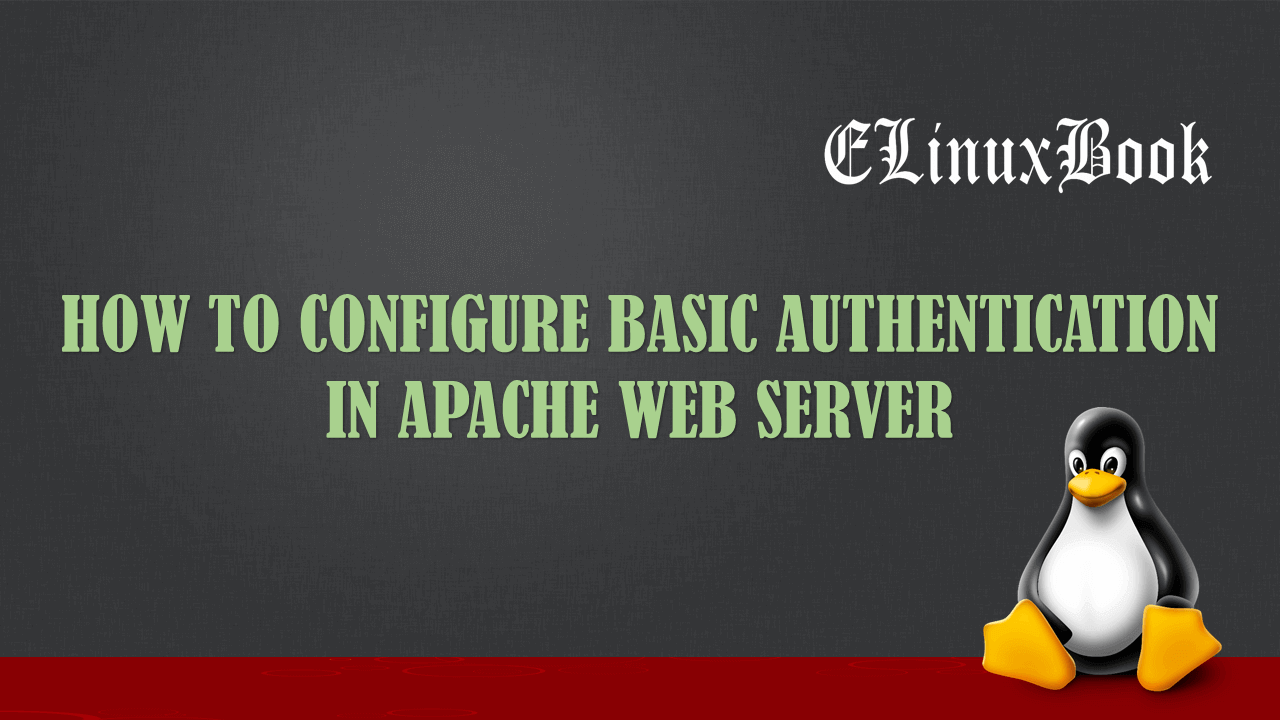HOW TO INSTALL KDENLIVE IN UBUNTU 16.04 – A VIDEO EDITOR APPLICATION

HOW TO INSTALL KDENLIVE IN UBUNTU 16.04 – A VIDEO EDITOR APPLICATION
Introduction
In this article we are going to discuss on How to install Kdenlive Video Editor application on Ubuntu 16.04. Kdenlive is a open source video editing application is a cross platform package available for all major operating systems i.e. Linux, Microsoft Windows, MacOS..etc. This application was first developed by a small team on year 2003 but now it’s became a professional video editor software. The latest version of this application i.e. Kdenlive 17.04.3 released on 13th July 2017.
Kdenlive video editor comes with rich video editing features :
- you can use any video or audio formats in this application for editing.
- Can use multiple tracks to mix more features in video.
- Availability of several video effects and transition effects.
- Minimum hardware requirements. You can use this application on normal graphic card with minimum 2 GB of RAM..etc..
- more transitions and effect addons available to download from official website of Kdenlive.
For more Information on Kdenlive application you can visit official website of Kdenlive HERE!
Follow the below steps to Install Kdenlive Video Editor in Ubuntu 16.04 :
Before we start the installation of Kdenlive application we need to install required repositories for that as it not comes under default repository of ubuntu 16.04. So to do so refer the below command.
elinuxbook@ubuntu:~$ sudo apt-add-repository ppa:kdenlive/kdenlive-stable # Install Repository
More info: https://launchpad.net/~kdenlive/+archive/ubuntu/kdenlive-stable
Press [ENTER] to continue or ctrl-c to cancel adding it
gpg: keyring `/tmp/tmp_j0yux3n/secring.gpg' created
gpg: keyring `/tmp/tmp_j0yux3n/pubring.gpg' created
gpg: requesting key 7709FE97 from hkp server keyserver.ubuntu.com
gpg: /tmp/tmp_j0yux3n/trustdb.gpg: trustdb created
gpg: key 7709FE97: public key "Launchpad PPA for Kdenlive" imported
gpg: Total number processed: 1
gpg: imported: 1 (RSA: 1)
OK
Also Read :
- HOW TO INSTALL ORACLE VM VIRTUALBOX IN UBUNTU 16.04
- HOW TO INSTALL PYTHON 3.6 ON UBUNTU 16.04
- HOW TO INSTALL VMWARE PLAYER 12 ON UBUNTU 16.04
After installing the repository just update all packages and repositories of ubuntu using below command.
elinuxbook@ubuntu:~$ sudo apt-get update # Update Packages & Repositories Get:1 http://security.ubuntu.com/ubuntu xenial-security InRelease [102 kB] Get:2 http://ppa.launchpad.net/kdenlive/kdenlive-stable/ubuntu xenial InRelease [18.1 kB] Hit:3 http://us.archive.ubuntu.com/ubuntu xenial InRelease Hit:4 http://ppa.launchpad.net/qbittorrent-team/qbittorrent-stable/ubuntu xenial InRelease Get:5 http://us.archive.ubuntu.com/ubuntu xenial-updates InRelease [102 kB] Get:6 http://ppa.launchpad.net/kdenlive/kdenlive-stable/ubuntu xenial/main i386 Packages [4,640 B] Get:7 http://ppa.launchpad.net/kdenlive/kdenlive-stable/ubuntu xenial/main Translation-en [1,884 B] Get:8 http://us.archive.ubuntu.com/ubuntu xenial-backports InRelease [102 kB] Fetched 331 kB in 2s (154 kB/s) Reading package lists... Done
Now let’s go ahead and install kdenlive video editor package using below command.
elinuxbook@ubuntu:~$ sudo apt-get install kdenlive # Install Kdenlive Video Editor Package
To confirm the installed package refer the below command.
elinuxbook@ubuntu:~$ sudo dpkg -l kdenlive # Confirm the Installed Package
Desired=Unknown/Install/Remove/Purge/Hold
| Status=Not/Inst/Conf-files/Unpacked/halF-conf/Half-inst/trig-aWait/Trig-pend
|/ Err?=(none)/Reinst-required (Status,Err: uppercase=bad)
||/ Name Version Architecture Description
+++-====================================-=======================-=======================-=============================================================================
ii kdenlive 4:17.04.1+git2017051912 i386 non-linear video editor
Now open the Kdenlive Video editor application by just entering the command kdenlive on shell. Refer the command below.
elinuxbook@ubuntu:~$ kdenlive # Open Kdenlive application
Snap : 1

KDENLIVE VIDEO EDITOR
Snap : 2

KDENLIVE VIDEO EDITOR VERSION
This is how to we can install Kdenlive Video Editor application in ubuntu 16.04. If you found this article useful then Like Us, Share Us, Subscribe our Newsletter OR if you have something to say then feel free to comment on the comment box below.