HOW TO INSTALL GSCAN2PDF IN UBUNTU 16.04 – CONVERT MULTIPLE FILES TO PDF
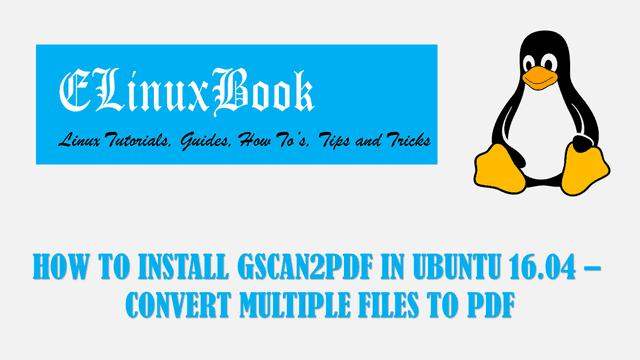
HOW TO INSTALL GSCAN2PDF IN UBUNTU 16.04 – CONVERT MULTIPLE FILES TO PDF
Introduction
In this article we are going to learn How to install Gscan2FDF in Ubuntu 16.04. Gscan2PDF is a open source application founded by Jeffrey Ratcliffe used to convert multiple files to PDF . If you have connected a physical scanner to your system then scan the document’s directly using your scanner through this application and then save all scanned documents in PDF format. OR if you have scanned documents then just add that files to the application to convert in to PDF format. At a time You can convert multifile files in to PDF format using this application. Latest version of Gscan2PDF 1.8.8.0 application was released on 30th Oct 2017
Follow the below steps to install Gscan2PDF in Ubuntu 16.04 – Convert multiple files to PDF
Before start the installation we have to install the official PPA repository for Gscan2PDF as it’s not a part of default repository of Ubuntu 16.04. So to install the same refer the below command.
elinuxbook@ubuntu:~$ sudo add-apt-repository ppa:jeffreyratcliffe/ppa # Install PPA Repository
[sudo] password for elinuxbook:
gscan2pdf packages and dependencies
More info: https://launchpad.net/~jeffreyratcliffe/+archive/ubuntu/ppa
Press [ENTER] to continue or ctrl-c to cancel adding it
gpg: keyring `/tmp/tmp_yllirwf/secring.gpg' created
gpg: keyring `/tmp/tmp_yllirwf/pubring.gpg' created
gpg: requesting key 5BC3E400 from hkp server keyserver.ubuntu.com
gpg: /tmp/tmp_yllirwf/trustdb.gpg: trustdb created
gpg: key 5BC3E400: public key "Launchpad PPA for Jeffrey Ratcliffe" imported
gpg: Total number processed: 1
gpg: imported: 1 (RSA: 1)
OK
After installing the PPA repository let’s update the Packages & Repositories of Ubuntu 16.04 using below command.
elinuxbook@ubuntu:~$ sudo apt-get update # Update Packages & Repositories
Get:1 http://ppa.launchpad.net/jeffreyratcliffe/ppa/ubuntu xenial InRelease [17.5 kB]
Hit:2 http://us.archive.ubuntu.com/ubuntu xenial InRelease
Get:3 http://security.ubuntu.com/ubuntu xenial-security InRelease [102 kB]
Get:4 http://us.archive.ubuntu.com/ubuntu xenial-updates InRelease [102 kB]
Get:5 http://ppa.launchpad.net/jeffreyratcliffe/ppa/ubuntu xenial/main amd64 Packages [1,072 B]
Get:6 http://ppa.launchpad.net/jeffreyratcliffe/ppa/ubuntu xenial/main i386 Packages [1,072 B]
Get:7 http://ppa.launchpad.net/jeffreyratcliffe/ppa/ubuntu xenial/main Translation-en [784 B]
Get:8 http://us.archive.ubuntu.com/ubuntu xenial-backports InRelease [102 kB]
Fetched 327 kB in 2s (145 kB/s)
Reading package lists... Done
Also Read :
- HOW TO INSTALL EVINCE LINUX PDF VIEWER IN UBUNTU 16.04 ŌĆō A DOCUMENT VIEWER FOR LINUX
- HOW TO INSTALL FBREADER IN UBUNTU 16.04 ŌĆō A EPUB EBOOK READER
- HOW TO INSTALL WPS OFFICE SUITE (KINGSOFT OFFICE) IN UBUNTU 16.04
Now we are ready to install the Gscan2PDF package. So let’s go ahead and install the same using below command.
elinuxbook@ubuntu:~$ sudo apt-get install gscan2pdf # Install the Package Reading package lists... Done Building dependency tree Reading state information... Done The following additional packages will be installed: cpp-5 curl djvulibre-bin g++-5 gcc-5 gcc-5-base gimp gimp-data i965-va-driver libaacs0 libamd2.4.1 libasan2 libatomic1 libavcodec-ffmpeg56 libavformat-ffmpeg56 libavutil-ffmpeg54 libbabl-0.1-0 libbdplus0 libbit-vector-perl libblas-common libblas3 libbluray1 libcairo-perl libcamd2.4.1 libcarp-clan-perl libcc1-0 libccolamd2.9.1 libcholmod3.0.6 libcilkrts5 libclass-data-inheritable-perl libconfig-general-perl libcrystalhd3 libdate-calc-perl libdate-calc-xs-perl . . cpp-5 g++-5 gcc-5 gcc-5-base libasan2 libatomic1 libcc1-0 libcilkrts5 libgcc-5-dev libgomp1 libitm1 liblsan0 libmpx0 libquadmath0 libstdc++-5-dev libstdc++6 libtsan0 libubsan0 18 upgraded, 101 newly installed, 0 to remove and 219 not upgraded. Need to get 91.8 MB of archives. After this operation, 297 MB of additional disk space will be used. Do you want to continue? [Y/n] y ---> Enter 'y' to continue the installation
As you can see above we have successfully installed the package . To confirm the same refer the below command.
elinuxbook@ubuntu:~$ sudo dpkg -l gscan2pdf # Confirm the installed Package
Desired=Unknown/Install/Remove/Purge/Hold
| Status=Not/Inst/Conf-files/Unpacked/halF-conf/Half-inst/trig-aWait/Trig-pend
|/ Err?=(none)/Reinst-required (Status,Err: uppercase=bad)
||/ Name Version Architecture Description
+++-====================================-=======================-=======================-=============================================================================
ii gscan2pdf 1.8.8-0~ppa1xenial all GUI to produce PDFs or DjVus from scanned documents
Now to open the application just type the command gscan2pdf on shell prompt. Refer the command below.
elinuxbook@ubuntu:~$ gscan2pdf # Open the application
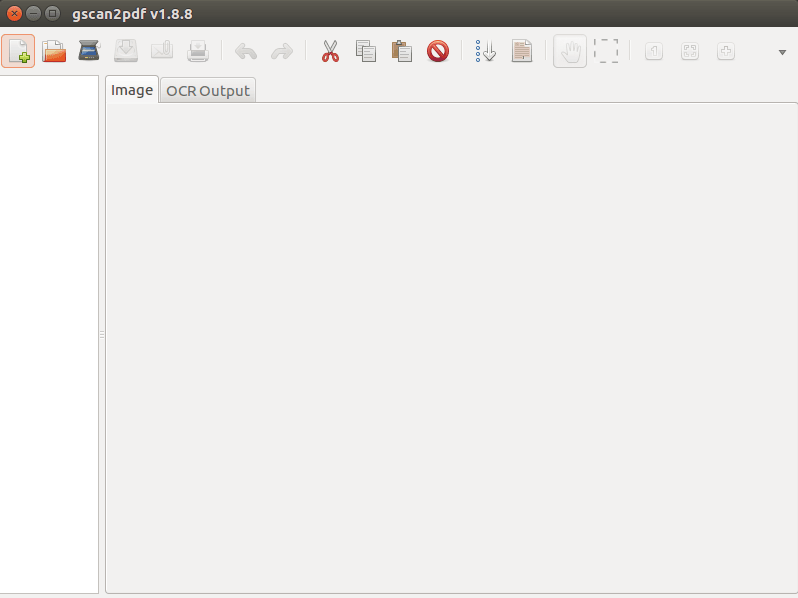
GSCAN2PDF APPLICATION
Application Package Version
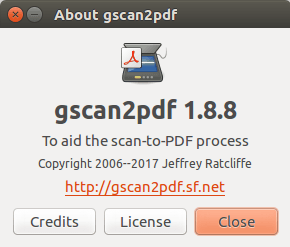
APPLICATION PACKAGE VERSION
You can also open the application graphically using search your computer box. Refer the snapshot below.

OPEN GSCAN2PDF GRAPHICALLY (CONVERT MULTIPLE FILES TO PDF)
To uninstall the application use the below command.
elinuxbook@ubuntu:~$ sudo dpkg -r gscan2pdf # Uninstall the Application
(Reading database ... 212140 files and directories currently installed.)
Removing gscan2pdf (1.8.8-0~ppa1xenial) ...
Processing triggers for man-db (2.7.5-1) ...
Processing triggers for gnome-menus (3.13.3-6ubuntu3.1) ...
Processing triggers for desktop-file-utils (0.22-1ubuntu5) ...
Processing triggers for bamfdaemon (0.5.3~bzr0+16.04.20160824-0ubuntu1) ...
Rebuilding /usr/share/applications/bamf-2.index...
Processing triggers for mime-support (3.59ubuntu1) ...
This is how we can install Gscan2PDF in Ubuntu 16.04 – Convert multiple files to PDF. If you found this article useful then Like us, Share this post on your preferred Social media, Subscribe our Newsletter OR if you have something to say then feel free to comment on the comment box below.


