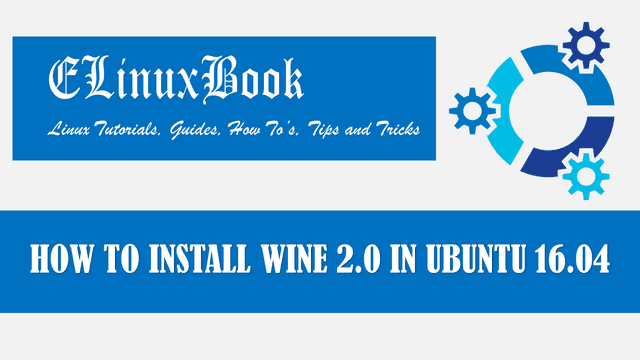HOW TO INSTALL GREEN RECORDER DESKTOP SCREEN RECORDING SOFTWARE IN UBUNTU 16.04 – A BEST FREE SCREEN RECORDER FOR LINUX

HOW TO INSTALL GREEN RECORDER DESKTOP SCREEN RECORDING SOFTWARE IN UBUNTU 16.04 – A BEST FREE SCREEN RECORDER FOR LINUX
Introduction
In this discussion we are going to learn How to install green recorder desktop screen recording software in Ubuntu 16.04. green recorder is a open source and one of the best free screen recorder used to capture your desktop screen activities. There are so many screen recorder application’s are available on internet but this one is my personal favorite just because of it’s an light weight application, consumes less memory and a feature full app. So let’s have look at features of green recorder free screen recorder app :
- Save the captured content in various video formats like mp4, mkv, wmv, avi, gif and many more.
- Start or Stop the recording any time by click on respective buttons.
- Green recorder screen recording software is written in Python programming language and released under GNU GPLv3 license.
- Can be used to record both audio and video.
- You can record the full screen of the desktop or can select specific area which you want to capture.
- Green recorder best free screen recorder can take audio file as a input source.
Follow the below steps to install green recorder desktop screen recording software in Ubuntu 16.04 – A best free screen recorder for Linux
We need to follow some simple steps to install Green Recorder application in Ubuntu 16.04. Here we are going to install it through official PPA repository as it’s not a part of default repository of Ubuntu 16.04. So to install the PPA repository use the below command.
elinuxbook@ubuntu:~$ sudo add-apt-repository ppa:mhsabbagh/greenproject # Install PPA Repository
[sudo] password for elinuxbook:
A repository which contains the latest programs and packages produced by the Green Project.
More info: https://launchpad.net/~mhsabbagh/+archive/ubuntu/greenproject
Press [ENTER] to continue or ctrl-c to cancel adding it
gpg: keyring `/tmp/tmp6fd__8vk/secring.gpg' created
gpg: keyring `/tmp/tmp6fd__8vk/pubring.gpg' created
gpg: requesting key 52C2F659 from hkp server keyserver.ubuntu.com
gpg: /tmp/tmp6fd__8vk/trustdb.gpg: trustdb created
gpg: key 52C2F659: public key "Launchpad PPA for M.Hanny Sabbagh" imported
gpg: Total number processed: 1
gpg: imported: 1 (RSA: 1)
OK
Now let’s update the packages and repositories of Ubuntu 16.04 using below command to take effect.
elinuxbook@ubuntu:~$ sudo apt-get update # Update Packages & Repositories
Hit:1 http://ppa.launchpad.net/atareao/telegram/ubuntu xenial InRelease
Get:2 http://security.ubuntu.com/ubuntu xenial-security InRelease [102 kB]
Hit:3 http://us.archive.ubuntu.com/ubuntu xenial InRelease
Hit:4 http://us.archive.ubuntu.com/ubuntu xenial-updates InRelease
Get:5 http://us.archive.ubuntu.com/ubuntu xenial-backports InRelease [102 kB]
Hit:6 http://ppa.launchpad.net/dhor/myway/ubuntu xenial InRelease
Hit:7 http://ppa.launchpad.net/mhsabbagh/greenproject/ubuntu xenial InRelease
Fetched 204 kB in 3s (63.0 kB/s)
Reading package lists... Done
Also Read :
- HOW TO INSTALL PEEK GIF SCREEN RECORDER IN UBUNTU 16.04 – A BEST GIF RECORDER FOR LINUX
- HOW TO INSTALL SIMPLESCREENRECORDER IN UBUNTU 16.04 – A LINUX SCREEN RECORDER APPLICATION
Now we are ready to install green recorder best free screen recorder application. So use the below command to install the same.
elinuxbook@ubuntu:~$ sudo apt install green-recorder # Install the Green Recorder Package Reading package lists... Done Building dependency tree Reading state information... Done The following additional packages will be installed: ffmpeg gawk i965-va-driver libaacs0 libass5 libavcodec-ffmpeg56 libavcodec57 libavdevice57 libavfilter6 libavformat57 libavresample3 libavutil-ffmpeg54 libavutil55 libbdplus0 libbluray1 libbs2b0 libchromaprint0 libcrystalhd3 libdc1394-22 libebur128-1 libflite1 libgme0 libgsm1 libllvm4.0 libmp3lame0 libmpg123-0 libopenal-data libopenal1 libopencv-core2.4v5 libopencv-imgproc2.4v5 libopenjp2-7 libopenjpeg5 libopenmpt0 libpostproc54 librubberband2v5 libschroedinger-1.0-0 libsdl2-2.0-0 . . 0 upgraded, 80 newly installed, 0 to remove and 253 not upgraded. Need to get 50.2 MB of archives. After this operation, 197 MB of additional disk space will be used. Do you want to continue? [Y/n] y ---> Enter 'y' to continue the installation
As you can see we have successfully installed the green recorder desktop screen recording software. Now to confirm the same use the below command.
elinuxbook@ubuntu:~$ sudo dpkg -l green-recorder # Confirm the installed Package
Desired=Unknown/Install/Remove/Purge/Hold
| Status=Not/Inst/Conf-files/Unpacked/halF-conf/Half-inst/trig-aWait/Trig-pend
|/ Err?=(none)/Reinst-required (Status,Err: uppercase=bad)
||/ Name Version Architecture Description
+++-====================================-=======================-=======================-=============================================================================
ii green-recorder 2.2 all Green Recorder
Now to open the application just type the command green-recorder on shell prompt. Refer the command below.
elinuxbook@ubuntu:~$ green-recorder # Open the Green Recorder application

GREEN RECORDER DESKTOP SCREEN RECORDING SOFTWARE
Application Version :

APPLICATION VERSION
You can also open the green recorder desktop screen recording software graphically using Search your computer box. Refer the snapshot below.

GREEN RECORDER BEST FREE SCREEN RECORDER GRAPHICALLY
You can uninstall the green recorder desktop screen recording software using below command.
elinuxbook@ubuntu:~$ sudo dpkg -r green-recorder # Uninstall the Package
(Reading database ... 210553 files and directories currently installed.)
Removing green-recorder (2.2) ...
Processing triggers for gnome-menus (3.13.3-6ubuntu3.1) ...
Processing triggers for desktop-file-utils (0.22-1ubuntu5) ...
Processing triggers for bamfdaemon (0.5.3~bzr0+16.04.20160824-0ubuntu1) ...
Rebuilding /usr/share/applications/bamf-2.index...
Processing triggers for mime-support (3.59ubuntu1) ...
This is how we can install green recorder desktop screen recording software in Ubuntu 16.04 – A Best free screen recorder for Linux. If you found this article useful then Like us, Share this post on your preferred Social media, Subscribe our Newsletter OR if you have something to say then feel free to comment on the comment box below.