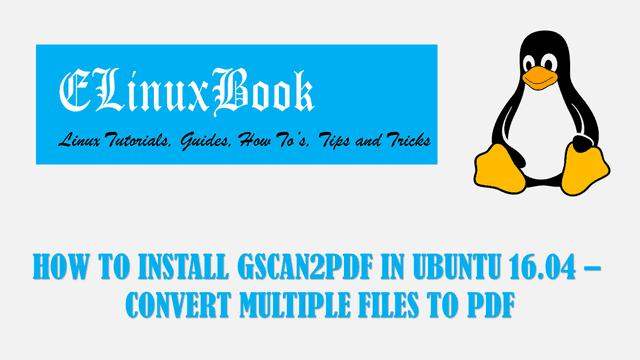HOW TO INSTALL GIMP PHOTO EDITOR ON UBUNTU 16.04 – A GNU IMAGE MANIPULATION PROGRAM

HOW TO INSTALL GIMP PHOTO EDITOR ON UBUNTU 16.04 – A GNU IMAGE MANIPULATION PROGRAM
Introduction
In this article we are going to learn How to install GIMP photo editor on Ubuntu 16.04. GIMP stands for GNU Image Manipulation Program used for drawing, image editing and other image related tasks. It’s an open source cross platform application available for all major operating systems i.e. Linux, Microsoft Windows, MacOS, Solaris. GIMP (GNU Image Manipulation Program) application is concern with those people who works as a Graphic Designer, Photo editor, Photographer, can be useable on photo studios and so on. The main developer of GIMP photo editor application is Spencer Kimball and Peter Mattis developed the application on year 1995 under GNU GPL v3+ License.
For more information on GIMP photo editor on you can visit official page of GIMP HERE! Here we are going to install the latest version of GIMP (GNU Image Manipulation Program) on Ubuntu 16.04.
You can download the packages as per your Linux distribution HERE!
Follow the below steps to Install GIMP Photo Editor on Ubuntu 16.04
Before start the installation of GIMP photo editor let’s update the packages & repositories using below command.
elinuxbook@ubuntu:~$ sudo apt-get update # Update Packages & Repositories
Hit:1 http://security.ubuntu.com/ubuntu xenial-security InRelease
Hit:2 http://us.archive.ubuntu.com/ubuntu xenial InRelease
Hit:3 http://apt.nylas.com/ubuntu vivid InRelease
Get:4 http://us.archive.ubuntu.com/ubuntu xenial-updates InRelease [102 kB]
Get:5 http://us.archive.ubuntu.com/ubuntu xenial-backports InRelease [102 kB]
Hit:6 http://ppa.launchpad.net/damien-moore/codeblocks-stable/ubuntu xenial InRelease
Fetched 204 kB in 5s (35.6 kB/s)
Reading package lists... Done
GIMP photo editor package is a part of Ubuntu default repository hence we do not need to install any 3rd party ppa repository. So to install the package refer the below command.
elinuxbook@ubuntu:~$ sudo apt-get install gimp # Install GIMP Photo Editor Package Reading package lists... Done Building dependency tree Reading state information... Done The following packages were automatically installed and are no longer required: linux-headers-4.8.0-36 linux-headers-4.8.0-36-generic linux-image-4.8.0-36-generic linux-image-extra-4.8.0-36-generic Use 'sudo apt autoremove' to remove them. The following additional packages will be installed: gimp-data libamd2.4.1 libbabl-0.1-0 libblas-common libblas3 libcamd2.4.1 libccolamd2.9.1 libcholmod3.0.6 libgegl-0.3-0 libgfortran3 libgimp2.0 liblapack3 libsdl1.2debian libumfpack5.7.1 Suggested packages: gimp-help-en | gimp-help gimp-data-extras The following NEW packages will be installed: gimp gimp-data libamd2.4.1 libbabl-0.1-0 libblas-common libblas3 libcamd2.4.1 libccolamd2.9.1 libcholmod3.0.6 libgegl-0.3-0 libgfortran3 libgimp2.0 liblapack3 libsdl1.2debian libumfpack5.7.1 0 upgraded, 15 newly installed, 0 to remove and 133 not upgraded. Need to get 16.4 MB of archives. After this operation, 87.8 MB of additional disk space will be used. Do you want to continue? [Y/n] y ---> Enter "y" to continue the Installation
Also Read :
- HOW TO INSTALL KDENLIVE IN UBUNTU 16.04 – A VIDEO EDITOR APPLICATION
- HOW TO INSTALL VLC MEDIA PLAYER IN REDHAT/CENTOS
We have successfully installed the GIMP Photo Editor Package. to confirm the same you can use the below command.
elinuxbook@ubuntu:~$ sudo dpkg -l gimp # Confirm the Installed Package
Desired=Unknown/Install/Remove/Purge/Hold
| Status=Not/Inst/Conf-files/Unpacked/halF-conf/Half-inst/trig-aWait/Trig-pend
|/ Err?=(none)/Reinst-required (Status,Err: uppercase=bad)
||/ Name Version Architecture Description
+++-====================================-=======================-=======================-=============================================================================
ii gimp 2.8.16-1ubuntu1.1 amd64 The GNU Image Manipulation Program
To open the GIMP Photo Editor application just type the command gimp on shell prompt. Refer the command below.
elinuxbook@ubuntu:~$ gimp # Open the Application
Snap : 1

GIMP Photo Editor Startup
Snap : 2

GIMP Photo Editor Application
You can also open the GIMP package graphically through package manager. Refer the snapshot below.

Open GIMP Photo Editor Graphically
This is how we can install GIMP (GNU Image Manipulation Program) on Ubuntu 16.04. If you found this article useful then Like Us, Share Us, Subscribe our Newsletter OR if you have something to say then feel free to comment on the comment box below.