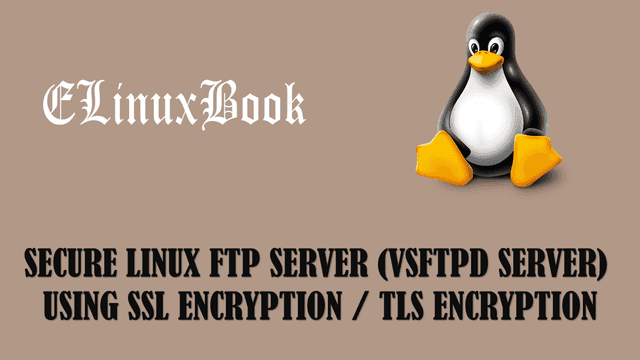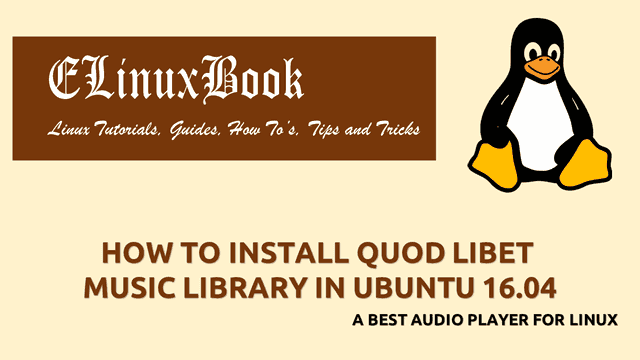HOW TO INSTALL GEARY EMAIL CLIENT IN UBUNTU 16.04

HOW TO INSTALL GEARY EMAIL CLIENT IN UBUNTU 16.04
Introduction
In this article we are going to learn How to install Geary email client in Ubuntu 16.04. Geary email client is a open source application like Microsoft Outlook can be used to receive emails from any mail server’s like Gmail, Yahoo, Outlook and so on. Geary email client was developed by Yorba Foundation using Vala programming language and initially released on year 2012 under GNU LGPL V2.1 License. This application is only available for Linux and Unix releated operating systems.
Like any other email client geary email client also come with nice features listed below :
- It supports email protocols like IMAP, SMTP, POP, POP3…etc..
- You can configure Geary email client to receive email’s of famous email services like Gmail, Yahoo, Outlook and so on.
- Easily configurable with any email server.
- Very much user friendly application and quick understandable.
- During email client configuration you don’t need to enter Incoming and outgoing server details manually. You just have to enter your email ID and Geary email client will automatically fetch the required server details.
- It also have normal email features like New email notification, calander, address book, different type message compose style like text based message, HTML based message.
Follow the below steps to install Geary email client in Ubuntu 16.04
Before start the installation of Geary email client application just update the packages and repositories of Ubuntu 16.04 using below command.
elinuxbook@ubuntu:~$ sudo apt-get update # Update Packages & Repositories
Get:1 http://security.ubuntu.com/ubuntu xenial-security InRelease [102 kB]
Hit:2 http://ppa.launchpad.net/dawidd0811/neofetch/ubuntu xenial InRelease
Ign:3 http://linux.dropbox.com/ubuntu wily InRelease
Hit:4 http://ppa.launchpad.net/deluge-team/ppa/ubuntu xenial InRelease
Hit:5 http://linux.dropbox.com/ubuntu wily Release
Hit:6 http://us.archive.ubuntu.com/ubuntu xenial InRelease
Get:7 http://us.archive.ubuntu.com/ubuntu xenial-updates InRelease [102 kB]
Get:9 http://us.archive.ubuntu.com/ubuntu xenial-backports InRelease [102 kB]
Fetched 306 kB in 3s (86.5 kB/s)
Reading package lists... Done
Also Read :
- HOW TO INSTALL NYLAS N1 LINUX EMAIL CLIENT IN UBUNTU 16.04
- HOW TO INSTALL MOZILLA THUNDERBIRD EMAIL CLIENT IN REDHAT/CENTOS
We can directly install the Geary application without installing any PPA repository as it’s a part of default repository of Ubuntu 16.04. So let’s go ahead and install the Geary email client using below command.
elinuxbook@ubuntu:~$ sudo apt-get install geary # Install geary application Reading package lists... Done Building dependency tree Reading state information... Done The following additional packages will be installed: libjavascriptcoregtk-3.0-0 libwebkitgtk-3.0-0 libwebkitgtk-3.0-common The following NEW packages will be installed: geary libjavascriptcoregtk-3.0-0 libwebkitgtk-3.0-0 libwebkitgtk-3.0-common 0 upgraded, 4 newly installed, 0 to remove and 187 not upgraded. Need to get 11.2 MB of archives. After this operation, 48.7 MB of additional disk space will be used. Do you want to continue? [Y/n] y ---> Enter "y" to continue the installation
We have successfully installed the Geary email client application, To confirm the same use the below command.
elinuxbook@ubuntu:~$ sudo dpkg -l geary # Confirm the installed application
Desired=Unknown/Install/Remove/Purge/Hold
| Status=Not/Inst/Conf-files/Unpacked/halF-conf/Half-inst/trig-aWait/Trig-pend
|/ Err?=(none)/Reinst-required (Status,Err: uppercase=bad)
||/ Name Version Architecture Description
+++-=============================-===================-===================-================================================================
ii geary 0.10.0-1ubuntu1 amd64 lightweight email client designed for the GNOME desktop
To open the application just type just type the command geary on the shell prompt.
elinuxbook@ubuntu:~$ geary # Open the geary application
You can also open the Geary email client application graphically using Search your computer Box. Refer the snapshot below.

OPEN GEARY EMAIL CLIENT GRAPHICALLY
After open the application It will ask you to Select the Email Service you want to configure from drop down list, Enter your Name, Email ID and Password. Here I am going to configure my Gmail account so after entering required details just click on Add button.
Note : Here the application will take some time to fetch Incoming & outgoing server details of Gmail.

ENTER REQUIRED DETAILS
Geary email client application :

GEARY EMAIL CLIENT APPLICATION
To uninstall the application refer the below command.
elinuxbook@ubuntu:~$ sudo dpkg -r geary # Uninstall the Application
(Reading database ... 212157 files and directories currently installed.)
Removing geary (0.10.0-1ubuntu1) ...
Processing triggers for man-db (2.7.5-1) ...
Processing triggers for gnome-menus (3.13.3-6ubuntu3.1) ...
Processing triggers for desktop-file-utils (0.22-1ubuntu5) ...
Processing triggers for bamfdaemon (0.5.3~bzr0+16.04.20160824-0ubuntu1) ...
Rebuilding /usr/share/applications/bamf-2.index...
Processing triggers for mime-support (3.59ubuntu1) ...
Processing triggers for hicolor-icon-theme (0.15-0ubuntu1) ...
Processing triggers for libglib2.0-0:amd64 (2.48.2-0ubuntu1) ...
This is how we can install Geary email client in Ubuntu 16.04. If you found this article useful then Like Us, Share Us, Subscribe our Newsletter OR if you have something to say then feel free to comment on the comment box below.