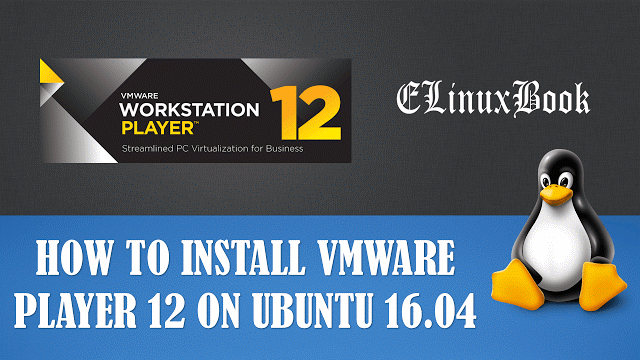HOW TO INSTALL FREE DROPBOX BEST CLOUD STORAGE (ONLINE STORAGE) IN UBUNTU 16.04

HOW TO INSTALL FREE DROPBOX BEST CLOUD STORAGE (ONLINE STORAGE) IN UBUNTU 16.04
Introduction
In this article we are going to learn How to install Free Dropbox best cloud storage in Ubuntu 16.04. Dropbox online storage is a cloud storage application used to store your data on cloud. Now you might thinking that what is cloud ? Cloud is a service by which we can store our data on internet or you can say store data on any allowed remote server. There are so many other cloud data storage applications are available eg : Google Drive, OneDrive. Free Dropbox best cloud storage application was developed by Arash Ferdowsi & Drew Houston on year 2007 using Go, CoffeeScript, Python programming languages and released under GPLv2 and proprietary License. It’s an cross platform application available for almost all major operating systems i.e. Linux, Microsoft Windows, MacOS, iOS, also available for android devices. Dropbox can be useable through web access.
How we can use Dropbox ?
We can use Free Dropbox best cloud storage application to store our important data (Music, Videos, Images, any official documens…etc..). By storing data on cloud i.e. in Dropbox we have two benifits. first one is we can access our data anywhere in the world if we have internet connection and second one is our data is safe from stolen and there no risk of any harddisk failure or any physical damage beacause if you store data on your personal harddisk or in laptop, there may be a risk of harddisk failure but in cloud we are safe about our data.
There is some limitation in free version of Dropbox online storage application that it allow’s only 2 GB of data storage per account but you can get more free storage if you refers some free members for them and I think this much space is enough for home use or for normal use. But if you need more space on cloud then you can upgrade to premium version of Dropbox plans as per your need and requirement.
For more Information on Dropbox best cloud storage visit the official website Here!
Follow the below steps to install Free Dropbox Best cloud storage (Online Storage) in Ubuntu 16.04
Before start the installation we have to download the package of Dropbox best cloud storage from official website. You can use the below command to download the same.
elinuxbook@ubuntu:~/myapps$ wget https://linux.dropbox.com/packages/ubuntu/dropbox_2015.10.28_amd64.deb # Download Dropbox Package
--2017-08-27 01:11:12-- https://linux.dropbox.com/packages/ubuntu/dropbox_2015.10.28_amd64.deb
Resolving linux.dropbox.com (linux.dropbox.com)... 54.230.11.194, 54.230.11.51, 54.230.11.109, ...
Connecting to linux.dropbox.com (linux.dropbox.com)|54.230.11.194|:443... connected.
HTTP request sent, awaiting response... 200 OK
Length: 95238 (93K) [application/octet-stream]
Saving to: ŌĆśdropbox_2015.10.28_amd64.debŌĆÖ
dropbox_2015.10.28_amd64.deb 100%[==================================================================>] 93.01K 42.6KB/s in 2.2s
2017-08-27 01:11:18 (42.6 KB/s) - ŌĆśdropbox_2015.10.28_amd64.debŌĆÖ saved [95238/95238]
I have successfully download the .deb package of Dropbox, Refer the sample output below.
elinuxbook@ubuntu:~/myapps$ ls dropbox_2015.10.28_amd64.deb
Before installation update the packages and repositories of Ubuntu 16.04 using below command.
elinuxbook@ubuntu:~/myapps$ sudo apt-get update # Update packages and repositories
Hit:1 http://ppa.launchpad.net/deluge-team/ppa/ubuntu xenial InRelease
Hit:2 http://security.ubuntu.com/ubuntu xenial-security InRelease
Hit:3 http://us.archive.ubuntu.com/ubuntu xenial InRelease
Hit:4 http://us.archive.ubuntu.com/ubuntu xenial-updates InRelease
Hit:5 http://us.archive.ubuntu.com/ubuntu xenial-backports InRelease
Reading package lists... Done
Now let’s go ahead and install Free Dropbox best cloud storage package using below command.
elinuxbook@ubuntu:~/myapps$ sudo dpkg -i dropbox_2015.10.28_amd64.deb # Install Dropbox Package
Selecting previously unselected package dropbox.
(Reading database ... 177763 files and directories currently installed.)
Preparing to unpack dropbox_2015.10.28_amd64.deb ...
Unpacking dropbox (2015.10.28) ...
Setting up dropbox (2015.10.28) ...
Please restart all running instances of Nautilus, or you will experience problems. i.e. nautilus --quit
Dropbox installation successfully completed! You can start Dropbox from your applications menu.
Processing triggers for gnome-menus (3.13.3-6ubuntu3.1) ...
Processing triggers for desktop-file-utils (0.22-1ubuntu5) ...
Processing triggers for bamfdaemon (0.5.3~bzr0+16.04.20160824-0ubuntu1) ...
Rebuilding /usr/share/applications/bamf-2.index...
Processing triggers for mime-support (3.59ubuntu1) ...
Processing triggers for hicolor-icon-theme (0.15-0ubuntu1) ...
Processing triggers for man-db (2.7.5-1) ...
We have successfully installed the Dropbox best cloud storage package, To confirm the same you can refer the below command.
elinuxbook@ubuntu:~/myapps$ sudo dpkg -l dropbox # Confirm the Installed package
Desired=Unknown/Install/Remove/Purge/Hold
| Status=Not/Inst/Conf-files/Unpacked/halF-conf/Half-inst/trig-aWait/Trig-pend
|/ Err?=(none)/Reinst-required (Status,Err: uppercase=bad)
||/ Name Version Architecture Description
+++-=============================-===================-===================-================================================================
ii dropbox 2015.10.28 amd64 cloud synchronization engine - CLI and Nautilus extension
To open the Free Dropbox online storage application click on Search your computer box and just type dropbox. Refer the snapshot below.

OPEN FREE DROPBOX OPEN CLOUD STORAGE GRAPHICALLY
For first time when you open the dropbox best cloud storage application it will download it’s supporting files from official website. So here just click on Ok to continue the installation.

INSTALLATION OF FREE DROPBOX ONLINE STORAGE
As you can see on snapshot below the Free dropbox application is downloading. It will take some time to download all required contents. it’s totally depend on your internet speed.

DROPBOX APPLICATION IS DOWNLOADING
After completion of download and installation the application will ask to restart the Nautilus, So click on the Restart Nautilus button. Refer the snapshot below.

RESTART THE NAUTILUS
After installation you will see a Dropbox icon on status bar. Refer the snapshot below. The Dropbox icon is highlighted in Blue color.
ICON OF DROPBOX
To store data on cloud using free dropbox best cloud storage you have to sign in first. So to Sign in right click on the dropbox icon and click on Sign in. Refer the snapshot below.

SIGN IN FOR DROPBOX ONLINE STORAGE
If you have not registered in dropbox then Sign up first. Here i already have dropbox email ID and password. to login. Refer the snapshot below.

ENTER EMAIL ID & PASSWORD
For more common settings right click on Free dropbox icon and select Preferences.

SETTINGS OF DROPBOX
Here you can do some basic settings like Start free dropbox best cloud storage appliation at system startup, Language settings, Notification settings and so on.

GENERAL SETTINGS
If you are working on a proxy based internet environment then set proxy settings here. Refer the snapshot below.

PROXY SETTINGS
To quit the free dropbox online storage application just right click on the dropbox icon and select Quit Dropbox. Refer the snapshot below.

EXIT THE DROPBOX APPLICATION
To uninstall the application refer the below command.
elinuxbook@ubuntu:~$ sudo dpkg -r dropbox # Uninstall the Dropbox application
[sudo] password for elinuxbook:
(Reading database ... 183835 files and directories currently installed.)
Removing dropbox (2015.10.28) ...
Processing triggers for man-db (2.7.5-1) ...
Processing triggers for hicolor-icon-theme (0.15-0ubuntu1) ...
Processing triggers for gnome-menus (3.13.3-6ubuntu3.1) ...
Processing triggers for desktop-file-utils (0.22-1ubuntu5) ...
Processing triggers for bamfdaemon (0.5.3~bzr0+16.04.20160824-0ubuntu1) ...
Rebuilding /usr/share/applications/bamf-2.index...
Processing triggers for mime-support (3.59ubuntu1) ...
This is how we can install Free Dropbox best cloud storage (Online Storage) in Ubuntu 16.04. If you found this article useful then Like Us, Share Us, Subscribe our Newsletter OR if you have something to say then feel free to comment on the comment box below.