HOW TO INSTALL FOXIT READER (FOXIT PDF READER) IN UBUNTU 16.04 – A BEST FREE PDF READER FOR LINUX
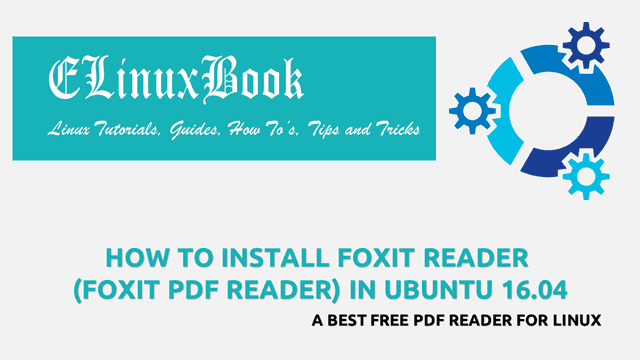
HOW TO INSTALL FOXIT READER (FOXIT PDF READER) IN UBUNTU 16.04 – A BEST FREE PDF READER FOR LINUX
Introduction
In this article we are going to learn How to install Foxit reader (Foxit pdf reader) in Ubuntu 16.04. foxit is a open source best free pdf reader application for Linux operating system used to read pdf files.You can also use this application to edit or create pdf documents. It’s an nice light weight and user friendly application to use.
Now let’s have a look at features of Foxit reader (Foxit pdf reader) :
- Foxit best free pdf reader is an cross platform application available for major operating systems i.e. Linux, Microsoft Windows, MacOS.
- You can validate signature using this app.
- Comes with basic features like zoom the opened file, rotate the document, print easily and many more.
- Foxit pdf reader can open multiple pdf files using tabs.
- Supports text to speech feature.
- Foxit reader capable to embed media files like images, videos, audios and so on.
For more information and features of Foxit best free pdf reader you can visit the official website.
Follow the below steps to install foxit reader (foxit pdf reader) in Ubuntu 16.04 – a best free pdf reader for Linux
Before we start the installation of Foxit reader (Foxit pdf reader) let’s update the packages & repositories of Ubuntu 16.04 using below command.
elinuxbook@ubuntu:~$ sudo apt-get update # Update Packages & Repositories
Hit:1 http://security.ubuntu.com/ubuntu xenial-security InRelease
Hit:2 http://us.archive.ubuntu.com/ubuntu xenial InRelease
Hit:3 http://us.archive.ubuntu.com/ubuntu xenial-updates InRelease
Hit:4 http://us.archive.ubuntu.com/ubuntu xenial-backports InRelease
Reading package lists... Done
After updating the Packages & Repositories now we have to download the Foxit best free pdf reader package from it’s official website. So to download the same use the below command.
elinuxbook@ubuntu:~$ wget http://cdn01.foxitsoftware.com/pub/foxit/reader/desktop/linux/2.x/2.4/en_us/FoxitReader2.4.1.0609_Server_x64_enu_Setup.run.tar.gz --2018-01-24 08:30:43-- http://cdn01.foxitsoftware.com/pub/foxit/reader/desktop/linux/2.x/2.4/en_us/FoxitReader2.4.1.0609_Server_x64_enu_Setup.run.tar.gz Resolving cdn01.foxitsoftware.com (cdn01.foxitsoftware.com)... 64.62.194.29, 64.62.208.2, 184.105.214.138, ... Connecting to cdn01.foxitsoftware.com (cdn01.foxitsoftware.com)|64.62.194.29|:80... connected. HTTP request sent, awaiting response... 200 OK Length: 73664057 (70M) [application/x-gzip] Saving to: ŌĆśFoxitReader2.4.1.0609_Server_x64_enu_Setup.run.tar.gzŌĆÖ FoxitReader2.4.1.0609_Server_x64_enu_Setup 100%[=====================================================================================>] 70.25M 604KB/s in 2m 2s 2018-01-24 08:32:47 (588 KB/s) - ŌĆśFoxitReader2.4.1.0609_Server_x64_enu_Setup.run.tar.gzŌĆÖ saved [73664057/73664057]
As you can see below I have already downloaded the Foxit reader (Foxit pdf reader) package in tar.gz format. Refer the output below.
elinuxbook@ubuntu:~$ ls -l FoxitReader2.4.1.0609_Server_x64_enu_Setup.run.tar.gz # Downloaded Package
-rw-rw-r-- 1 elinuxbook elinuxbook 73664057 Jun 26 2017 FoxitReader2.4.1.0609_Server_x64_enu_Setup.run.tar.gz
Now to install the Foxit best free pdf reader application we have to extract the downloaded package. So use the below command to extract the same.
elinuxbook@ubuntu:~$ tar -xzvf FoxitReader2.4.1.0609_Server_x64_enu_Setup.run.tar.gz # Extract the Package
After extracting the Foxit pdf reader package you will get a installation script in .run format. Just execute the script using below command to start the installation.
elinuxbook@ubuntu:~$ ./FoxitReader.enu.setup.2.4.1.0609\(r08f07f8\).x64.run # Start the installation of Foxit reader
Also Read :
- HOW TO INSTALL MUPDF FREE PDF VIEWER IN UBUNTU 16.04 ŌĆō A BEST PDF READER FOR LINUX
- HOW TO INSTALL ATRIL DOCUMENT VIEWER LINUX APPLICATION IN UBUNTU 16.04
- HOW TO INSTALL GSCAN2PDF IN UBUNTU 16.04 ŌĆō CONVERT MULTIPLE FILES TO PDF
- HOW TO INSTALL EVINCE LINUX PDF VIEWER IN UBUNTU 16.04 ŌĆō A DOCUMENT VIEWER FOR LINUX
After start the installation you will get the below screen in front of you. Just click on Next.
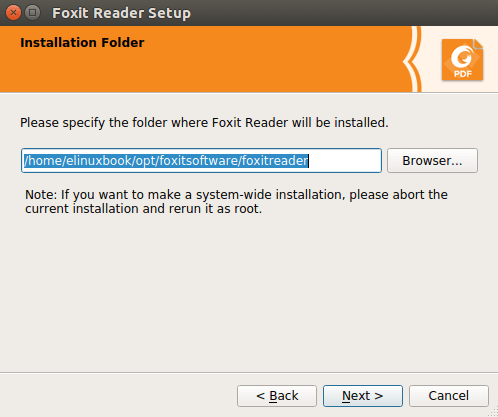
INSTALL FOXIT READER (FOXIT PDF READER)
Now you have to accept the License agreement of Foxit best free pdf reader to continue the installation. So just select I accept the license and click on Next.
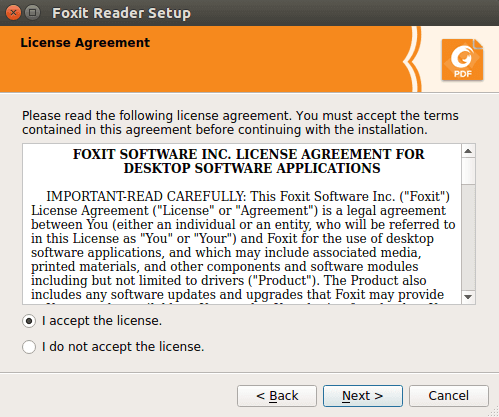
ACCEPT THE LICENSE AGREEMENT
Click on Finish button to complete the installation of Foxit reader. Refer the snapshot below.
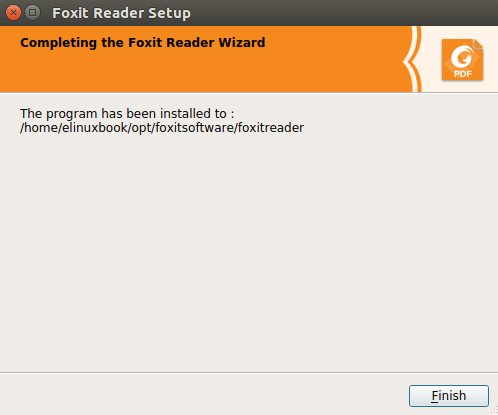
FINISH FOXIT BEST FREE PDF READER INSTALLATION
As you can see above we have completed the installation. Now you can open the application graphically using Search your computer box. Refer the snapshot below.

OPEN FOXIT READER APP GRAPHICALLY
Foxit pdf reader application Snap :
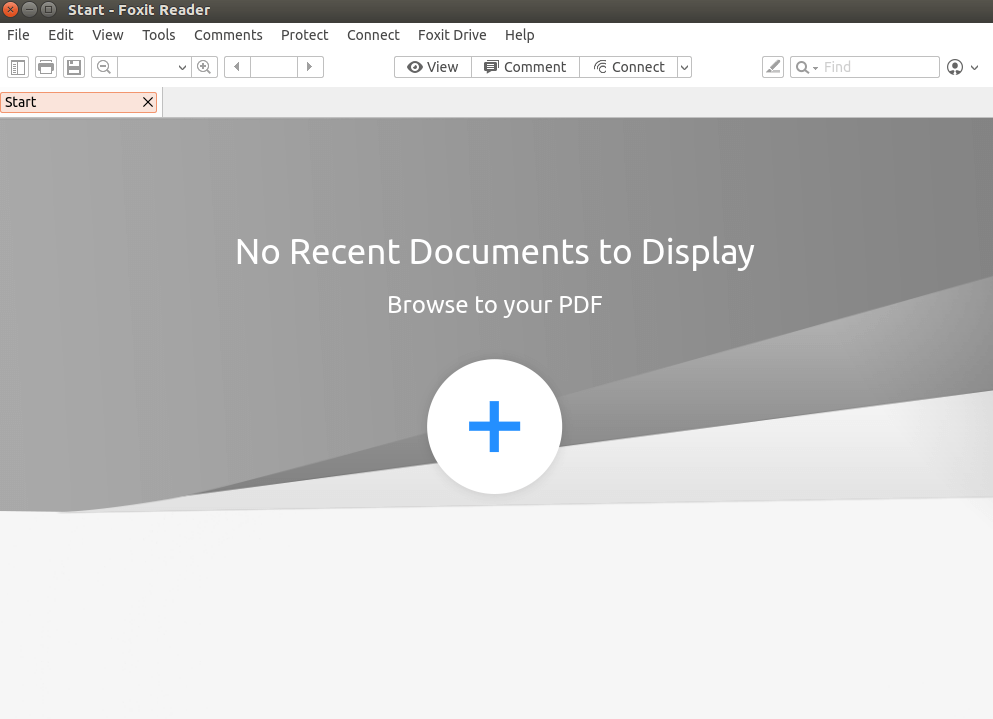
FOXIT BEST FREE PDF READER
This is how we can install foxit reader (foxit pdf reader) in ubuntu 16.04 – a best free pdf reader for Linux. If you found this article useful then Like us, Share this post on your preferred Social media, Subscribe our Newsletter OR if you have something to say then feel free to comment on the comment box below.


