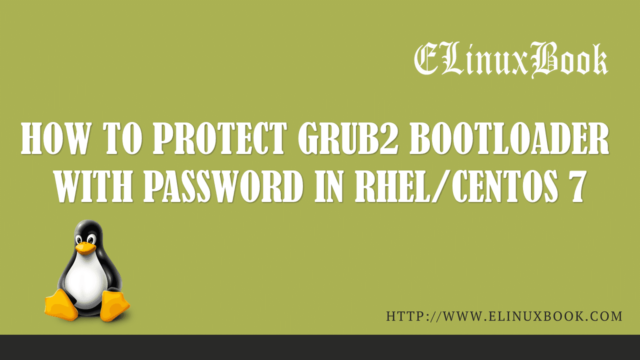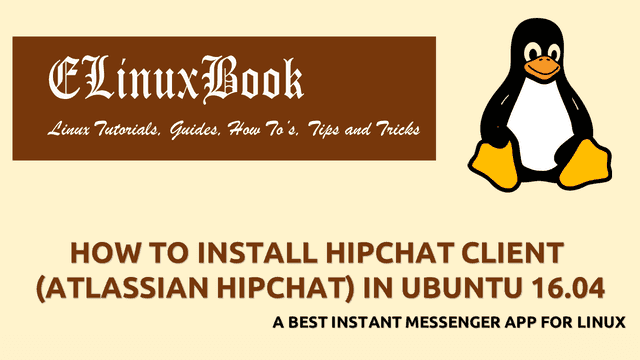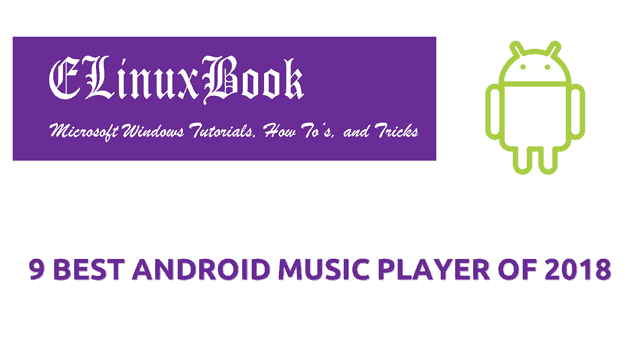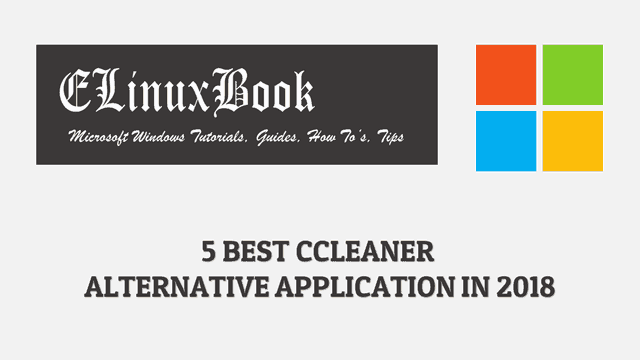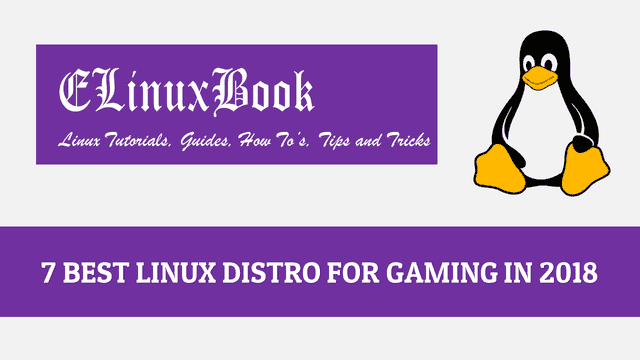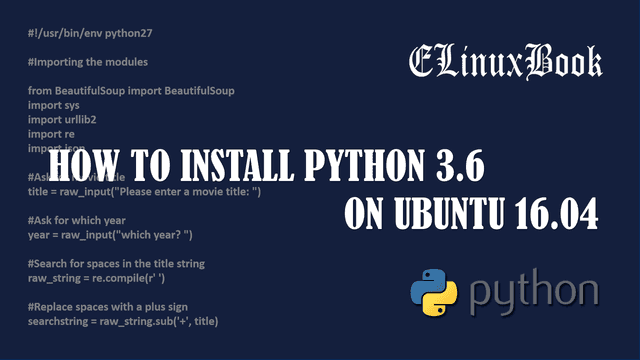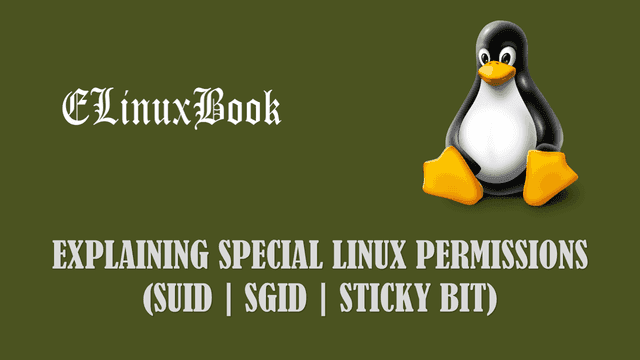HOW TO INSTALL FBREADER IN UBUNTU 16.04 – A EPUB EBOOK READER
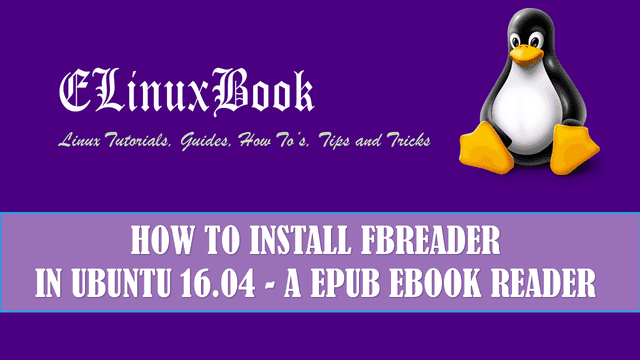
HOW TO INSTALL FBREADER IN UBUNTU 16.04 – A EPUB EBOOK READER
Introduction
In this article we are going to learn How to install FBreader epub eBook reader in ubuntu 16.04. fbreader also referred as Favorite Book Reader is a open source application useful to read ebooks. Supported eBook format’s by this application is epub, plucker, mobi and so on. FBreader also releases a version of this application which will support DRMed ebook format. FBreader is a cross platform application available for almost all major operating systems like Linux, Microsoft Windows, Mac OS X and also available for Mobile phones like smartphone operating system i.e. Android, Java based mobiles, Blackberry 10…etc.Fbreader is written in C++ and Java programming language and first time released on year 2013 under license GPL and supports multiple languages.
Follow the below steps to install FBreader – ePub Ebook Reader in Ubuntu 16.04
Before we start the installation of FBreader ebook reader let’s update the packages and repositories of Ubuntu 16.04. Refer the below command to do the same.
elinuxbook@ubuntu:~$ sudo apt-get update # Update Packages & Repositories
After update the packages and repositories let’s go ahead and install fbreader epub ebook reader using below command.
elinuxbook@ubuntu:~$ sudo apt-get install fbreader # Install FBreader Ebook Reader Reading package lists... Done Building dependency tree Reading state information... Done The following additional packages will be installed: libunibreak1 libzlcore-data libzlcore0.13 libzltext-data libzltext0.13 libzlui-qt4 The following NEW packages will be installed: fbreader libunibreak1 libzlcore-data libzlcore0.13 libzltext-data libzltext0.13 libzlui-qt4 0 upgraded, 7 newly installed, 0 to remove and 537 not upgraded. Need to get 1,949 kB of archives. After this operation, 7,191 kB of additional disk space will be used. Do you want to continue? [Y/n] y ---> Enter "y" to continue the Installation
Also Read :
- HOW TO INSTALL TILIX / TERMINIX TERMINAL EMULATOR IN UBUNTU 16.04
- HOW TO INSTALL CODE BLOCKS 16.01 IN UBUNTU 16.04
- HOW TO INSTALL GUAKE TERMINAL IN UBUNTU/CENTOS/REDHAT
We have successfully installed the FBreader ebook reader successfully. To confirm the installed package you can use the below command.
elinuxbook@ubuntu:~$ sudo dpkg -l fbreader # Confirm the Installed Package
Desired=Unknown/Install/Remove/Purge/Hold
| Status=Not/Inst/Conf-files/Unpacked/halF-conf/Half-inst/trig-aWait/Trig-pend
|/ Err?=(none)/Reinst-required (Status,Err: uppercase=bad)
||/ Name Version Architecture Description
+++-====================================-=======================-=======================-=============================================================================
ii fbreader 0.12.10dfsg2-1 i386 e-book reader
To open the FBreader ePub ebook reader package just type the command fbreader on shell prompt. Refer the below command.
elinuxbook@ubuntu:~$ fbreader # Open the FBreader application
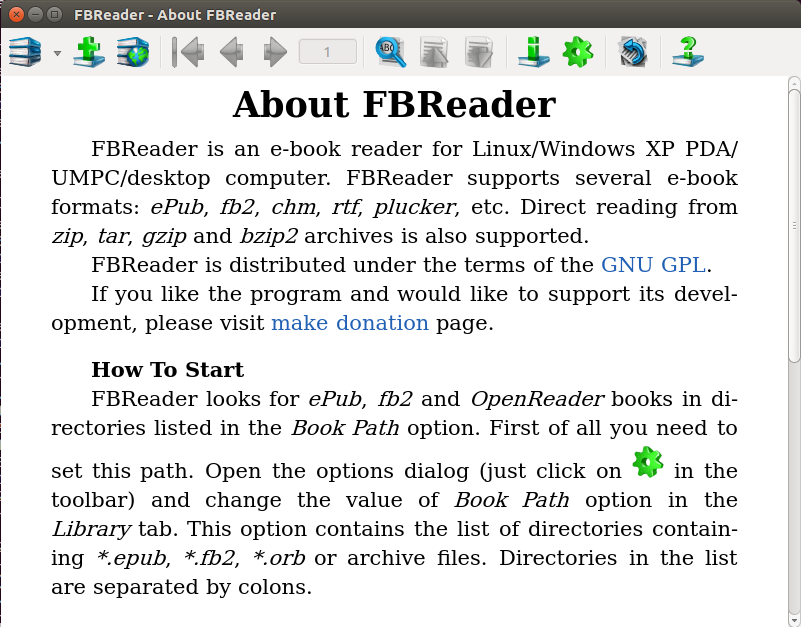
FBREADER EPUB EBOOK READER
Here I have a .epub file, So to open the file just type the below command.
elinuxbook@ubuntu:~/app$ ls redhat.epub elinuxbook@ubuntu:~/app$ fbreader redhat.epub # Open the .epub file using fbreader

OPEN EPUB EBOOK USING FBREADER
You can also open FBreader epub ebook reader application graphically using application search manager. Refer the snapshot below.

OPEN FBREADER EPUB READER GRAPHICALLY
To uninstall the fbreader ebook reader package refer the below command.
elinuxbook@ubuntu:~$ sudo dpkg -r fbreader # Uninstall the Package
[sudo] password for elinuxbook:
(Reading database ... 179374 files and directories currently installed.)
Removing fbreader (0.12.10dfsg2-1) ...
Processing triggers for man-db (2.7.5-1) ...
Processing triggers for gnome-menus (3.13.3-6ubuntu3) ...
Processing triggers for desktop-file-utils (0.22-1ubuntu5) ...
Processing triggers for bamfdaemon (0.5.3~bzr0+16.04.20160415-0ubuntu1) ...
Rebuilding /usr/share/applications/bamf-2.index...
Processing triggers for mime-support (3.59ubuntu1) ...
This is how we can install FBreader ePub Ebook reader in Ubuntu 16.04. If you found this article useful then Like Us, Share Us, Subscribe our Newsletter OR if you have something to say then feel free to comment on the comment box below.