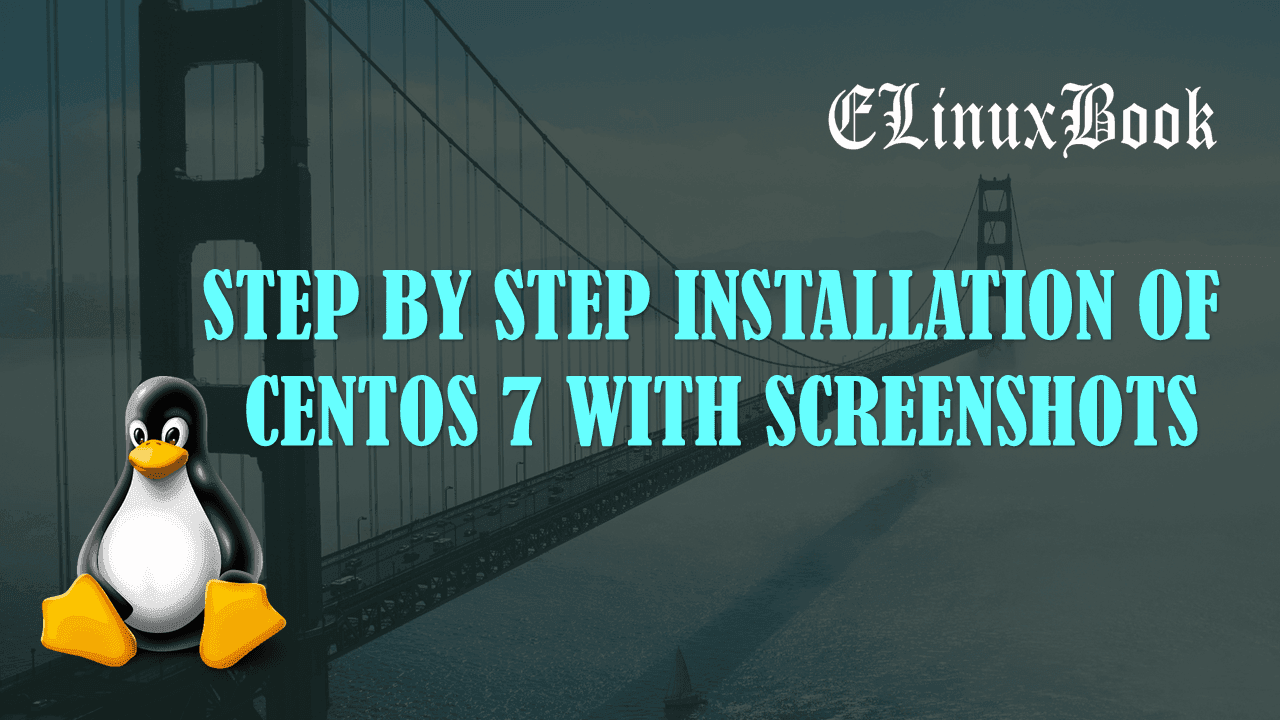HOW TO INSTALL DIGIKAM DIGITAL PHOTO MANAGEMENT SOFTWARE IN UBUNTU 16.04

HOW TO INSTALL DIGIKAM DIGITAL PHOTO MANAGEMENT SOFTWARE IN UBUNTU 16.04
Introduction
In this article we are going to learn How to install Digikam digital photo management software in Ubuntu 16.04. Digikam is a open source Photo management software for Linux mainly works as a Image organizer & image viewer. It’s an cross platform application available for major operating systems i.e. Linux, Microsoft Windows, MacOS. Digikam was developed using C++ programming language and released under GNU GPLv2 license.
The Digikam application was mainly developed for KDE environment but it’s also nicely working on other desktop environments. Recently digiKam 5.7.0 has been released on Sep 12 2017 with new features, updates & fixes. It’s an nice light weight application comes with various features mentioned below :
- You can export images from Digikam photo management software to various popular image related websites & Social media sites like Flickr, Facebook…etc..
- So many plugins are available for Digikam application to get more features.
- Nicely edit images
- Burn Images to CD/DVD.
- Supports various image formats i.e. PNG, GIF, JPEG…etc..
- Can Import Images from electronic devices like Hard Drives, Flash Drives, Digital Camera and so on.
- Create Print Layouts using Digikam digital photo management software.
- Export photo albums by mail.
Follow the below steps to install Digikam digital photo management software in Ubuntu 16.04
Before start the installation of Digikam digital photo management software we have to install official repository of that as Digikam is not a part of default repository of Ubuntu 16.04. So to install the PPA repository follow the below command.
elinuxbook@ubuntu:~$ sudo add-apt-repository ppa:philip5/extra # Install the PPA repository
[sudo] password for elinuxbook:
Ubuntu experimental rolling release repository.
Mainly assorted media apps and other programs that I use myself or by requests.
More info: https://launchpad.net/~philip5/+archive/ubuntu/extra
Press [ENTER] to continue or ctrl-c to cancel adding it
gpg: keyring `/tmp/tmpzu5yjqx7/secring.gpg' created
gpg: keyring `/tmp/tmpzu5yjqx7/pubring.gpg' created
gpg: requesting key 43C56F3F from hkp server keyserver.ubuntu.com
gpg: /tmp/tmpzu5yjqx7/trustdb.gpg: trustdb created
gpg: key 43C56F3F: public key "Launchpad extra" imported
gpg: Total number processed: 1
gpg: imported: 1 (RSA: 1)
OK
After installing the official PPA repository let’s update the packages & repositories of Ubuntu 16.04 using below command.
elinuxbook@ubuntu:~$ sudo apt-get update # Update Packages & Repositories
Hit:1 http://security.ubuntu.com/ubuntu xenial-security InRelease
Hit:2 http://ppa.launchpad.net/philip5/extra/ubuntu xenial InRelease
Hit:3 http://us.archive.ubuntu.com/ubuntu xenial InRelease
Hit:4 http://us.archive.ubuntu.com/ubuntu xenial-updates InRelease
Hit:5 http://us.archive.ubuntu.com/ubuntu xenial-backports InRelease
Reading package lists... Done
Also Read :
- HOW TO INSTALL FOTOXX IN UBUNTU 16.04 ŌĆō A UBUNTU IMAGE EDITOR APPLICATION
- HOW TO INSTALL SHUTTER LINUX SCREENSHOT TOOL ON UBUNTU 16.04
- HOW TO INSTALL KRITA PAINTING (KRITA DIGITAL PAINTING) FREE ART SOFTWARE IN UBUNTU 16.04
- HOW TO INSTALL LINUX PINTA IMAGE EDITOR IN UBUNTU 16.04
- HOW TO INSTALL GIMP PHOTO EDITOR ON UBUNTU 16.04 ŌĆō A GNU IMAGE MANIPULATION PROGRAM
Now we are ready to install Digikam digital photo management software package. So let’s go ahead and install the same using below command.
elinuxbook@ubuntu:~$ sudo apt-get install digikam # Install Digikam Package Reading package lists... Done Building dependency tree Reading state information... Done The following additional packages will be installed: breeze-icon-theme digikam-data docbook-xml docbook-xsl enblend enfuse ffmpegthumbs fonts-dejavu fonts-dejavu-extra freeglut3 hugin hugin-data hugin-tools icoutils kactivities kate-data katepart kde-runtime kde-runtime-data kde-style-breeze kde-style-breeze-qt4 kdelibs-bin kdelibs5-plugins kdoctools kipi-plugins kipi-plugins-common libakonadi-contact4 libakonadi-kde4 libakonadiprotocolinternals1 libastro1-qt4 libbaloocore4 libbaloofiles4 libbalooxapian4 libdmtx0a libgif7 . . Need to get 139 MB/144 MB of archives. After this operation, 468 MB of additional disk space will be used. Do you want to continue? [Y/n] y ---> Enter 'y' to continue the installation
As you can see above we have successfully installed the Digikam digital photo management software package. To confirm the same refer the below command.
elinuxbook@ubuntu:~$ sudo dpkg -l digikam # Confirm the installed Package
Desired=Unknown/Install/Remove/Purge/Hold
| Status=Not/Inst/Conf-files/Unpacked/halF-conf/Half-inst/trig-aWait/Trig-pend
|/ Err?=(none)/Reinst-required (Status,Err: uppercase=bad)
||/ Name Version Architecture Description
+++-====================================-=======================-=======================-=============================================================================
ii digikam 4:4.14.0-xenial~ppa3 amd64 digital photo management application for KDE
Now to open the application just type the command digikam on shell prompt. Refer the command below.
elinuxbook@ubuntu:~$ digikam # Open the Digikam application
After open the application for first time the below screen will come in front of you and you have to do some settings for Digikam application. Here just click on Next.

START THE DIGIKAM DIGITAL PHOTO MANAGEMENT SOFTWARE INSTALLATION
Now set the installation path for the application and then click on Next. Refer the snapshot below.

SET INSTALLATION PATH
Here you have to configure RAW file handling settings. I will go with default settings and click on Next.

RAW IMAGE EDITING SETTING
Now here keep the metadata storage settings as default and then click on Next.

METADATA STORAGE SETTING
Configure open file behavior and click on Next.

CONFIGURE OPEN FILE BEHAVIOR
Configure digikam preview behavior then click on Next.

CONFIGURE DIGIKAM PREVIEW BEHAVIOR
Contextual Tooltips settings. Click on Next.

CONTEXTUAL TOOLTIPS
Click on Finish to complete the configuration.

CLICK ON FINISH
Digikam digital photo management software.

OPEN DIGIKAM DIGITAL PHOTO MANAGEMENT SOFTWARE
Digikam Package Version

DIGIKAM APPLICATION VERSION
You can also open the Digikam digital photo management software graphically using search your computer box. Refer the snapshot below.

OPEN DIGIKAM APPLICATION GRAPHICALLY
To uninstall the Digikam digital photo management software package use the below command.
elinuxbook@ubuntu:~$ sudo dpkg -r digikam # Uninstall the Digikam Package
dpkg: warning: files list file for package 'tomahawk' missing; assuming package has no files currently installed
(Reading database ... 209882 files and directories currently installed.)
Removing digikam (4:4.14.0-xenial~ppa3) ...
Processing triggers for libc-bin (2.23-0ubuntu9) ...
Processing triggers for man-db (2.7.5-1) ...
Processing triggers for gnome-menus (3.13.3-6ubuntu3.1) ...
Processing triggers for desktop-file-utils (0.22-1ubuntu5) ...
Processing triggers for bamfdaemon (0.5.3~bzr0+16.04.20160824-0ubuntu1) ...
Rebuilding /usr/share/applications/bamf-2.index...
Processing triggers for mime-support (3.59ubuntu1) ...
This is how we can install Digikam digital photo management software in Ubuntu 16.04. If you found this article useful then Like us, Share this post on your preferred Social media, Subscribe our Newsletter OR if you have something to say then feel free to comment on the comment box below.